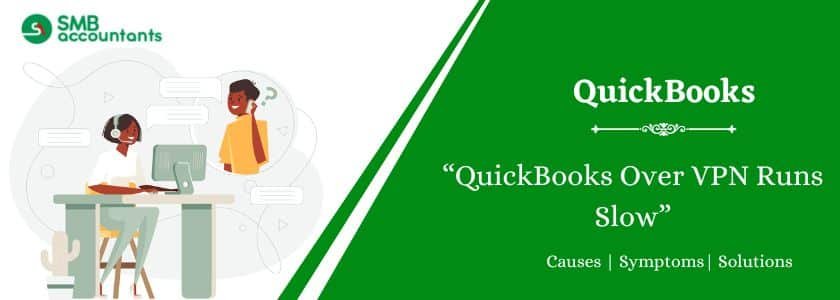If you go by what has been said by the popular communities, then you will find that most people believe that QuickBooks cannot be run over the VPN connection. But in reality, you can, though it is not generally recommended, which is another thing. Let’s have a look at the things that you should know if you want to use QuickBooks over VPN.
A small business owner called us to ask about giving his team access to QuickBooks Desktop Software over a VPN. He was unable to switch to QuickBooks Online due to the lack of required features for his type of business. VPN issues for QuickBooks are not uncommon, and we do not recommend such quick and dirty setups. Instead, we recommend Remote Desktop Services for QuickBooks, which is more reliable.
Table of Contents
What is VPN?
Here we will try to understand that what is VPN and what are its potential benefits. VPN also termed as Virtual Private Network is a kind of technology that allow you to connect remotely two computers.
- If we take an example then, say, you are not in town and willing to access the files on the office network of yours, by using the VPN connection you can get the easy access to the files, as if you are using them in your office. Keep in mind this doesn’t mean that you can access the QuickBooks file while you are not in the office.
- Second important thing that you should keep in your mind is that, you can use QuickBooks over VPN connection, but it is not technically supported. In this case you may face some issues and Intuit won’t be able to help you for the problems related to the QuickBooks over VPN. Now this doesn’t mean that QuickBooks can’t be used over VPN, its just that the problems you are going to face won’t come under the scope of support provided by QuickBooks.
Why is a VPN required
- To keep the track of all the data base with sharing and security.
- VPN are privately used so the data loss is not there.
- It has the option of connecting the QuickBooks to different devices at once
- Such networks provide ease of data access.
- A error fixed in a single system would be removed from the entire network.
- It gives the products the confidentiality for keeping all in a private network.
Read this: What Does Split Mean In QuickBooks Desktop
Important Considerations Before Using QuickBooks Over a VPN Connection
- When you plan to use the QuickBooks over VPN, the most important thing that you should consider is the speed of internet both at the remote location, from where you are going to connect as well as in your office. Ensure that speed of internet is high on both sides otherwise the performance will suffer for sure. No matter how good the internet speed is, by connecting QuickBooks over VPN, the speed will surely slow down.
- Second important thing is the number of users getting connected through VPN. As more users get connected with the QuickBooks over VPN, you will need greater as well as faster internet connection to ensure that things work well. In case two users are going to get connected through VPN, then you should be having the faster connection.
QuickBooks Desktop Isn’t Designed For Remote Access
QuickBooks is primarily intended to be used remotely through the use of Remote Desktop Protocol (RDP). Although the term VPN (Virtual Private Network) is often used interchangeably by IT professionals when discussing remote network access, it’s important to note that most VPNs are better suited for transferring data files such as Word documents, Excel spreadsheets, PDFs, etc. They are typically not optimized for live database applications like QuickBooks, which require fast and reliable connectivity.
Connect QuickBooks Not Via VPN
One common error is installing the QuickBooks client on a laptop and attempting to establish a connection to the business server through a VPN. VPN connections typically offer upload speeds ranging from 5 to 85 megabits per second (mbps), while download speeds can reach 50 to 100 mbps. However, QuickBooks requires a continuous and fast communication rate of at least 90 mbps, both for data sharing up and down. Most Local Area Network (LAN) systems operate at speeds of 100 mbps or higher, even reaching gigabit speeds.
Using a VPN for QuickBooks can introduce delays in data transmission, which in turn increases the risk of data errors and corruption. If you require remote access to QuickBooks for working from home, it is advisable to avoid relying on a VPN. VPN connections have two primary limitations:
- Unreliable
- Too slow
QuickBooks data files will be corrupted if you attempt to use them over a VPN line. It may not occur immediately, but it will happen.
Also, read this: How to Find And Erase An Audit Trail In QuickBooks
QuickBooks Over VPN Runs Slow – How to Optimize?
Solution: Fix Memory and latency issues, QuickBooks Over VPN Runs Slowly.
- When QuickBooks launches on a laptop, the daemon redirects file share traffic through a “QB managed” port.
- It still relies on file sharing and client software to load the QuickBooks data file into local memory.
- If multiple users access the same shared file over a VPN, continuous read and write operations may cause errors.
- A VPN adds encryption to file share traffic, improving security but increasing latency.
- Latency is the time a data packet takes to travel back and forth.
- On a local network (LAN), latency is usually under 1 ms.
- Over a VPN, latency can reach 100 ms or more.
- A 40MB QuickBooks file contains millions of packets, making high latency a problem.
- This slows down processing and affects user experience.
- Remote Desktop Services (RDS) offers a better solution for QuickBooks access.
- It keeps traffic between the user’s laptop and the shared QuickBooks database within the LAN.
- It does not route or encrypt data through a VPN tunnel.
- If using Hyper-V VLAN switches, data stays on the same physical machine.
- This setup is faster, more stable, and more secure than using a VPN.
- Keeping data transmission local improves performance and reliability.
Need Professional Help?
Still having trouble adding your bank account in QuickBooks? Our certified experts are here to help.
👉 Visit our website or Contact Us now for a free consultation and real-time assistance.
Frequently Asked Questions
Q 1: Can I run QuickBooks over a VPN?
Ans: Using QuickBooks over a VPN connection carries the inherent risk of data file corruption. While the corruption may not occur immediately, it is likely to happen over time. Intuit, the company behind QuickBooks, also advises against utilizing VPNs for accessing QuickBooks. It is important to heed this recommendation to safeguard the integrity of your QuickBooks data and avoid potential issues or data loss that may arise from using QuickBooks over a VPN.
Q 2: Why is my QuickBooks running so slow?
Ans: To enhance the speed of QuickBooks Online, it is essential to keep your browser up to date. Make sure you have the latest version installed for optimal performance. Additionally, outdated installations of Flash and Java can contribute to slower performance in QuickBooks Online. Ensure that you have the most recent versions of these plugins installed on your computer to mitigate any potential slowdowns. Regularly updating your browser and plugins will help maintain a smooth and efficient experience while using QuickBooks Online.
Q 3: How do I clear my QuickBooks cache?
Ans: Below are the mentioned steps to clear the QuickBooks cache:
- Click on the menu icon, typically represented by three lines, located in the upper-right corner of your browser window.
- From the menu, select “History.”
- In the History section, click on “Clear browsing data.”
- A dialog box will appear. Use the drop-down arrow next to “Obliterate the following items from” and select “the beginning of time” to remove all cached data.
- Make sure to check the box next to “Cached images and files” to ensure that these specific items are cleared.
- Finally, click on the “Clear browsing data” button to initiate the clearing process.
Q 4: Is it safe to do financial transactions on a VPN?
Ans: Using a VPN for online banking can be a secure practice, as long as you have a good understanding of its usage. Employing a virtual private network while conducting online banking activities can provide an added layer of safety compared to not using one. By using a VPN, your data is protected, which is particularly beneficial when accessing banking services over public Wi-Fi networks or even through your home network. It helps safeguard your sensitive information and ensures a higher level of security during online banking transactions.
Q 5: Why using a VPN is not recommended for accessing the database server in the network?
Ans: You are willing to access the QB Point of Sale v12 remotely from home, and you are also trying to use the GoToMyPC, but need to know whether one can run QBPOS successfully on the laptop by connecting the server through the VPN software.