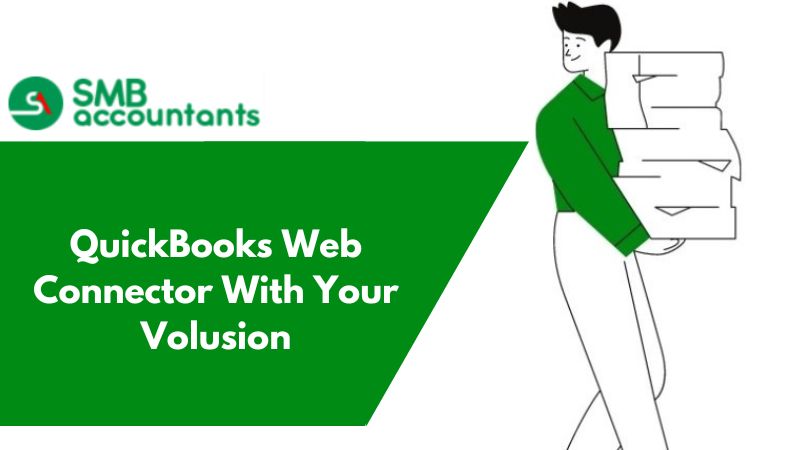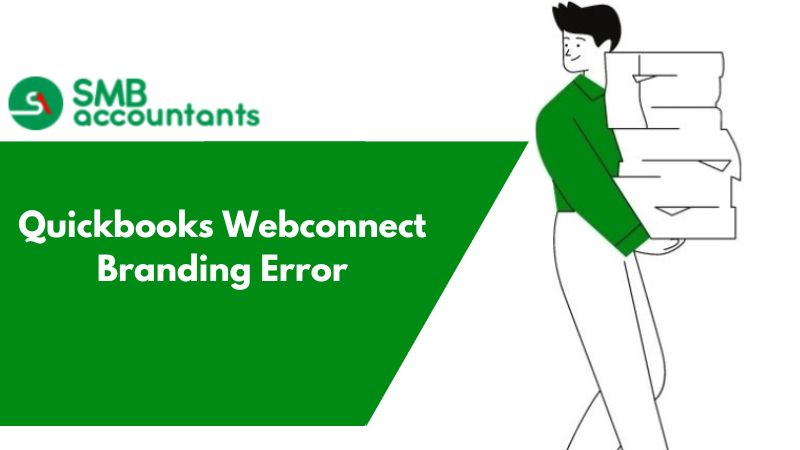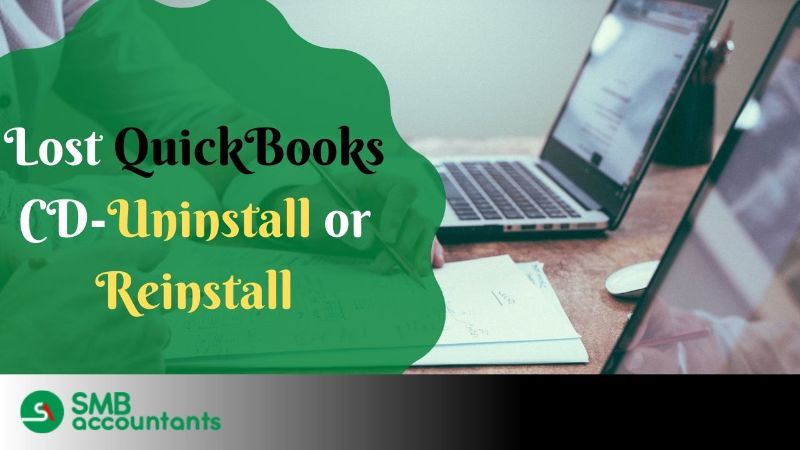Volusion QuickBooks Integration
Volusion is an all-in-one e-commerce solution that allows its customers to create, manage, and expand their business. It is an application that allows you to customize the website according to one’s needs and build your online store the way you want to.
With eye-catching themes that are easily adaptable, an intuitive order system, and easy payment processing Volusion helps its customers start selling right away. Volusion online store can be easily integrated with QuickBooks using T-Hub.
Using T-Hub the following from Volusion can be integrated into QuickBooks.
- Record the order received in Volusion as a Sales order, sales receipt, or invoice.
- Record the payments in QuickBooks for the orders that have been paid.
- Create new customers in QuickBooks or update the existing customer base.
- Create new products or update the existing products in QuickBooks.
- Record the items sold, shipping charges, taxes, discounts, etc. separately in QuickBooks.
- Update the inventory stock changes from QuickBooks to Volusion.
- Update the price change from QuickBooks to Volusion.
- Automated inventory update on Volusion.
- Automatically reduce the inventory in QuickBooks when an order is posted in Volusion.
In this article, we will see how we can integrate Volusion and QuickBooks using an interface application called T-Hub from Atandra.
Steps to integrate Volusion and QuickBooks
- Install T-HUB client software – An installation key is required to install T-HUB on any website. The following steps need to be carried out for the installation of T-HUB.
- Download the T-HUB installer from its website.
- Double-click on the downloaded file ThubInstaller.exe to begin the installation.
- After the installation is complete click on Start go to Programs and select T-HUB.
- You will be asked to select whether you want to create a new database or choose from an existing database. If you are installing for the first time click on create the new database.
- This will begin the download of the Microsoft SQL Server database. This might take a few minutes. Once the installation is complete restart the PC.
- Once the database attaching process is completed click on Finish.
- Enter the license key. Add Volusion to T-HUB.
- Login to your Volusion admin account.
- Under the customer's menu select administrators. & Click on edit against any one of the admin users.
- Click on the API access tab. Check the allow user to API access and copy the API key generated.
- On the T-HUB home screen click on Add Online Stores under the online store tab.
- Select Volusion from the list of various shopping carts available.
- Enter the last order number from your Volusion website. This will be the order number from which the T-HUB will begin the download. Enter all the remaining details and click on Test Connection.
- If everything goes correctly you will see a message store successfully connected. Click on save and close.
- Login to QuickBooks as admin. Now click on Edit and select Preferences. Under General select My Preferences. Make sure that the keep QuickBooks running for Quick Startups option is unchecked. If the same is checked then you must restart the QuickBooks.
- Press F2 on your keyboard. A screen opens. Copy the file location.
- Now in the T-Hub click on the QuickBooks company file under the QuickBooks settings.
- Right-click on the QuickBooks company file and paste the file location that you had copied from QuickBooks.
- Make all the settings as per your company and click on Test Connection Button.
- Once all the settings are complete sync the QuickBooks.
Thus the aforesaid steps need to be carried out for integrating Volusion and QuickBooks. If you are facing any problems then get in touch with our QuickBooks Technical team.