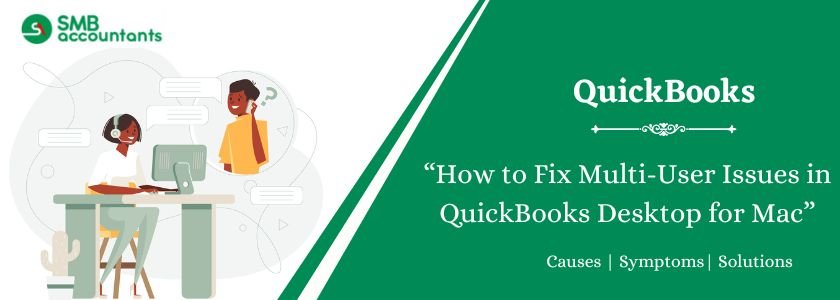QuickBooks Desktop for Mac is the best accounting program for business customers who like the Apple ecosystem. One of QuickBooks’ major features, multi-user mode, allows many users to access and operate with a single company file simultaneously. Users can sometimes face Multi-User Issues in QuickBooks Desktop for Mac while using multi-user mode. The present guide explores in-depth common issues, their root causes, and step-by-step troubleshooting techniques to make sure that multi-user mode functions without any hitches.
Table of Contents
- 1 What is the Multi-User Mode of QuickBooks Desktop for Mac
- 2 Things to Note Before Troubleshooting Multi-User Issues
- 3 How to Fix Multi-User Issues in QuickBooks Desktop for Mac
- 3.1 Solution 1: Verify if the QuickBooks Server is running and if the company file is shared
- 3.2 Solution 2: Check MacOS Firewall Settings
- 3.3 Solution 3: Verify file sharing permissions are set correctly on the host computer
- 3.4 Solution 4: Verify if the Bonjour service is working correctly on all computers
- 3.5 Solution 5: Test the Network Configuration
- 3.6 Solution 6: Set Up a Peer-to-Peer Direct Connection
- 4 Final Words
- 5 Frequently Asked Questions
- 6 Adams Williams
What is the Multi-User Mode of QuickBooks Desktop for Mac
Many users can open and work on the same company file within the host computer when QuickBooks is in multi-user mode. This is great if the team wishes to create and keep financial data in real-time. These are the steps for setting up the multi-user mode:
- Setting up Multi-user Mode at Host Computer: The central location of the corporate file lies in the host computer.
- Multi-User License: The company makes use of an underlying license by QuickBooks for multiple users.
- Network Configuration: Availability of a reliable local network for the sharing of files.
Struggling With Accounting or Bookkeeping?
Talk to our experts in minutes — No wait time!
- Free Consultation
- Fast Response
- Trusted Experts

Things to Note Before Troubleshooting Multi-User Issues
Before going into any troubleshooting steps, it helps to review a few critical considerations.
System Requirements:
All computers must meet minimum system requirements to run QuickBooks Desktop for Mac, which includes a proper version of the macOS and necessary hardware for running the application, as hardware resources, that is, RAM and space.
QuickBooks Version:
All users present in a multiple-user environment ought to have identical versions and also release the QuickBooks Desktop for Mac. Mixed-up versions negatively impact its functions.
Network Setup:
Make sure all computers share the same local network. The multi-user mode will not function properly unless a virtual private network, or VPN is established, in different networks.
Backup:
Before doing any alterations, back up the company file to ensure the data is not lost in the event of unknown problems.
Updates:
QuickBooks and macOS are updated to their latest versions. Sometimes, these updates include the solving of bugs as well as enhanced performance.
How to Fix Multi-User Issues in QuickBooks Desktop for Mac
First of all, this enables the QuickBooks server to utilize multi-user mode. Just make sure the application follows the steps indicated for the successful execution of the server function:
- Check QuickBooks Server:
- On the host computer, most files would be saved, subsequently, open QuickBooks Server.
- Make certain that the server is running. Otherwise, first of all, launch the server and guarantee it is ongoing.
- Confirm File Sharing:
- First, start QuickBooks Desktop for Mac which is hosted on the host computer.
- Select File from the dropdown menu on the vertical bar on the left, click on it, and select the Enable Multi-user Mode option.
- Make sure that the company file is saved in the drop location within the QuickBooks Server application.
- Verify Connection:
- On other computers, start QuickBooks Desktop for Mac where you wish to create your backup copy.
- Click on File then select open company and check whether the shared company files are accessible or not.
Solution 2: Check MacOS Firewall Settings
The macOS firewall may occasionally block the communication needed for multi-user mode. To determine whether the firewall is the issue:
- Access Firewall Settings:
- Launch Finder, select Security & Privacy > Firewall, and then click the System icon.
- Click the Firewall Options button.
- Allow QuickBooks and QuickBooks Server:
- QuickBooks Desktop for Mac as well as QuickBooks Server can’t be installed if QuickBooks Server is Greylisted or blocked, and both should be on the “Allowed applications” list.
- Adequate Click the Add (+) button, and then manually add if they are not already listed.
- Temporarily Disable Firewall (If Needed):
- Try turning off the firewall as a measure of trying to fix or correct the problem. If doing so fixes the problem, then, turn on the firewall and specify the settings that would facilitate traffic from QuickBooks.
Also see this: Fix QuickBooks Won’t Open in Multi-user Mode
Solution 3: Verify file sharing permissions are set correctly on the host computer
File-sharing permissions are a key part of allowing multi-user access. If they are set up incorrectly, it may prevent a connection.
- Verify File Sharing Settings:
- On the host computer, open System Preferences > Sharing.
- Make sure File Sharing is turned on.
- Add the folder having the QuickBooks company file into the shared folders list.
- Adjust User Permissions:
- Open the shared folders list then click the folder of the company file and ensure the intended users of the file have the correct permission.
- Set the user permissions to “Read & Write” on everyone who shall access the file.
- Access to Other Computers:
- Click Finder > Go > Connect to Server on the other PCs.
- Enter the network address of the host computer and log in using the credentials of a user who has file-sharing permissions.
Solution 4: Verify if the Bonjour service is working correctly on all computers
Bonjour is Apple’s service discovery protocol on which QuickBooks depends in multi-user mode. When the computers are not detecting the host computer, problems with Bonjour are the most common case.
- Check Bonjour Installation:
- Bonjour is included with macOS, but it might be turned off or corrupted.
- This requirement will necessitate reinstalling Bonjour from Apple’s website.
- Verify the functionality of Bonjour:
- Proceed and enter each device using the Safari browser then check out whether you can view the shared folders on the host system under Bonjour.
- When Bonjour doesn’t work out well, first, restart the services and/or try the network settings.
- Restart Bonjour Services:
- Troubleshooting all the PCs is accomplished by restarting all devices via the network to restart Bonjour services.
Also read this: How to Fix Error H202 Multi-user Mode on QuickBooks
Solution 5: Test the Network Configuration
Multi-user problems are more often caused by network configuration problems. Confirm your network setup for QuickBooks optimally is the following:
- Ping Test
- Launch Terminal on both computers.
- Ping [host computer’s IP address] Enter the command.
- Without any timeout, there should be a response to the packet lost.
- Router and Switch Settings:
- Require that the router or the network switch that is supposed to be used is capable of and will allow file sharing.
- Others should be turned off if they limit local traffic like network isolation or client isolation.
- IP Address Assignment:
- All computers must have static IP addresses to maintain a constant connection to the network.
- Network Speed and Stability:
- The possibility of using the network as a source of files, make sure it has adequate speed and reliability. Replace current network devices if it is a problem.
Solution 6: Set Up a Peer-to-Peer Direct Connection
If the network problem continues, setting up a direct connection between computers will bypass network complications:
- Connect by Ethernet:
- Use an Ethernet cable to directly connect the host computer and the client computer.
- Go to System Preferences > Network, then manually set the IP addresses to make a direct connection.
- Share the Company File:
- Activate file sharing on the company file in the host computer according to Solution 3.
- On the client computer, open Finder and access the resources that the host computer shares.
- Test Multi-User Access:
- On the other two computers, open QuickBooks Desktop for Mac and access it in multi-user operation.
Final Words
Troubleshooting of multi-user issues in QuickBooks Desktop for Mac is done in the following manner. By following the solutions stated above, you can implement solutions to most of the problems. If problems still arise, use an email or phone call, seek quick assistance from QuickBooks customer service. Multi-user mode is a flexible option; it allows multiple users to work with the same Team, and if configured successfully and sustainably, multi-user mode can improve the Team’s performance greatly.
Frequently Asked Questions
Q 1: What can cause QuickBooks to operate slowly in multi-user modes?
Ans: Here are the steps:
- Large company file size or network latency leads to slow performance.
- Wire connection should preferably be used for optimum stability.
- Ensure that other processes are not the ones putting and or holding immense load on the server.
Q 2: Is QuickBooks Desktop for Mac capable of operating in multi-user mode over Wi-Fi?
Ans: Yes, but not so useful for large files or for frequently executing operations since it tends to become unstable as well as slow.

Adams Williams
Adams Williams is a seasoned accounting professional with over 4 years of experience in bookkeeping, financial reporting, and business accounting solutions. Specializing in QuickBooks software, Adams combines technical expertise with clear, accessible content writing to help businesses streamline their financial processes. His insightful guides and how-to articles are crafted to assist both beginners and seasoned users in navigating accounting software with confidence.