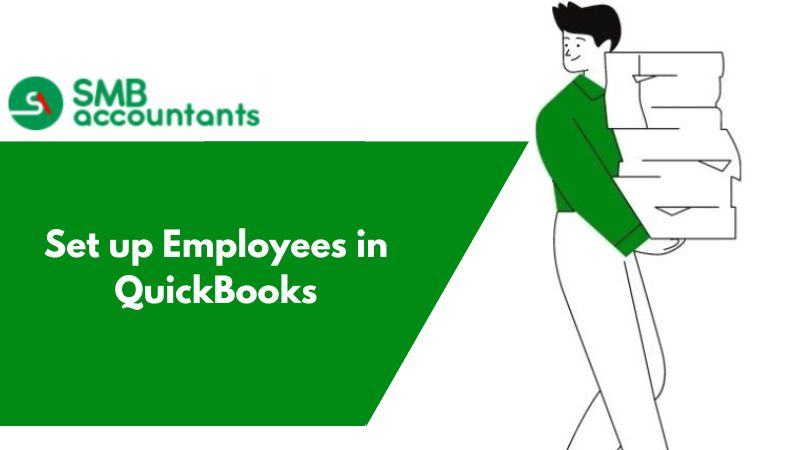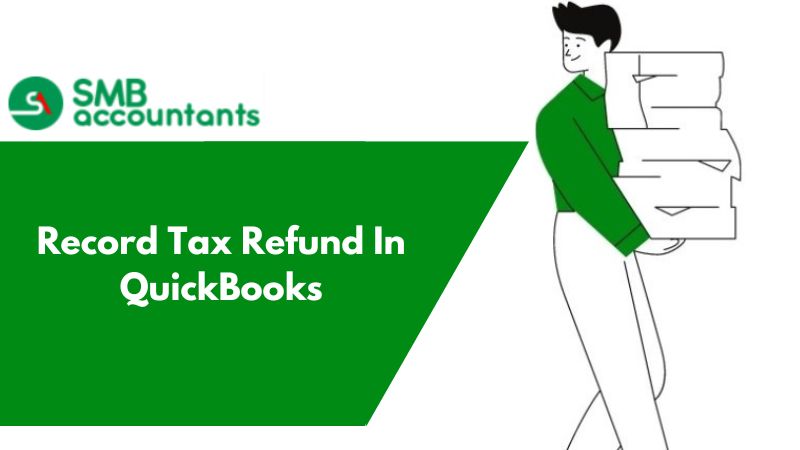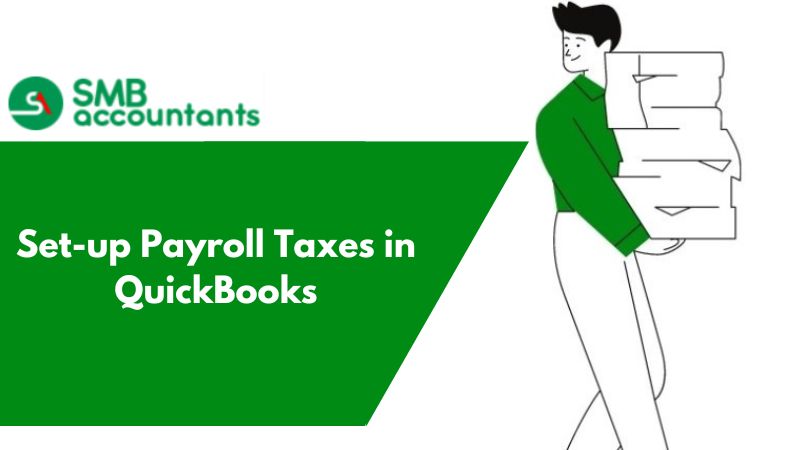To use the Human Resources (HR) functionality, you need to have to set up employees in QuickBooks with all the core and related information. So that you can easily modify any employee’s details at any time. Also keeping up-to-date about your employees simplifies personal tasks.
The below-mentioned procedures describe how to set up employees additionally you can also assign various other related information such as qualifications and causes of inactivity
To do set up you have to know the basic information of processing payroll then you can proceed with the further procedures that are discussed below.
Need to Complete the Following Information to Add or Set Up Employees in QuickBooks Desktop
When you create a new employee or want to edit their information then you must have the relevant listed information and enter any of these fields.
- Personal: Type the employee’s name and Social Security number. The other further fields available are optional.
- Address and contact: Enter the relevant Employee’s address, phone number, and email address are a must.
- Additional information: Enter their employee number and the percentage of the billing rate (if applicable). If required, you can describe your fields here, too.
- Payroll information: Enter all the employee-related payroll details, such as compensation products, wages, pay duration, sick and vacation time, where applicable.
- Employment information: Enter the employee's date of hire, date of release (if applicable), and date of employment.
- Leave of Absence: Write details of the leave of the employee if necessary.
- Termination: Enter the termination dates and details when an employee is fired or left the job.
- Workers’ compensation: This section is only for QuickBooks Desktop Payroll Assisted or if you have Enhanced Payroll. You can assign a workers' compensation code to the employee, or by clicking the Employee is inactive box you can mark them as inactive.
How to Set up Employees in QuickBooks Desktop?
- Initially, Go to the employee's section and then click on Employee Center.
- Now select and click on New Employee and complete the information in the required sections.
- Click on the Personal tab and complete all mandatory information.
- Then click on Address and Contact to complete the information.
- Next, click on Additional Info and complete any relevant information about a particular employee.
- Now click on Payroll Info and add payment details and benefits such as:
- Direct deposit- Complete this field if you are paying your employee via direct deposit.
- Taxes- When you have a Visa employee, you should know their exemption status or you should contact your accountant. Your multi-state withholding responsibilities and workplace unemployment benefits are also tested.
- Click on the tab named Employment Info.
- Select and click on Hire Date and Enter the appropriate date.
- Then click on Release Date for those employees who have already been terminated.
- Also, enter the ROE Code for terminated employees.
- In the end, click on the OK button or if you want to add another employee then click Next.
How to Set up Employee Default?
In QuickBooks Desktop, you can set up your employee defaults for their wages, bonuses, deductions, contributions, and taxes. Every time a new employee is added the employee defaults and it automatically crops up on the employee profile.
- The very first, click on Edit and then Preferences
- Next, click on Payroll & Employees.
- After that click on the tab named Company Preferences.
- Then click on the Employee Defaults button.
- Add or alter the default profile of the Employee.
- At last, click on the OK button twice to save all the changes that are made.
Hopefully, with the help of the above-mentioned steps, you can set up employees in QuickBooks. In any case, if you are stuck or facing difficulty then feel free to connect with QuickBooks technical support toll-free helpdesk number. You can get in touch with technical support via live chat with dedicated experts. The technical team is available 24*7 to assist you and is happy to provide you with the most appropriate or relevant solutions for your queries or problems.