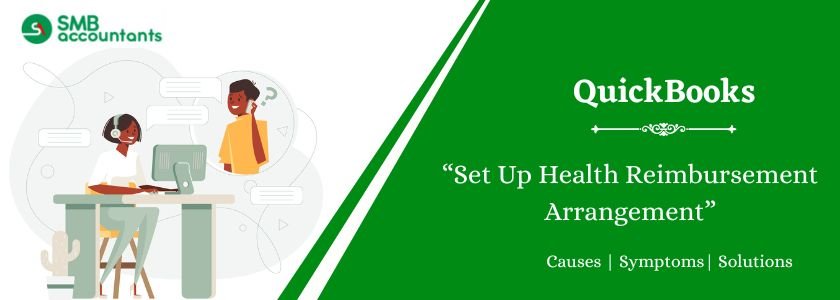A Health Reimbursement Arrangement (HRA) is an employer-funded account that reimburses employees tax-free for eligible medical expenses, including premiums, deductibles, and copayments, up to a set annual limit. This allows employers to contribute to healthcare costs without requiring financial input from employees.
HRAs help businesses manage employee healthcare expenses while covering qualified medical costs. QuickBooks simplifies this process by tracking reimbursements and integrating them with payroll. To ensure compliance with legal requirements and streamline HRA management, QuickBooks Desktop and Online offer easy setup options. This guide will walk you through setting up an HRA to benefit your business and employees.
Table of Contents
What is a Health Reimbursement Arrangement (HRA) in QuickBooks?
A Health Reimbursement Arrangement (HRA) is a valuable program that provides flexible and cost-effective health benefits for both employers and employees.
With an HRA, employers offer employees a monthly allowance for health insurance and medical expenses. This allows businesses to control costs while ensuring employees can meet their healthcare needs, creating a mutually beneficial solution.
In QuickBooks, there are two types of HRA setups:
- QSEHRA (Qualified Small Employer HRA)
- ICHRA (Individual Coverage HRA)
Each type offers different benefits depending on the organization’s size and structure.
Get Expert Advice to Fix All Accounting & Bookkeeping Problems

How to Set up Health Reimbursement Arrangement (HRA) in QuickBooks Desktop?
- First of all, you will have to click on Employees on the top menu bar and then click Manage payroll items > and click on New Payroll item.
- In this step, you need to choose the Custom setup and then click on Next.
- After step 2, you have to click on company contribution and click on Next. Now enter a unique name for the payroll item and click on Next. The name will appear on pay stubs; and employee pay vouchers.
- Now you need to leave the agency information blank and click on Add New against the liability box.
- Now in the Add New screen, click the Other Expense account arrow and choose the account just created. After this, you will have to click on yes to ignore the warning that the expense and liability account has been created for the same account.
- After this select the Tax tracking type click on the new tax-tracking type and select Qual. Small ER HRA and click on Next.
- At last click on Next twice in a row, and then click on Finish. You will have to accept the default settings on the default rate and limit page to complete the process of setting up the HRA in QuickBooks.
How to Set up Health Reimbursement Arrangement (HRA) in QuickBooks Online?
TAX-FREE REIMBURSEMENTS (QSEHRA & ICHRA)
In addition to not appearing on payroll tax reports, these payments are not taxable.
To set up tax-free reimbursements:
Intuit Online Payroll and Intuit Full Service Payroll
- Go to the Employees section and choose the employee’s name.
- In the Pay section, click on Edit.
- Under “What additional ways do you pay employees,” select “Show all pay types.”
- Locate and choose the “Reimbursement” pay type.
- You can enter a recurring amount in the provided box or add it when creating the paycheck.
- Optionally, you can rename this pay type to something like “QSEHRA Reimbursement” or “ICHRA Reimbursement” by clicking on “Add/edit types” and then selecting “Add Reimbursement name.” (If you are using Intuit Full Service Payroll and this option is not available, contact Payroll Support for assistance.)
- Click on OK to save your changes.
QuickBooks Online Payroll and QuickBooks Online Payroll Full Service
- On the left menu, click on “Workers,” then select “Employees.”
- Choose the name of the employee you want to update.
- Click on the edit (pencil) icon located next to “Pay.”
- Under “How much do you pay,” click on “Add additional pay types.”
- In the “Even more ways to pay…” drop-down menu, select “Reimbursement.”
- You have the option to enter a recurring amount in the provided box or add it when you run payroll.
- To give the pay type a custom name like “QSEHRA Reimbursement” or “ICHRA Reimbursement,” click on the pencil icon beside “Reimbursement.”
- Once you have made the necessary changes, click on “Done” to save the updates.
In the future, when you generate a paycheck for the employee, the “Reimbursement” item will be available in the Pay column. Simply enter the reimbursement amount you want to add to the employee’s paycheck. If the reimbursement amount varies each month and is not fixed, you can adjust the amounts accordingly during each payroll period.
After adding a reimbursement, you have the option to assign it to another employee if needed. Once you have assigned the reimbursement to the designated employee, make sure to review your accounting preferences to ensure that the reimbursement is posted in the appropriate accounts for smooth exporting purposes. Double-checking this step will ensure accurate accounting and streamline your financial processes.
Read more: How to Remove Payroll Liabilities From QuickBooks
Record TAXABLE REIMBURSEMENTS (QSEHRA Only)
Although most reimbursements through QSEHRA are typically tax-free, there is one specific type of allowable reimbursement that requires taxation. Taxable reimbursements under QSEHRA include premiums that were paid pre-tax through a spouse’s employer for a group insurance plan. In such cases, these premiums can be reimbursed on a taxable basis along with QSEHRA benefits. It is essential to be aware of this tax implication to ensure compliance with the relevant regulations and reporting requirements.
Taxable reimbursements are treated as income and subject to taxation, similar to regular wages. Income and payroll taxes are withheld from these reimbursements. To include taxable reimbursements for each employee, you can do so by adding an “other earnings” pay type. Follow these steps to add the “Other earnings” pay type for an employee:
- From the left navigation bar, click on “Employees.”
- Select the name of the employee you wish to pay.
- Click on “Edit employee.”
- Under “How much do you pay the employee,” click on the pencil icon.
- Check the “Other Earnings” checkbox, and if applicable, enter a recurring amount.
- Optionally, give a custom name to the “Other Earnings” pay type, such as “QSEHRA Reimbursement,” especially if you plan to add more than one other earnings pay type.
- To add another pay type under “Other Earnings,” click on “Add other earnings type.”
- Once you have made the necessary changes, click on “Done” to save the updates.
In case you are creating more than one payroll item to track the Qualified small health arrangement then setting both the expense and liability account to the same account will create a “Wash item” which will show zero amount on the profit and loss account which will help you in tracking the QSEHRA payment in case of workday -2 reporting without numbers affecting the financial report.
Need Professional Help?
The above steps will allow and help you in tracking and reporting the amount of HRA payment and reimbursement that you make to the employee as an employer annually under the QSEHRA plan. If you still face any issues or queries at your end and are unable to resolve those issues at your end, or you want to have any further information at any point, the SMBaccountants.com QB technical helpdesk will help you.
Frequently Asked Questions
Q 1: How do I set up employee reimbursement in QuickBooks?
Ans: Follow the below instructions:
- Go to Payroll and then select “Employees.”
- Choose the employee for whom you want to set up the reimbursement.
- Under Pay types, click on “Start” or “Edit.”
- Scroll down to the “Additional pay types” section and select “Reimbursement.”
- Configure the reimbursement details as needed.
- Once you have made the necessary changes, click on “Save” to apply the reimbursement settings.
Q 2: How to reimburse an employee for health insurance in QuickBooks?
Ans: Follow the below instructions:
- From the sidebar menu, select “Workers.”
- Click on “Employees.”
- Choose the name of the specific employee.
- Click on the Pencil icon next to “Pay.”
- Under “How much do you pay,” select “Add additional pay types.”
- From the “Even more ways to pay” drop-down menu, choose “Reimbursement.”
- Click “Done” to complete the process.

Adams Williams
Adams Williams is a seasoned accounting professional with over 4 years of experience in bookkeeping, financial reporting, and business accounting solutions. Specializing in QuickBooks software, Adams combines technical expertise with clear, accessible content writing to help businesses streamline their financial processes. His insightful guides and how-to articles are crafted to assist both beginners and seasoned users in navigating accounting software with confidence.