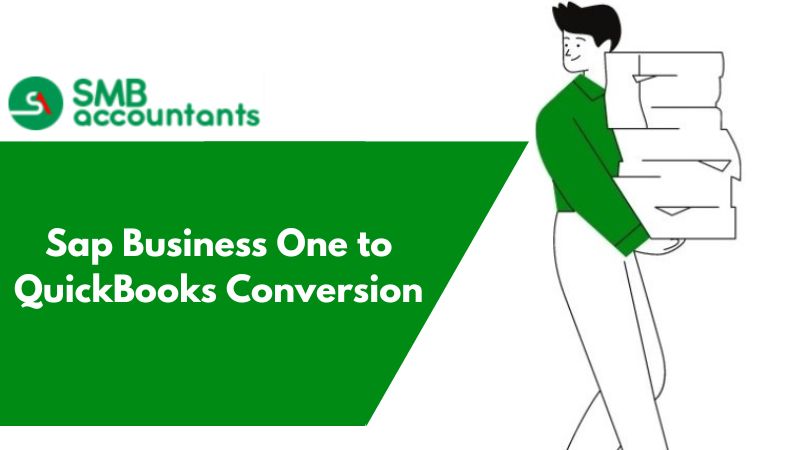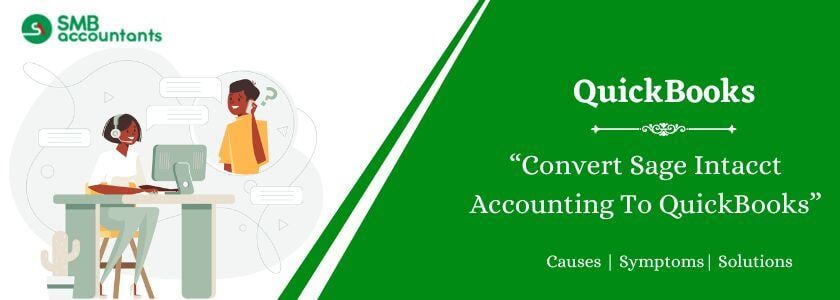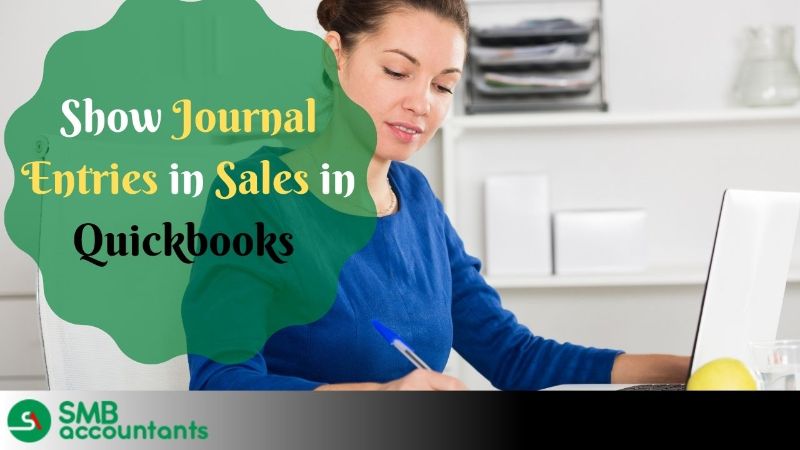The users of the SAP business system now can easily migrate to QuickBooks for account management. QuickBooks is one of the best solutions for people who want to manage business accounts.
It provides high-class features to the users. You do not have to worry about the data files when you migrate from SAP Business One to QuickBooks. Of course, the files of SAP cannot be used in QuickBooks directly. But you can do it by converting the files.
This Read: How to Import Excel Journal Entries into QuickBooks? [Solved]
The conversion process makes it easy to use the files of the SAP business one in QuickBooks. You can choose the online conversion tool for it. The conversion process is easy and anyone can get the data of files in QuickBooks.
QuickBooks has many versions and you have to choose the options according to the version of the QuickBooks.
You will get the complete data of the business like lists and transactions after the conversion
1. Lists
The lists contain the data of the business, employees, customers, clients, and accounts. A single accounting file can have many lists. So these are very important to convert securely. You will get all the data of the lists as it is in the new file.
The following is a list that is easily converted:
| Terms List | Items List |
| Jobs List | Chart of Accounts |
| Customers List | Inventory Quantities and Values |
| Assembly Builds | Employees List |
| Vendors List | Other Names |
| Item Sales Tax |
2. Transactions
The transactions are also very important because these are used in every business. The transactions can be of various types and can have the data of invoices, deposits, bills, sales receipts, purchase balances, and payments. So you need accurate data on the transactions.
The following is a list that is easily converted:
| Invoices | Customer Payments |
| Transfers | Paychecks (as Journal Entries) |
| Payroll Liability Checks | Vendor Payments |
| Journal Entries | Item Receipts |
| Vendor Credits | Sales Receipts |
| Inventory Adjustments | Sales Tax Payments |
| Bills | Credit Memo |
| Liability Adjustments | Checks |
Read This: How to Delete Multiple Transactions in QuickBooks
When you choose to convert the files option, you can select the files which you want to copy to the new file. You can choose to optimize the file to increase performance.
Note: You should clean up older data from QuickBooks software, before converting SAP Business One to QuickBooks.
How to Convert SAP Business One to QuickBooks
Here are easy steps to convert Sap Business One to QuickBooks:
- First, you'll need to associate the data you've selected with the conversion resource.
- After that, you have to check all the prompts to upload the current server data files.
- Then you have to find the folder in which you have kept the backup file of SAP Business One.
- After that, you have to upload all the prompts sent to you to ensure an error-free process.
- Once the data conversion process is complete, you will get a link to download the data files related to QuickBooks.
- The last step is to install QuickBooks Desktop on the system to open the company file directly.
Need Professional Help?
Optimization is a very good option if you want to reduce the size of the file and want to increase performance. The damaged data and unused data are removed from the file to optimize it. We can provide you support for QuickBooks Pro, premium, and enterprise.
The conversion process is simple by using the online conversion wizard. You will choose the backup file of SAP for conversion. Then you will upload it in the conversion tool. You will get the option to choose the files, you want to convert. So you can choose the desired lists and transactions. Then you will get the option to download the converted file. If you have any problem with conversion, you can get the help of experts by Contacting Us through smbaccountants.com.