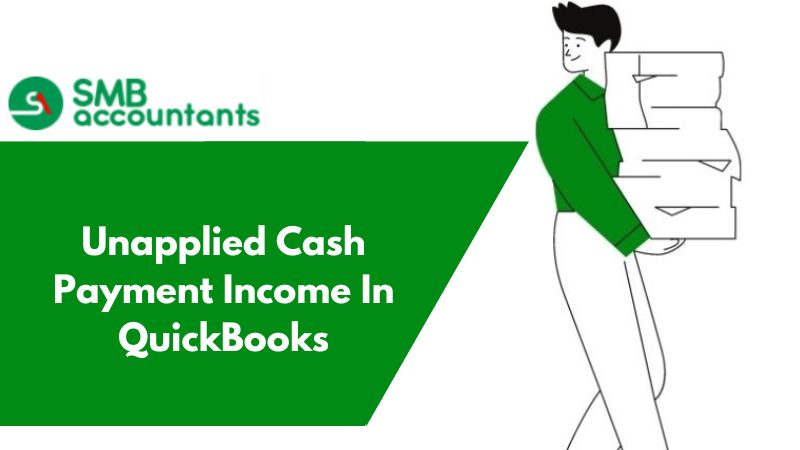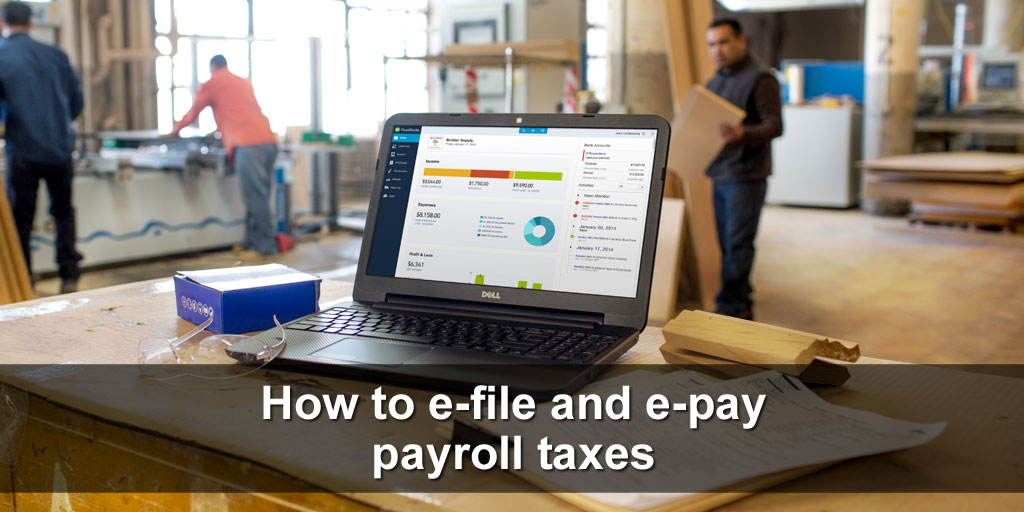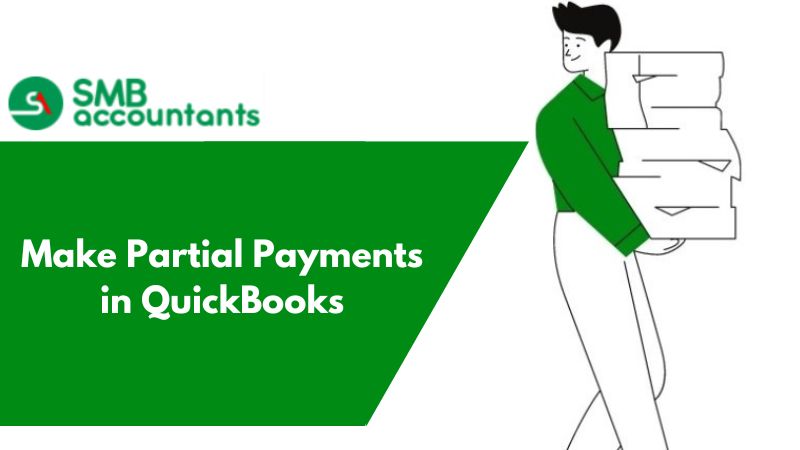If reporting is done by you based on cash, then you will be able to see two accounts specifically for the unapplied cash payments. QuickBooks Online creates these accounts automatically for the reporting done on a cash basis and this cannot be changed or deleted.
Introduction of QuickBooks Unapplied Cash Payment Income?
Unapplied Cash Payment Income can be done by reporting your records on a cash basis. It is not an account that you post to but rather a QuickBooks account to switch the reporting system from an accrual basis to a cash basis.
You can use this QuickBooks account to report cash-based income from customer payments that you received but not applied to any sales form. Simply you put and took the money in but you never revealed the income on your sales form. Usually, the date of payment is before the invoice date it is applied to.
For example: Your receive amount date is today and the invoice date is next week. It is called “Unapplied” until next week when the invoice hits the books.
The explanation for Two Types of Accounts is Given Below:
1. Unapplied Cash Payment Income
Cash basis income that comes from the payment of customers, which is received but does not get applied to any of the sales forms, is recorded through this account. In simple language, it is the situation when you take the money, but the income is not declared on the sales form.
Normally the payment date is the date that comes before the date for the invoice it is applied for, for example, Payment is received today but the invoice is made next week. It remains unapplied till the next week when the invoice is added to the books.
If the amount shown in this account is not correct then you have to apply the payment to the invoice which is dated before the payment date. Or else the Unapplied Cash Payment Income is not wrong and stands correct.
Another reason could be that the service or product item that is present on the invoice is mapped with the bank account type which will lead to the amount moving in the Unapplied Cash Payment Income when the actual payment is not received. Ensure that service or product is mapped with the income account type, to prevent this from happening in the future.
2. Unapplied Cash Bill Payment Expense
This is the same as the cash payment income; the only difference is that it is counted on the expense side. It helps in reporting the Cash Basis Expense from the supplier or vendor payments checks, that were sent by you but where it applied to the supplier or vendor bill.
This also occurs when the bill is created from the account balance of the credit card. You won’t be able to use it directly on sales and purchase forms.
If an incorrect amount is reflected in the account, then you should apply the payment of the bill to the bill that has a date before the payment of the bill was made.
Unapplied Cash Payment Income in The Profit and Loss Report
When the Profit and Loss report is run using the cash method then Unapplied cash payment income can be seen. This account is automatically created by the system to ensure proper reporting of tax.
1. Unapplied Cash Payment Income Appears on The Report in Case
- A customer has made the prepaid payment and you recorded this payment before the sales form is created, which is the sales or invoice receipt.
- Payments are entered by you, and they are not matched with the sales form.
Let’s have a look at how this is handled:
- Ensure that the Open Invoice report is run.
- Go to the left menu and select Reports.
- Then go to the field of entering report name and then write in Open Invoices.
- After that choose Open Invoices.
- Go to the column of Transaction type and look out for the transaction that is listed as the Payment.
- If an invoice with a matching amount and a customer is present, then select payment.
- Get the Receive payment page opened and then click on the checkbox that is present adjacent to the matching invoice.
- Choose Save and Close.
- If you are unable to notice the matching receipt and invoice, then get the transaction created.
- Choose the (+) Plus icon present at the top and then select Invoice/Sales Receipt.
- Then get the form filled with the same date, amount, and customer as payment.
- After that choose Save and Close.
- Check your report of Open Invoices to see whether there is any other transaction that is listed as the Payment. If you find any, then ensure that Step 2 is repeated for each of them.
- Then try to rerun the Profit and Loss report. You will notice that the Unapplied cash payment income account does not appear in your report anymore.
Additional Insights About Cash Payment Income in QuickBooks
Unapplied Cash Payment Income account might be something new when you just switched over to QBO (QuickBooks Online) but it is hoped that you’re clear with the term QuickBooks Cash Payment Income with the above introduction. If not, let me provide you with some more information if your payment isn’t applied to the invoice. You can solve this by applying the payment to an open invoice.
Here’s how:
- The very first, go to the Profit and Loss report page.
- Next, click Amount within the Unapplied Cash Payment Income.
- After that, click Payment under the Transaction Type.
- Now, locate the desired invoice.
- At last, click Save & Close.
The deposits are nothing but duplicate transactions so you can delete one either from your Unapplied Cash Payment or the Deposit Transaction.
Note: When you delete through an Unapplied Cash Payment then you have to make sure that the select the correct affected account.
How to Turn on QuickBooks Automatic Payment Feature?
QuickBooks does have an automatic feature such as applying payments to an invoice automatically. In case, if you receive payments that are creating an overpayment then you need to apply the credit to the future invoice.
1. Let me know how you can turn on this feature
- Initially, go to the Gear icon that you find at the top of your QuickBooks.
- Next, choose Account and Settings.
- And, then go to the Advanced tab that is on the left side of your screen.
- Now, you have to click the Pencil icon that shows Automation.
- After that, you have to check-mark the box which is next to “Automatically Apply for Credits”.
- In the end, hit the Save and then the Done button.
Once you’re done with the above steps then follow the below-provided instructions to apply a credit to a new invoice:
- First, click + New icon
- And then select Invoice to create
- Again, you have to select + New icon
- Next, select Receive Payment >> Credit
- At last, hit Save & New or Save & Close.
What to Do if Users Face The Unapplied Cash Bill Payment Expense on Their Profit and Loss
When you run a Profit and Loss report in QuickBooks (with the help of a cash method) then an account also known as Unapplied Cash Bill Payment Expense appears.
Usually, this account appears due in several ways such as:
- If you entered bill payments without matching them to bills.
- Or, when a bill payment for a supplier is recorded before entering the bills.
You can perform the below steps when you see the Unapplied Cash Bill Payment Expense on your Profit and Loss report:
- In the beginning, look for the “Unapplied Cash Bill Payment Expense” section in the open Profit and Loss report
- Next, pick the total amount.
- Along with that, you have to note down the supplier and amount for each bill payment in the list.
- Now, select the + New option.
- After that, choose the Pay bills.
- Select the checkboxes that are next in that particular list if you see bills matching the bill payments.
- Once done with that, click Save.
- In case, if you don't find a matching bill for one bill payment then you need to create it again by following these steps:
- Select + New >> Bill.
- Look for the form with the same amount, supplier, and date as your bill payment.
- And, then hit the Save tab.
- Again you have to repeat the same steps for any bill payments in the list that you can find on the left side.
Finally, you can run your Profit and Loss report once again and you’ll find the Unapplied Cash Bill Payment Expense account is not showing in your report anymore. In other words, it was already removed from your report.
Common Issues that users face
The question that may arise in your mind is: What is the reason behind the appearance of unapplied cash income in the profit and loss report? Say, you created the invoices for the customers. Few of the customers have given the deposit for the month of excursion before the excursion before the invoice is finalized.
Frequently Asked Questions
What is QuickBooks Unapplied Cash Payment Income?
This account is usually used to report cash-based revenue from customer payments received but is not applied to any form of sales. Simply put you've taken the money in, but never declared the revenue in a sales form. Usually, the payment date is before the date of the invoice on which it is applied.
How do I remove the Unapplied Cash Payments in the income tracker of QB Desktop?
Unapplied Payments arise when invoices are removed, overpaid by the consumer, or not applied to an invoice. They always show up as being paid. To remove these transactions, the open invoices can be applied to:
- Firstly, choose customers and then click on “Receive Payments”.
- After that select customer that you wish to choose.
- Now, you can see the credit amount.
- That will be included in the field named “Existing Credits”.
- Refund the check at the window’s bottom section.
- After that select “Apply Existing”.
- Now enter the amount in the relevant column of payment.
- Then hit the "OK" button if you have already entered.
Why does Unapplied Cash Payment Income occur?
There are various possible causes behind it but here are some of the most apparent causes: When an erroneous amount occurs in this account, the payment would have to be made on an invoice dated before the payment date.
Another potential explanation is that the product or service item on the invoice is assigned to a form of bank account, which would allow the sum to go into Unapplied Cash Payment income without getting the actual transaction. Ensure that the product or service is assigned to a form of sales account to prevent this from occurring.