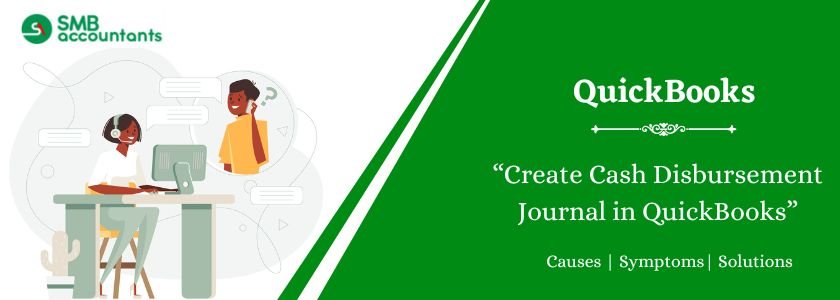Cash disbursement is generally the amount of cash payment that is done by the company within a stipulated period for example payment in a quarter or year. It also comprises the payment that is done through electronic fund transfer, cheque, and cash. Every single entry on the cash disbursements page includes the amount, the date, the motive of the transaction, and most importantly the method of payment.
Table of Contents
Steps to Create Cash Disbursement Journal in QuickBooks
This report is created so that you can have a record of all the checks that you have noted for the selected period with a subtotal for each payee and at the bottom of the report you will see the total.
To create the Cash Disbursements Journal report, follow the steps given below:
- Firstly open your QuickBooks software.
- Then go to the QuickBooks Reports menu and choose a custom report option.
- After that click on the transaction details option.
- Next, you need to type in a suitable range of dates.
- Now check the columns and make sure the fields of date, type, num, memo, clr, split, and amount are filled or not.
- Then click on the total option from the drop-down list and choose a suitable option such as Payee, account, and Month.
- Now navigate to the Filters tab and select the type for transaction from the filters drop-down list.
- Then go to the transaction type list and select the multiple transactions, after that you need to examine the checks, paychecks, sales tax payments, bill payments, and liability payments.
- Once you have checked these, click on the OK button.
- Now select the summary-only option and click on the OK button again.
How To Print A Check Register Required in Cash Disbursement Journal
- First of all, open the account register that you want to print for this select the banking option, and on the home screen click on the check register icon. If there are various accounts added then select the one you want to print from the drop-down menu and click on the OK button.
- Then from the File menu select the print register or you can also print by simply clicking on the print button that is located at the top of the register.
- After that, a Print register dialog box will appear you need to select the range of data fields.
Read This: Recover deleted transaction in QuickBooks
If you want to print apart from the current date then you can do it by selecting the dates from the FROM text box field to the THROUGH text field.
- Now choose the Print Splits Detail check box to include all the information of the item and expenses so that you can print it in a register.
- Now click on the OK button once you click on the Ok button a Print list dialog box will appear.
- Then see the details and if everything seems to be in its place, click on the Print button. If not, then follow the steps provided below.
- Next, select the orientation for the paper like Portrait or Landscape whatever you want.
- Further, notify QuickBooks which pages to print.
- You can make use of the Print Range option buttons and text boxes to maximize or minimize the pages for QuickBooks to print.
- Now see the preview for the Print register and if there are no more changes required save it and click on the print button and you will see that QuickBooks has printed it for you.
Explanation Of The Columns Used in Cash Disbursements Journal
- Date column: In this field, you have to mention the date on which the payment is done whether it is vendor, customer, or anyone.
- Cash column: Write the cash amount that has to be paid correctly in the column. Also, this amount must be the net amount from any of the purchase discounts received from the suppliers of the inventory and more.
- Check number column: This column is for those who make payments using checks, so if you do that then mention the number of the checks in this field. Many customers or users use checks to make big payments so they need to fill this field.
- Inventory Column: In this, enter the discount allowed for the purchase through suppliers. In General Ledger, the amount of the inventory is credited by the total amount at the end of the period. This discount decreases the cost of the inventory. The inventory column is used to enter the purchase discount allowed by suppliers of inventory.
- Posting Reference (PR) Column: Write the number for the account that is mentioned in the column of the Account debited. The accounts are numbered correctly and properly in General Ledger and subsidiary.
- Payee Column: You have to enter the name of the entity or the person to whom the payment is going so that must be clear that you made payment to this.
- Accounts Payable Column: This is the column in which you can see the amount written that is debited from the supplier’s account.
- Account Debited Column: In this column, you have to enter the account title from which the payment is going to deduct or you can say debited. Each transaction done in cash is the result of the credit to the cash account and debited from the other account. So as a result of this payment in cash, it is debited into the Payable subsidiary ledger. It applies the rule of Debiting all the expenses and losses and Credit all the income and profits.
- Other Accounts Column: The cash is recorded in this column if it is paid for any other purpose that is not related to credit purposes. For example- the payment of salaries, the payment of assets purchased the payment for the inventory purchased in cash, the payment of carriage, etc.
Issues Faced By Users
Some of the users face issues like the client of the user recorded some payment to the invoices of QuickBooks but it was not all the payments he received or the out-of-balance sales receipts troubling the QuickBooks user or Balance sheet is out of Balance.
Need Professional Help?
If you have any query related to Cash Disbursement Journal in QuickBooks then without thinking twice, get in touch with our SMB Support team. We have skilled and experienced professionals who will guide you from the very beginning till the problem is solved. SMB QuickBooks Product Help is available at smbaccountants.com.
Frequently Asked Questions
Q 1: What is Cash Disbursement Journal in QuickBooks?
Ans: Cash Disbursement Journal contains a detailed log of the cash payments which take place in Business. Whenever any payment occurs, the journal itemizes the transactions and amount paid along with the recipients’ names. The users can easily monitor individual payments. All records in the cash disbursement journal will later be forwarded to General Ledger.
Q 2: How Do I Pull a Cash Disbursement Journal in QuickBooks?
Ans: To Pull a cash disbursement journal in QuickBooks, You need to follow the given instruction: –
- Step 1: Go to: Menu of QuickBooks >> Go to Reports >> Custom Reports (click on Transaction Detail) >> Select Date Range.
- Step 2: Checkmark (Columns box) >> Check Off The Columns: “Type / Date / Num / Memo / Clr / Split / Amount”.
- Step 3: Select (Total by drop-down arrow) >> Choose Criteria from “Payee, Account or Month”.
- Step 4: Head to Filters >> In Filter List: Select (Transaction Type) >> Select (Multiple Transactions) & check off the “Check / Bill payment / Paycheck / Liability payment / Sales/ tax payment” >> Click on “OK” >> Select (Detail level filter) & Click (Summary Only).
- Step 5: Click on OK.
Q 3: What types of transactions are included in the Cash Disbursement Journal?
Ans: It includes all cash outflows, including transactions like Assets bought, Drawings, Loan Repayments, Payments made to Creditors, and GST paid.
Q 4: Name the columns available in the Cash Disbursement Journal in QuickBooks.
Ans: Below are the steps:
- “Date” to display the cash payment date.
- “Details” field for the name of the ledger account.
- “Check Number” associated with business.
- “Bank” to display the amount of paid cash.
- Creditor control reflects the total sum deducted through the creditor’s account.
- Special columns for the Advertisement, Drawings, and discounts received an account for the business nature.
- “GST field” to display the taxes paid on transactions done on goods & services.
Infographics of Create Cash Disbursements Journal Report In QuickBooks