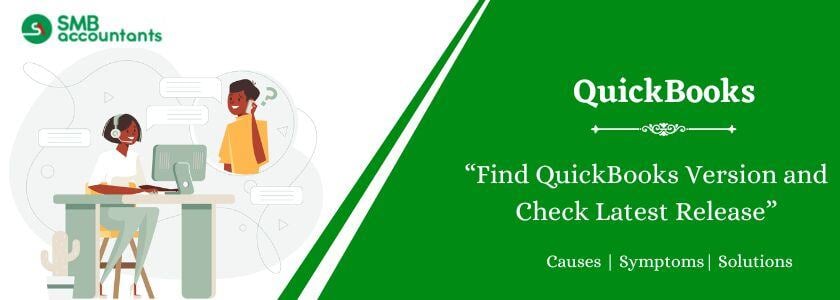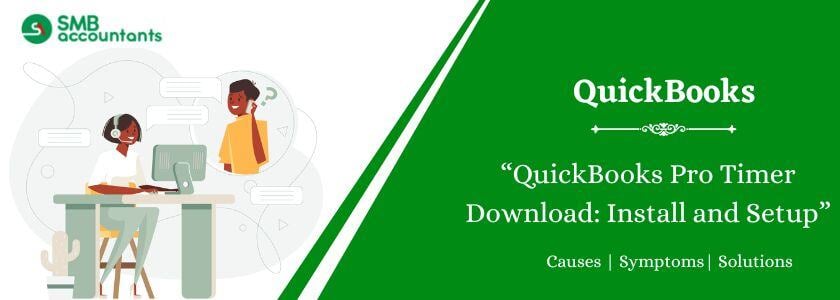In QuickBooks you can have the only account that is on the report is the best solution firstly you should modify and then filter it and for setting the account you should select the particular account that you want to show. Not only this you can also export the profit & loss report to Excel and you can also delete any row which you want.
It is very easy to make the profit and loss report in QuickBooks, you can also run a detailed profit and loss report by just following some steps:
- Click the reports tab and while clicking on it just click on all reports.
- Click business overview then click on profit and loss details.
- Change dates according to your convenience.
- Click run report.
- At last after clicking the run report you will get the details for the particular period that you need.
All the above things should be performed very carefully as you might know that reports are the most important aspect of your business as it helps you to track all the business details accurately.
How To Customize and Run the Profit and Loss Reports In QuickBooks?
A profit and Loss report which is also known as a P&L report or Income Statement records all your expenses and income every year. It helps you to know whether your business is operating in loss or profit.
Subtotals are shown through this report for every expense and income in the account charts. The last line shown is the net loss or net income of the year.
To run the Profit and Loss report, go to the left menu and from there choose Reports and then move towards the recommended tab and after that select Profit and Loss.
Profit and Loss reports could also be customized to meet the specific needs of any business.
Some of the customizations that you can do are:
Step 1: Comparing the current report of Profit and Loss with another period:
- Open your P&L and select Customise
- Select the columns and rows from the drop-down arrow
- In the section of Period Comparison, click on the checkbox for the period that you are willing to compare. The selected ones will be seen as the column in your profit and loss report
- Then select the Run report
Step 2: Comparing income and expenses by the supplier, vendor, or customer
For all the customers:
- Open your profit and loss report and click on Customise
- Now from the drop-down arrow choose the rows and columns
- From the drop-down menu of the Columns, select Customers and then Run Report
For specific customers:
- Select customize by keeping your profit and loss open
- From the drop-down arrow select Filter
- Go to the Customer box and tick on the check mark and then from the drop-down menu select the customers.
- Then select the Run report
Step 3: Adding different stores or locations to the P&L
- Turn the class tracking on, which is available only in QuickBooks Online Plus.
- While the profit and loss report is open, select Customize.
- Then select the rows and columns from the drop-down arrow.
- From the drop-down menu, select Classes first, and after that Run the report.
You can get detailed knowledge of all the above-mentioned steps, all you have to do is just get in touch with our QuickBooks Technical Support team. Tech-savvy and highly knowledgeable professionals from our QuickBooks tech support team will answer all your queries in no time. You can give a call to the QuickBooks customer support team by dialing our at smbaccountants.com.