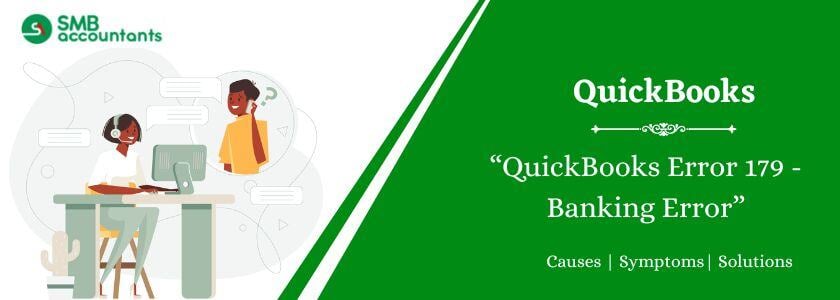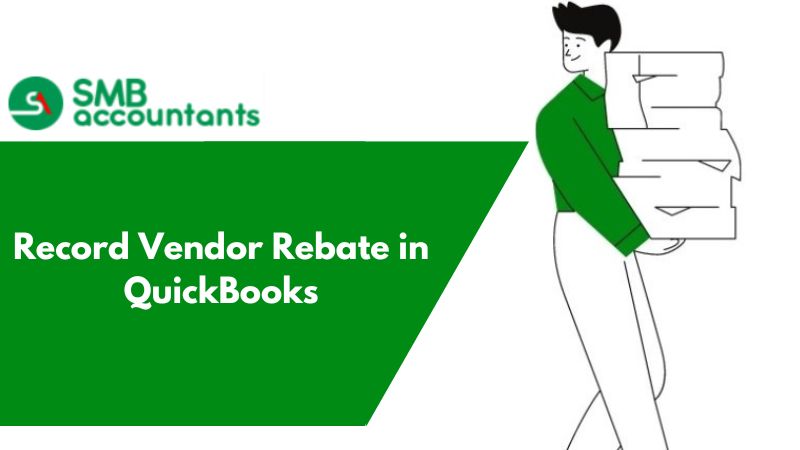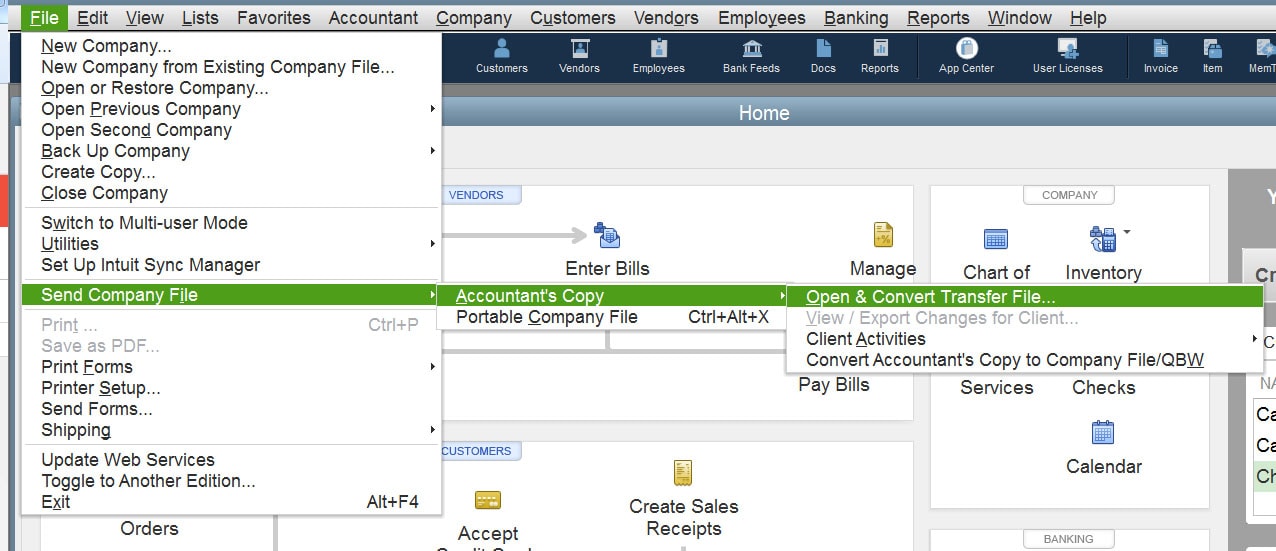QuickBooks error 179 appears when the user tries to log in to the bank's website on the system. This error typically indicates that your banking website rejected the login attempt, possibly because of an active session elsewhere. As a result, this error prevents the user from logging in and prevents the user from accessing essential banking data. Such banking-related errors often require immediate attention to prevent further complications.
Interestingly, this error may also arise when integrating an Accountant’s Copy into the company file. If you neglect to properly close the banking application or if your logout request remains unacknowledged by the bank’s servers, Error 179 can occur. In some instances, the banking servers may require an extended duration—sometimes upwards of 15 minutes—to fully process the logout request, thereby compounding the issue.
What is QuickBooks Error 179?
Error 179 is a banking error in QuickBooks that causes problems when reconciling your bank account. It prevents banking data from downloading when you try to log in to your bank account website, ultimately blocking your access to your bank account.
Let us check out the troubleshooting solutions that you can follow if you think you are experiencing error 179 in QuickBooks.
Causes of Bank Error 179 in QuickBooks
There are several reasons behind the occurrence of Error 179 in QuickBooks. You can check some of those in the list shown below:
- The bank account to which the user is trying to log in to QuickBooks is incorrect or invalid.
- The error can also occur if the user has mistakenly entered incorrect login credentials.
- There is a mismatch between the online banking login credentials and the login credentials in QuickBooks. You must update both accounts to avoid mismatches that lead to Error 179.
- It can also occur if the user logs in to the bank account from multiple devices and tries to reconnect with QuickBooks.
Now, you may want to know the signs that can arise with the occurrence of Error 179 in QuickBooks.
Symptoms of Bank Error 179 in QuickBooks
Errors in QuickBooks often give away signs as they occur in the software. Users can experience the below-given signs when error 179 occurs in QuickBooks:
- A damaged or missing company file can be one of the clearest signs of error 179 in QuickBooks.
- The QuickBooks application will start freezing and will not respond to the assigned commands.
- There is some important information that is missing in the QuickBooks software.
- Another sign is when the software inputs invalid values when a user is operating it.
Some errors require certain conditions before the start of the troubleshooting processes. You need to fulfill some conditions to terminate QuickBooks error 179
What are the prerequisites for terminating the QuickBooks Error Code 179?
Check the list provided below which contains some prerequisites for terminating error 179 in QuickBooks:
- Make sure you are not logged in to your bank account from other devices like tablets or phones. There should not be multiple logins when you troubleshoot this error.
- You must select the correct bank account in QuickBooks before you reconnect the account.
- Check whether you have a stable internet connection. A stable internet connection will help QuickBooks to connect with your bank account server for the reconnection process.
- You need to disable the background-app refresh option if you are using mobile banking. This is the case because this option shows that you are active in the app even when you are logged out.
Let us check out the troubleshooting options that you can follow if you think you are experiencing error 179 in QuickBooks.
Quick Steps to troubleshoot error 179 in QuickBooks
You need to know that if an account is connected for the first time and the error code 179 pops up, you should wait for 15-30 minutes before updating once again. Also, sometimes accounts get updated overnight with a new banking aggregation.
Make sure that you take note of this matter and then start troubleshooting. To fix this error in QuickBooks, you can try the steps shown below several times:
- You need to wait for at least 15 minutes after you log out of the bank application or website.
- Ensure that all the cache and cookies of your browser are clear.
- You should make sure that your bank application is entirely closed. Minimizing the application prevents sending sign-out requests to the bank.
- In the case of joint accounts, you must check whether anyone else is connected to the bank account’s app or website. The presence of anyone else in the account will not help to succeed in the troubleshooting method.
- Ensure that the bank account is connected to only one QuickBooks Online account.
Note: You may get error 179 even after using all the above methods. In that case, change your bank account password. You can change your password after you are reconnected.
How to Resolve QuickBooks Error 179?
Some of the solutions to Fix bank error 179 in QuickBooks are included below:
Solution 1: Clear Cache and Temporary Internet Files from your Web Browser
You simply need to clear your browser’s history, cookies, and cache:
- Choose History from the dropdown list.
- Under the Clear browsing data option select the data you want to delete.
- Now, try once more to log in to your bank’s website.

If the error is not resolved, follow the next method.
Solution 2: Verify the Banking Login Credentials and Login to your Account
Accurate logging into the account is an essential part of fixing bank error 179 in QuickBooks:
- Launch your default browser and go to the online login page of your financial institution.
- In the credential fields, enter the appropriate username and password.
- Press the log-in or the sign-in options to log into your bank account.
- If you are not logged in and get an incorrect login credential error message, then reset the QuickBooks password or contact your financial institution for assistance with the error.
- If you are logged in without any issues, follow the next method to troubleshoot the error.

Solution 3: Update Banking Login Credentials in QuickBooks Banking Panel
You can also try updating the Banking Account Information in QuickBooks:
- Launch QuickBooks and click on the Banking option from the Banking Panel.
- Select the account that is showing QuickBooks error 179.
- Press on the Edit icon, select the Edit sign-in info option, and enter the current login details of your banking account.
- Click on the Update option to reconnect to the account again.

Check if the problem persists.
Solution 4: Make use of the QuickBooks file doctor tool
You can use QuickBooks File Doctor, which is designed to diagnose and repair issues in QuickBooks company files.
- Download and install the software from Intuit’s official website if it is not in your system.
- Open the tool and click on the Browse option to pinpoint the company file having error 179.
- Now, select either the Check file damage and network connectivity or the Check file damage only option.
- When prompted, type your Admin password in the correct field.
- Let the tool diagnose and repair the issues present in your company file.
Once done, reboot your system but if the problem persists, try the next method.
Solution 5: Fix the Windows registry
Check the instructions below to continue the process:
- Go to the Start tab, type Command on the search bar and press Enter.
- A black window will pop up. There, type Regedit.
- Go for the key related to error 179 in QuickBooks.
- Now save all the key information on your desktop for easy access.
- Create a new file and assign a name with a .reg extension.
- Save this newly made QuickBooks registry for backup.
- Try to log into the bank account to verify the error.

Carry out the next method if the problem remains.
Solution 6: Check for Windows Updates and Install Them
Sometimes lack of compatibility with system Windows and QuickBooks can lead to error 179:
- Visit the Settings option of your Windows Operating system.
- Visit the Update and Security option and press on Windows Update.
- Ensure that the new updates are installed if any.
- Reboot your workstation after the installation is complete.
Rebooting the computer enables changes to take effect and address the error.
Solution 7: Perform Disk Cleanup
Disk cleanup is the process of deleting unnecessary files from a computer and freeing up valuable disk space:
- Visit the search bar on your computer and type Disk Cleanup.
- From the search result, choose Disk Cleanup.
- Now, select the drive (usually C: drive) where your QuickBooks files are located and click on OK.
- Choose the temporary and system files to clean and press OK.
This method will clear the extra space the temporary and system files took causing error 179 in QuickBooks.
Solution 8: Run Windows System File Checker
There may be some corrupted files in your system that can cause the error 179 in QuickBooks. These can be removed using:
- Windows System File Checker.
- Write 'Command Prompt' in the search bar to open a new window.
- Right-click on the Command Prompt and choose the Run as Administrator option from the list.
- In the black window (Command Prompt window), input sfc/scannow and hit Enter.
- Ensure the scan is complete and follow the on-screen instructions afterward.
Windows System File Checker is a built-in tool in workstations that repairs corrupted or damaged files in a system. It can help in mitigating the problems that error 179 in QuickBooks causes in your system.
Final Words
QuickBooks error 179 appears due to a variety of reasons. Some of them include incorrect login credentials and a mismatch between the QuickBooks and bank account details. This article will help you to mitigate the problems related to banking accounts. It will assist in the smooth transaction of business requirements and financial management. The steps are clear and concise; however, if you are unsure or have any doubts, contact our professionals without a second thought.
Frequently Asked Questions
Q 1: Why does Banking error 179 in QuickBooks occur?
Ans: There are several causes of the occurrence of error 179 in QuickBooks. However, the login attempts can be rejected because you may be signed in elsewhere.
Q 2: Can a Complete Reinstallation of QuickBooks Software Effectively Terminate Banking Error 179?
Ans: Yes, you can reinstall the QuickBooks application if none of the troubleshooting methods work. However, you must save a backup company file to prevent data loss.
Q 3: Is Clearing the Browsing Data Enough to Fix Error 179 in QuickBooks?
Ans: You can try it but it is recommended to delete all the cache, history, and cookies under the browsing data to fix QuickBooks error 179.
Q 4: How can I manage downloading issues in Google Chrome due to QuickBooks Banking Error 179?
Ans: You can simply press Ctrl + J to mitigate the issue. If the problem remains, follow the steps below:
- Go to the Settings option in Google Chrome from the ellipticals in the top-right corner.
- Click on the Show Advanced Settings option.
- Choose the Downloads option and select Change to enter a default location for downloaded files.
- Click on Ask where to save each file before downloading if you want to be prompted at the time of downloading files.
People Also Read:
How to Fix QuickBooks Error Code 15270
How to Fix QuickBooks Error 6000 83