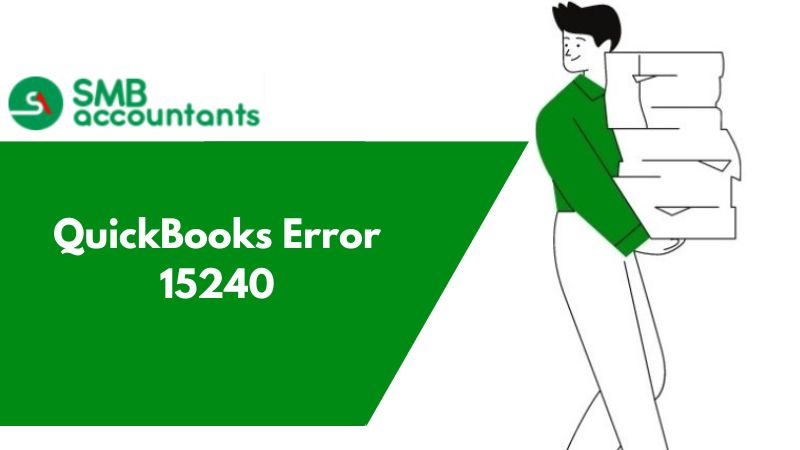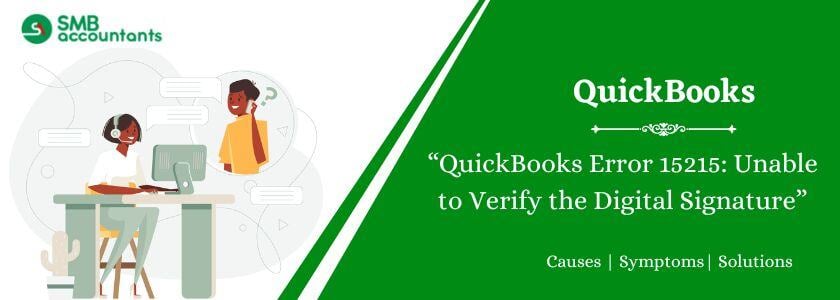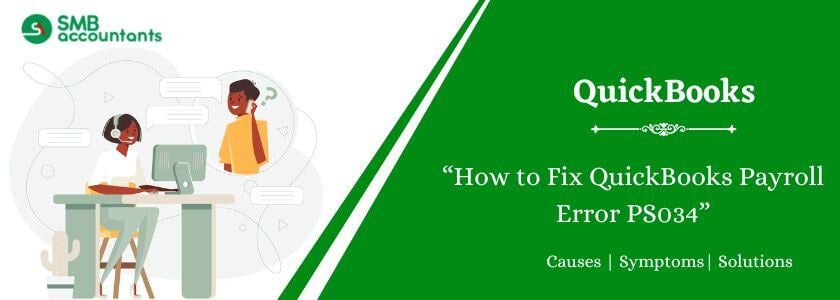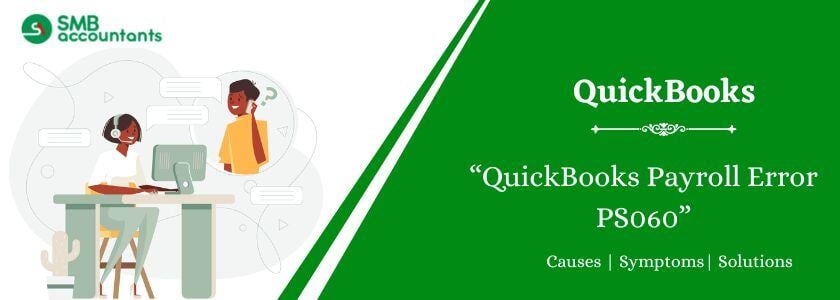How to Fix QuickBooks Error 15240: Issue with Manual Payroll Processing
Do you know if you don’t want to subscribe to QuickBooks Pro 2015 payroll service, you can also choose to calculate your employee’s payroll, manually? However, at times, after updating QuickBooks you may not be able to use the manual payroll feature and experience the QuickBooks error 15240:
“Error 15240: The update did not complete successfully or the file you specified cannot be opened.”
The reason behind the QuickBooks Error 15240
The reason behind the QuickBooks Error 15240
- Outdated version of QuickBooks.
- If you are not logged in as an administrator.
- Wrong time and date in the system.
- Registry files are corrupted or damaged.
- Damaged QuickBooks update.
- The shared folder is active but the download link that has been specified is incorrect.
- QuickBooks on the terminal server and you are using a multiuser mode.
- Damaged or corrupted company file.
How to Fix QuickBooks Error 15240
There are various ways to fix QuickBooks error 15240.
For quick results, try the solutions in the listed order:
Solution One: Run QuickBooks software as an Administrator
- On the QuickBooks icon on your desktop, right-click and select “Run as Administrator”.
Solution Two: Check Windows permissions are appropriate so that QuickBooks can function properly
- Close QuickBooks if it is opened.
- Open Windows Explorer and navigate C:\Program Files\. (In case you see C:\Program Files (x86)\, open the specific folder).
- Now right-click on the QuickBooks folder.
- Select Properties.
- Go to the Security tab.
- Select the Advanced button.
- Now in the Owner field on the top, select the Users group. (In case you don’t see Users, you will have to take ownership of the QuickBooks folder.
- In the QuickBooks folder, go to properties and select Edit.
- After that select Users (YOUR COMPUTER NAME\Users).
- Tick mark Full Control and press Ok to exit out of the QuickBooks folder.
- Check if the issue is fixed. However, if the problem persists, repeat the above-mentioned steps for these additional QuickBooks folder locations:
- C:\Program Files\Common Files\Intuit. In case you have a 64-bit computer, use C:\Program Files (x86)\Common Files\Intuit)
- C:\ProgramData\Intuit
- C:\Users\Your User Name\AppData\Local\Intuit
Solution Three: Check all your Internet options
- To fix QuickBooks error 15240, first of all, it is important to check the firewall and Internet security settings.
- Go through the Internet security and firewall manual to see the instructions to adjust and allow QuickBooks to update.
- Check if QuickBooks files qbw32.exe qbupdate.exe can be accessed through your firewall software to download the update.
- Make sure that port 80 and port 443 aren’t disabled.
- Also, check the settings of your Internet Explorer.
- Open Internet Explorer.
- Choose the Tools menu. Then go to Internet options.
- Now click on the Advanced tab and scroll down to the Security section.
- Choose Use SSL 2.0 and Use SSL 3.0 and click OK.
- Now check the system date and time settings:
- On your Windows taskbar, right-click on the time displayed in the system tray.
- Choose Adjust Date/Time.
- Set the exact date and time and click OK.
Solution Four:
The last solution to fix the problem is to reinstall QuickBooks using a clean install. However, when you try to reinstall QuickBooks, make sure to have the QuickBooks download file, installation CD, and installation license ready.