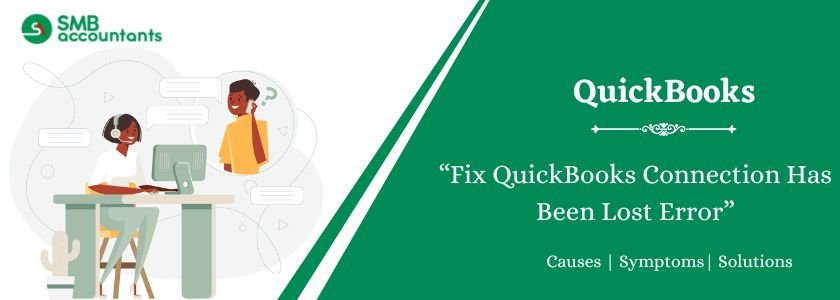QuickBooks Connection Has Been Lost is one of the issues that are usually frustrating and obstructive to productivity, especially in multi-user setups. It is generally accompanied by the following explicit message, QuickBooks has lost its connection with the company file, or QuickBooks connection with the server has been lost. It is also a mistake that denies users access to their important financial information, in most cases, at the time of critical operations. It is an indication of a communication breakdown between the workstation of the user and the network or server where the company file is stored. This issue is vital in business continuity, and it needs to be resolved through systemic troubleshooting of the network, server, and QuickBooks applications settings.
Table of Contents
- 1 What is the QuickBooks Connection has been Lost Error?
- 2 How to Fix the QuickBooks Connection Has Been Lost Error?
- 2.1 Solution 1: Restart QuickBooks
- 2.2 Solution 2: Restart Your System
- 2.3 Solution 3: Use QuickBooks File Doctor
- 2.4 Solution 4: To fix general QuickBooks errors, use the Quick Fix My Program tool
- 2.5 Solution 5: Host Multi-user Access:
- 2.6 Solution 6: Check the Portable drive:
- 2.7 Solution 7: Check your network
- 2.8 Solution 8: Fixing The Missing or Damaged ND File
- 3 Reasons Why QuickBooks Connection Has Been Lost
- 4 How to Identify the “QuickBooks Connection to Server has been Lost”?
- 5 Steps to Prevent QuickBooks Network Connection Failures
- 6 Conclusion
- 7 Frequently Asked Questions
- 7.1 Q 1: How do I Fix QuickBooks Network Connection Failure?
- 7.2 Q 2: Why is my QuickBooks not connecting to the server?
- 7.3 Q 3: How do I restore my QuickBooks server?
- 7.4 Q 4: Do I need to check the network to fix the QuickBooks connection that has lost an error?
- 7.5 Q 5: What are the steps to fix the QuickBooks connection that has been lost by configuring the settings of hosting?
- 8 Adams Williams
What is the QuickBooks Connection has been Lost Error?
When attempting to open and utilize QuickBooks Desktop, users may come across an error that prevents access to the company file. This error message states: “Connection has been lost to QuickBooks.”
“The connection to the company file has been lost. QuickBooks must close immediately. Any unsaved data will need to be re-entered.”
This description explains that users might face difficulties opening the company file due to network connectivity errors. To resolve the problem, users can follow some quick tips, which include:
- Start the Database Server Manager again
- Transfer the file to another folder
- Shift the Power Saving option to Never
Struggling With Accounting or Bookkeeping?
Talk to our experts in minutes — No wait time!
- Free Consultation
- Fast Response
- Trusted Experts

How to Fix the QuickBooks Connection Has Been Lost Error?
It is important to do it systematically. Begin by fixing the easiest and then go on to more complex server/network configurations.
Solution 1: Restart QuickBooks
In order to resolve this issue, Be advised to get the QuickBooks restarted
Solution 2: Restart Your System
If the first method won’t work than consider to give a Try to Restarting your system

Solution 3: Use QuickBooks File Doctor
Using QuickBooks File Doctor in order to resolve the issue
- First of all, get the QuickBooks File Doctor downloaded and installed
- Then click twice on the icon of the tool, present on the desktop, in order to launch it
- Check the results
- If, No problem detected in your Company File appears, then it means that company file doesn’t have any issue and it is OK. In case the error still appears then get the data of your company file verified and if required rebuild it.
- If data damage is detected by tool, then:
- Try repairing file. You will be able to know from toll whether it has fixed your file or not
- Then make sure that you restore company file that is been backed up recently
- You can also try QuickBooks Auto Data Recovery in order to get back the lost data

If the connection of your computer is done through network and the data file is been stored in another computer
- There are chances that your network connection is unstable
- Folder where you have saved the file may require additional permission
- Access to the network is prevented by the firewall
- Power saving mode is on
Solution 4: To fix general QuickBooks errors, use the Quick Fix My Program tool
The Quick Fix My Program tool can fix general errors and glitches that lead to errors like “QuickBooks Connection Has Been Lost.” Before running the tool, make sure QuickBooks is closed.
- Download QuickBooks Tool Hub: Click the link provided HERE to download QuickBooks Tool Hub.
- Save the Installer File: Save the Tool Hub installer file to a location where you can easily find it after the download is complete.
- Install QuickBooks Tool Hub: Once the download is finished, navigate to the download folder and double-click on the QuickBooksToolHub.exe file to start the installation.
- Agree to Terms and Conditions: When prompted, agree to the terms and conditions, and then follow the on-screen instructions to complete the installation process.
- Run QuickBooks Tool Hub: Look for the QuickBooks Tool Hub desktop icon and run the program. In the tool, go to the “Program Problems” tab, and select the “Quick Fix My Program” tool.
- Repair QuickBooks: Allow the tool to run, and it will automatically diagnose and repair issues with QuickBooks.

Solution 5: Host Multi-user Access:
Make sure that your server is running in multi-user mode and your workstation is running in single-user mode.
- Go to the Workstations: On each workstation, other than the hosting computer, open QuickBooks and click on the “File” menu.
- Select Utilities: From the File menu, choose “Utilities.”
- Check for Host Multi-User Access: Look for the option “Host Multi-User Access” in the Utilities menu.
- Disable Multi-User Access: If you see “Stop Hosting Multi-User Access” listed, click on it to disable multi-user access on that particular workstation.

Solution 6: Check the Portable drive:
It is generally recommended to save your company file on the local drive of your computer. It is not advisable to work on the file while it is stored on a portable device such as a USB drive or external hard disk. If you choose to proceed with this method, be aware that there are potential risks involved.
When you store your company file on an external storage device, it’s essential to ensure that the drive is properly connected and functioning. Additionally, there are other factors to consider when accessing the file from a location other than the local storage of your system. These factors are outlined below:
- Disconnect and reconnect your drive to ensure a secure connection.
- Access My Computer to locate your QuickBooks company file on the removable drive.
- Save other files to the drive to verify that it is functioning properly.
- Confirm that your drive has sufficient available space. It should have at least double the free space of your company file’s size.
Solution 7: Check your network
Ensure that your system has access to the network folder where the company file is saved.
- Check your access by opening or saving another company file on the server.
- Delete any Microsoft Excel or WordPad files on the computer.
- Set up Windows access permissions required for QuickBooks if you cannot create or delete non-QuickBooks files in that folder.
- Resolve QuickBooks lost connection error by checking the help.
Solution 8: Fixing The Missing or Damaged ND File
On the system where the QuickBooks company file is hosted:
- Go to the Windows Start button and right-click on it and then select Explore
- Browse the folder where the company file is saved
- Now go to the file which has the name, same as the company file with the .nd extension right-click on it and then tap on Rename
- Get the extension of the file name change to .ndold and after that press Enter
- Then get the company file opened by opening QuickBooks. A new network data file will be created by QuickBooks for the company file.
Reasons Why QuickBooks Connection Has Been Lost
The first step in resolution is to identify the root cause. The causes of such errors are diverse and are usually classified into network, server, file, or application categories:
- Network Instability: This is the most common cause. This encompasses the poor Wi-Fi signal, failed Ethernet cable, a flickering switch or router, or network latency.
- Server/Host Problems: It is possible that the computer on which the company file is hosted has suddenly ceased operation, entered the sleep mode (power management settings), or the QuickBooks Database Server Manager Service has been stopped.
- Security Software or Firewall: QuickBooks needs to be able to communicate across the network using ports or communication paths (8019, 55363-55367) that may be blocked by aggressive firewall settings (Windows Defender or third-party) or security programs.
- Corrupted Company File (.QBW): In case the file containing the data is damaged, then QuickBooks might not be able to have a steady connection when trying to read or write the data.
- Damaged Network Data File (.ND): QuickBooks requires the .ND file to be able to read the company file on a network. In the event that it is corrupted or improperly set, then the connection will be dead.
- QuickBooks Installation Issues: The QuickBooks application itself or the Database Server Manager on the host or client may be damaged, causing communication errors.
- Insufficient Permissions: The Windows user account or the folder sharing privileges on the folder in which the company file is stored might lack the required Full Control rights, particularly in a multi-user environment.
- Power Management Settings: When the server is set to go to sleep or hibernation mode once inactive, the connection would be terminated immediately.
How to Identify the “QuickBooks Connection to Server has been Lost”?
The main way of identification is the explicit error message. Nevertheless, the mistake may also be suspected in case you have:
- Sudden Program Closure: QuickBooks simply shuts down with no warning, particularly at the time of saving a transaction or executing a report.
- Performance Degradation: Very slow speed whenever opening or browsing inside the company file, which is usually followed by a disconnection.
- Multi-user Switch Failure: Failure to change between single and multi-user mode.
- Log Files: The QuickBooks log files (such as the QBWin.log) can also be checked to get codes or descriptions of errors that occurred during network timeouts or server communication failures.
Steps to Prevent QuickBooks Network Connection Failures
To prevent QuickBooks’ The connection to the company file has been lost message, follow these steps:
- Check for QuickBooks Updates: Ensure that you have the latest updates for QuickBooks. To do this, press F2 while in QuickBooks to access the Product Information window and check the current version.
- Administrator Access: Make sure you are logged in as an administrator to perform the update. Also, verify that your computer meets the minimum system requirements to run QuickBooks to avoid encountering the connection error.
- Check Compatibility: If you’re using an older version of QuickBooks Desktop, ensure that the company file you are trying to open is compatible with your version. Newer company files may not be accessible in older versions.
- Rebuild Company File: Attempt to rebuild the company file on the local network and create a backup at designated locations to ensure data integrity and avoid potential connection issues.
- Copy Company Files Locally: For better performance, sign off all users from QuickBooks and copy the company file from the server system to a local location on your computer.
- Enterprise Company Files: Note that enterprise company files are exclusive to QB Enterprise edition. Pro/Premier company files should not be opened in other accounts.
Conclusion
The QuickBooks Connection Has Been Lost error usually needs a step-by-step fix. Most cases come from four areas: network stability, server setup, file integrity, or security settings. Checking your internet, updating the server, running tools like File Doctor or Verify/Rebuild, and adjusting firewall or permissions often solves the issue. Regular maintenance of QuickBooks, the Database Server Manager, and your server helps prevent this error from happening again.
Frequently Asked Questions
Q 1: How do I Fix QuickBooks Network Connection Failure?
Ans: Follow these steps to remove the network error message in QuickBooks:
- Your computer and router should be restarted.
- Temporarily disable antivirus and firewall.
- Run the QuickBooks File Doctor tool.
- Verify and rebuild your company file.
- Connect to the network and check permissions.
Q 2: Why is my QuickBooks not connecting to the server?
Ans: You might encounter the same issue if the QuickBooks server is not set up correctly. Additionally, third-party firewalls can also contribute to the problem. Using an outdated version of QuickBooks could be another potential cause. If there is a disruption in the connection to the QuickBooks server, it could lead to the occurrence of this error.
Q 3: How do I restore my QuickBooks server?
Ans: Steps to Restore a backup company file
- Choose Open or Restore Company from the File menu in QuickBooks.
- Next, select Restore a backup copy.
- Click Local Backup and then Next.
- Find your backup company file on your computer.
- Your restored company file can be saved in any folder you choose.
Q 4: Do I need to check the network to fix the QuickBooks connection that has lost an error?
Ans: Yes, you have to check the network so that you can provide the permissions to access Windows. In case it is not permitted for your QuickBooks software, then this error QuickBooks connection has been lost.
The steps are:
- Firstly, open and then save another file on the server. This makes sure that you have the access that is required.
- Now, create and delete the Wordpad or MS Excel file on your computer
- After this, you are unable to create or delete a file that is a non-QuickBooks file
- Then set the permissions to access Windows that are required for QuickBooks.
Q 5: What are the steps to fix the QuickBooks connection that has been lost by configuring the settings of hosting?
Ans: The steps to configure the hosting settings are as follows:-
- In your QuickBooks software
- Click on the File menu option
- Select the Utilities from further options
- In Utilities, if you see the Host Multi-User Access option, then you have to select it. This helps you to enable the hosting on your system and then continue
- In Utilities, if you see the option Stop Hosting Multi-User Access then don’t do anything. It means the hosting is already enabled so you can proceed further

Adams Williams
Adams Williams is a seasoned accounting professional with over 4 years of experience in bookkeeping, financial reporting, and business accounting solutions. Specializing in QuickBooks software, Adams combines technical expertise with clear, accessible content writing to help businesses streamline their financial processes. His insightful guides and how-to articles are crafted to assist both beginners and seasoned users in navigating accounting software with confidence.