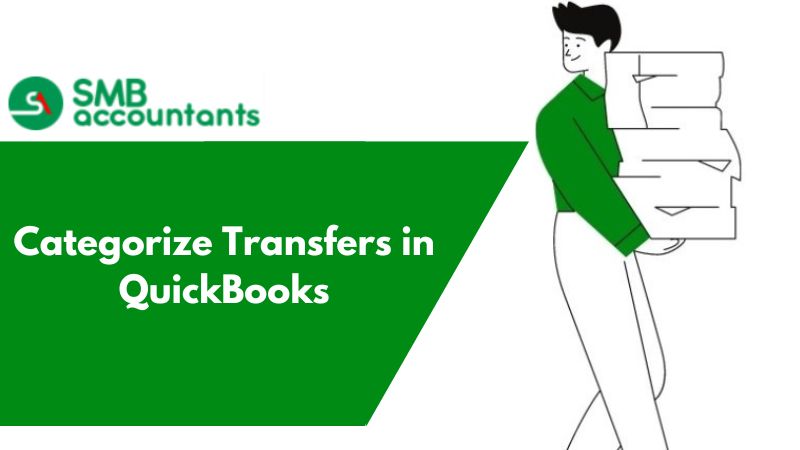Categories in QuickBooks
In QuickBooks, many products and services are categorized to keep the understanding of the vast products and services sequentially. It makes things comfortable for employees by keeping it simple and easy to keep the correct product to the minimum of the efforts required.
These categories can be in any terms of QuickBooks like there are categories of vendors, employees, products, transactions, and payments which means every part of QuickBooks is categorized so that everyone who is using QuickBooks will get the detailed structure of what the user is looking for simply defining an object that is present in the QuickBooks is called category in QuickBooks.
How the categories are settled in QuickBooks:
- By going to the option of managing categories.
- There will be an option to add a new category.
- Then under all lists, it will be defined as a category.
Uses of Categories in QuickBooks:
- For keeping all the details in sequence to be looked at whenever needed.
- To see what exactly the user wants to look at by selecting the particular category in QuickBooks.
- In QuickBooks, each part is categorized to avoid confusion and keep it user-friendly.
- By the categories in QuickBooks, one can get the right information in a short time.
What does category mean in QuickBooks?
Category means bifurcating the products and services that you are looking to sell to the customers. By categorizing what to sell, you will be able to know the volume of sales, which segment is buying what, and other important aspects. Categories will also help you to complete the transaction forms easily, as by categorizing the items, you will be able to search for them easily.
How to set up the categories?
While creating the service or any item you have to choose the category from the options given in the dropdown. You can also create a category by yourself, all you have to do is select Add new. You also have the freedom to set the categories by yourself. Click on the list page of products and services or Manage Categories and then go forward with adding the new categories.
How to edit or delete the categories?
Select categories by going to All lists, which is present on the screen top near the icon of company gear. In the list of categories, select the category you are looking forward to editing and click on Edit to make the changes you want to make. Be it changing the name of the category or its hierarchy, placing it under any sub-category or shifting it to the top, or deleting it by clicking on the Remove button.
If a sub-category or category is removed the items saved under it will be either uncategorized or reclassified or will be moved one sub-category up.
Items can be divided into more than one sub-category or category.
The answer to this question is that no, you can't classify one item into more than one category. Products, placed under the subcategory will also remain present in that category only.
Our QuickBooks customer support team is always present to assist and guide you on all issues related to QuickBooks. You can give a call to the QuickBooks Technical Support team anytime around the year, on our smbaccountants.com. QuickBooks tech support team is just a call away.
We at SMBAccountants can help you with all kinds of QuickBooks. We can assist you even if you are looking for QuickBooks Pos Support. We provide 24x7 service for QuickBooks.