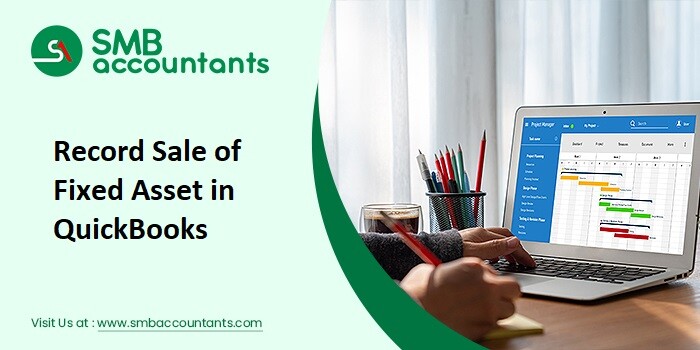How to Record A Loan Payable In QuickBooks
Step One: Record The Loan Payment
How to Record the Loan Payment?
- Firstly on the top of the QuickBooks window choose the Plus icon and then click on the Check or Cheque option.
- Now, when you send an actual check, you need to put in the number written on the check.
- When you are using the EFT, then you need to enter the EF or the debit under the check area.
- Next, go to the accounts section and type in all the necessary details in the first line fill in the payment amount and the loan Liability account.
- In the second line type in the amount and interest for the expense account.
- And in the remaining lines, you can add any of the hidden or secondary fees corresponding to the accounts.
- At last click on the save and close button to save the changes you have made.
Step Two: Set Up a Business Loan
How to Set up a Business Loan?
- First of all, you need to launch the QuickBooks desktop software.
- Then choose the Gear icon on the top of the window and select the Chart of Accounts option.
- Next, click on the new option.
- After that, you need to set the type of account for the long-term liability according to your loan account.
- Now in the loan payable tab, you need to set the type of details.
- Further, enter the account name and choose the save and close option.
Step Three: Begin the Opening Balance for the Loan
How to Begin the Opening Balance for the Loan?
- In the QuickBooks window choose the plus icon and then click on the bank deposit option.
- Now in the drop-down list choose the appropriate bank account in which you want the loan amount to be deposited.
- After that type in the date when you have the deposit edited to the account.
- Next, go to the accounts column and type in the amount for the loan payable account which was created by you earlier.
- Further, click on the save and close button to save the changes.
How to Create a Liability Loan Account?
- First of all, open your QuickBooks software and then go to the list menu, and select the chart of accounts option under the context menu.
- Then go to the lists of accounts menu, tap on the account, and choose the new option from the drop-down list.
- Next, you need to choose the company and then select the chart of accounts option.
- Further, under the context menu select the new option, and after that choose the others option in the accounts list. You can view all the account types that are available on the list by expanding it.
- Now you need to select the options according to the time duration if it is to be repaid within one year then choose the other current liability option or else you have to go for the long-term liability option for the longer duration.
- Then tap on the continue button.
- Next fill in the name and the necessary details in the required fields and do not put any value in the balances field.
- At last tap on the save and close button for saving the changes you made.
For more updates, feel free to get in touch with our SMB QuickBooks Technical Support team on smbaccountants. They will assist you until you get satisfied with the solution that is provided.