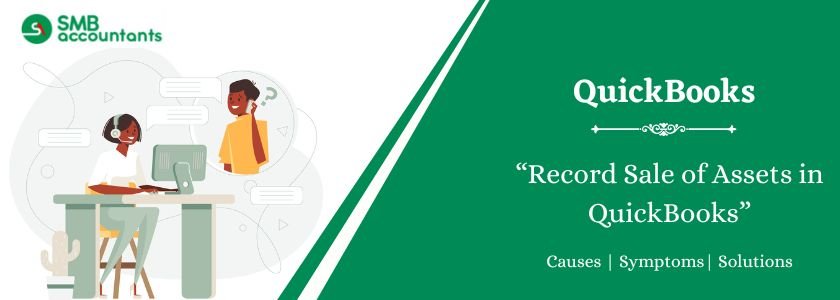Your accounting software requires precise logging when you sell any fixed asset, which includes cars and equipment. QuickBooks Desktop, along with its online version, provides simple processes for handling these transactions. Your financial accounts will be correct and show the gain or loss if the sale is recorded properly. This post provides an in-depth tutorial of both variants of QuickBooks and the steps involved in registering the sale of fixed assets. Keeping the right financial accounts and following the accounting principles calls for knowledge of these procedures. From computation and recording of any gains or losses to validating depreciation, this guide will lead you through each step.
Struggling With Accounting or Bookkeeping?
Talk to our experts in minutes — No wait time!
- Free Consultation
- Fast Response
- Trusted Experts

Table of Contents
- 1 How to Record the Sale of Fixed Assets in QuickBooks Desktop?
- 1.1 Step 1: Validate the depreciation values together with the recorded accumulated depreciation amounts.
- 1.2 Step 2: Before the car is sold, a new depreciation claim is made
- 1.3 Step 3: Record the Sale of the Asset
- 1.4 Step 4: Remove the asset from your Fixed Asset Ledger through accounting procedures
- 1.5 Step 5: Record Gain or Loss
- 2 How to Record the Sale of Fixed Assets in QuickBooks Online?
- 3 Types of Fixed Assets in QuickBooks
- 4 Important Tips to Record the Sale of Fixed Assets in QuickBooks:
- 5 Conclusion
- 6 Frequently Asked Questions
- 6.1 Q 1: In QuickBooks, what constitutes a fixed asset?
- 6.2 Q 2: Do you understand the difference between the net book value and the sale price?
- 6.3 Q 3: Why Do You Need to Record the Sale of a Fixed Asset?
- 6.4 Q 4: How Do You Report the Sale of a Fixed Asset on Financial Statements?
- 6.5 Q 5: How Do You Reconcile Fixed Asset Sales with Bank Statements?
- 7 Adams Williams
How to Record the Sale of Fixed Assets in QuickBooks Desktop?
QuickBooks Desktop provides users with an advanced system for handling fixed assets. The procedure includes essential actions to achieve correct sale recording in QuickBooks Desktop.
Step 1: Validate the depreciation values together with the recorded accumulated depreciation amounts.
A verification step for depreciation status needs to happen before adding the sale to the system.
- Navigate to Lists, then choose Fixed Asset Item List for access to the records.
- Choose the asset among your available options.
- Check Asset Parameters: Review both the original cost and the accumulated depreciation number along with the current net book value amount. The accumulated depreciation must show up-to-date figures.
- The depreciation report must be executed to verify the recorded figures. The report displays an entire depreciation timeline along with precise details.
Step 2: Before the car is sold, a new depreciation claim is made
Make sure depreciation is computed through the selling date.
- The Depreciation Feature is accessible: Go to Make General Journal Entries under Accountant.
- Determine the depreciation: Determine the cost of depreciation till the selling date.
- Note the Entry: To the computed amount, debit the Depreciation Expense account and credit the Accumulated Depreciation account.
You may read this: Set Up & Calculate Depreciation in QuickBooks
Step 3: Record the Sale of the Asset
- The user should navigate to Customers > Create Sales Receipts or Create Invoices to create an official document.
- Select the Customer refers to the person who acquired the asset.
- Furnish the asset information at this point in the item section of the form.
- Proceed to input the advantageous sale price.
- A specific line must appear, which enables you to eliminate the asset from your financial records. Apply a negative value together with the asset’s net book value quantity (cost minus depreciation) for the amount. Choose a specific account for fixed asset disposal purposes titled “Fixed Asset Disposal” or its equivalent to monitor the removal of assets.
- The appropriate gain or loss calculation in this method cannot be generated by QuickBooks automatically. Legally requires you to use manual computation for determining (Sales Price minus Net Book Value).
Step 4: Remove the asset from your Fixed Asset Ledger through accounting procedures
- Beginning with Accountant, navigate to Make General Journal Entries in the Program.
- Using the Accumulated Depreciation Account requires a debit entry to remove the asset’s depreciated value.
- The removal of the original asset cost from your books happens through crediting the Fixed Asset Account.
Step 5: Record Gain or Loss
- General Journal Entry (if not already done): If you haven’t already recorded the gain or loss in the sales receipt/invoice process, create a journal entry.
- Debit or Credit Gain/Loss: If gain, credit “Gain on Sale of Assets”. If loss, debit “Loss on Sale of Assets”. The offset will be the fixed asset disposal account used in the previous steps.
How to Record the Sale of Fixed Assets in QuickBooks Online?
The procedure in QuickBooks Online for handling asset sales matches the standard method however it features modified user interface elements.
Step 1: Verify Depreciation and Accumulated Depreciation
- Users can view the Fixed Asset List from Expenses > Fixed Assets.
- Click on Asset from the available list.
- Check Original Cost and Accumulated Depreciation and Net Book Value of the Asset.
Step 2: Record Depreciation Before Sale
- To create an entry, click the “+” button and choose Journal Entry.
- Determine the depreciation costs through calculation from the time of purchase to the point of sale.
- The transaction requires a debit to Depreciation Expense along with a credit to Accumulated Depreciation.
Step 3: Record the Sale of Asset
- Open the addition (+) menu, where you can choose between Sales Receipts and Invoices.
- Beginning with the selection of a Customer from the available options.
- Users should now describe the specific asset that is being sold.
- Use the Sale Price field to record the accepted selling amount.
- Documents should include a negative amount representing asset value along with the net book value quantity. Establish a specialized account to monitor the subtraction of permanent property items.
Step 4: Remove the Asset from your company’s Fixed Asset Register
- The Fixed Asset List can be accessed through Expenses > Fixed Assets.
- Access the Asset List and choose the disposed asset.
- The delete or dispose option for the asset can be found in the editing section. QuickBooks Online follows a particular method for handling asset disposals. The system requires users to follow instructions that guide data entry for disposals.
Step 5: Record both gain and loss accumulation from the sale process
- The system automatically calculates gain or loss during sale recording when using QuickBooks Online.
- A journal entry should be created to track the transaction when automatic calculation of gains or losses is unavailable. The appropriate gain/loss account requires a debit or credit entry.
Types of Fixed Assets in QuickBooks
There are many types of Fixed Assets in QuickBooks that can be added manually. A few of the assets are mentioned in the table provided below.
| Assets | Details |
| Tools, Machinery, and other equipment | These tools or equipment are used for outdoor work and they can be utilized at least for one year. |
| Land | It is also denoted by costs spent on the improvement of land. |
| Buildings | This facility is completely owned by a company. |
| Office Equipment for Long Term | These equipment are used in the office and |
| Renovation | Money spent by the company to improve the existing facilities and provide comfort to the other employees. |
| Furniture & fixtures | It includes a table, chair, cubical walls, and filing cabinets. |
Important Tips to Record the Sale of Fixed Assets in QuickBooks:
- Precision Is Essential: Check all numerical data twice to ensure accuracy of the original purchase cost and depreciation value, together with the sale price. Financial reports will experience major effects because of inaccurate entries.
- Prompt Recording: The transaction needs to be entered into QuickBooks at the instant the sale occurs. Your financial records will contain accurate and current information because of this practice.
- Documentation Matters: Maintain the records, which include the original purchase invoice, together with depreciation schedules, combined with sales invoice documentation. Audit and tax authorities need this documentation to conduct their assessments.
- Recognize Gain and Loss: To determine gain/loss on sales, you must learn the basic calculation methods. The method for determining sale price value involves subtracting the net book value from the original cost amount and the accumulated depreciation amount before sale.
- Speak with an Expert: Seek professional guidance when uncertain about any part of the sale recording by contacting a registered accountant or bookkeeper.
Conclusion
Users of both QuickBooks Desktop and Online should focus intensely on precise recording when selling their fixed assets. The changes need to be correctly recorded in your financial records by completing the instructions described previously. Writing down every detail matters, along with obtaining professional advice whenever needed. Correct financial reporting, together with tax compliance, requires proper recording of fixed asset sales transactions.
Frequently Asked Questions
Q 1: In QuickBooks, what constitutes a fixed asset?
Ans: A “Fixed Asset” is something that is a vital part of accounting in QuickBooks. A fixed asset can be understood as a physical, durable good or equipment that a business owns and uses in its operation. For example, devices, automobiles, properties, and office furniture can be included in this given group.
Q 2: Do you understand the difference between the net book value and the sale price?
Ans: A calculation of net book value requires deducting accumulated depreciation from the asset’s original cost. Your total revenue when you sell the asset constitutes the sale price. The value difference between the original price and the selling price produces either a positive or negative sales amount.
Q 3: Why Do You Need to Record the Sale of a Fixed Asset?
Ans: Keeping records of fixed asset sales ensures financial accuracy as well as correct tax computation and appropriate presentation of company financial data within its balance sheet.
Q 4: How Do You Report the Sale of a Fixed Asset on Financial Statements?
Ans: Follow these steps:
- Financial statements show the elimination of assets as well as accumulated depreciation and an entry for cash receipts.
- Profit & Loss Statement: Records any gain or loss from the sale.
- The Cash Flow Statement identifies the sale-related incoming cash under the investing activities section.
Q 5: How Do You Reconcile Fixed Asset Sales with Bank Statements?
Ans: Follow these steps:
- The bank deposit should match the amount received from sales in Bank Feeds.
- Compare the recorded transaction value to the information shown in bank accounts.
- Proper allocation must be done when using Undeposited Funds.

Adams Williams
Adams Williams is a seasoned accounting professional with over 4 years of experience in bookkeeping, financial reporting, and business accounting solutions. Specializing in QuickBooks software, Adams combines technical expertise with clear, accessible content writing to help businesses streamline their financial processes. His insightful guides and how-to articles are crafted to assist both beginners and seasoned users in navigating accounting software with confidence.