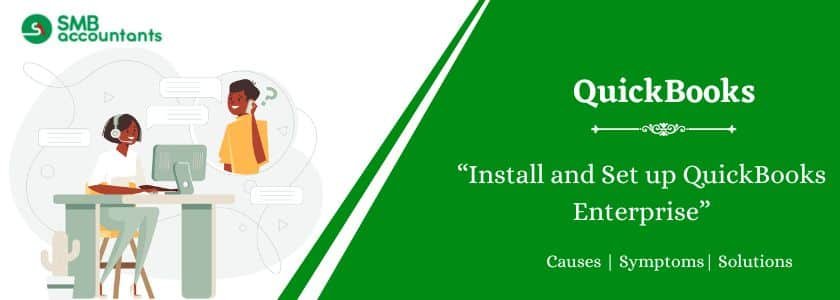QuickBooks Enterprise is powerful accounting software that makes company management simpler for small and medium-sized enterprise owners. The use of this innovative software is quite simple, as it is highly user-friendly so it can be used by any business person. However, Installation and setup consist of multiple variables so it is not easy for everyone to install or set up QuickBooks Enterprise. If you are looking for any assistance in doing this process then you can connect with QuickBooks technical support phone number.
Table of Contents
Keep The Mentioned Things in Mind to Install and Setup
If you are using QuickBooks Desktop Enterprise for the first time then it is recommended you follow all the mentioned instructions to install the software and get your set-up done with ease.
Before that just go through the listed things mentioned below:
• Prepare and test your network before you start the installation
• Install QuickBooks Enterprise
• Set up multi-user hosting
• Configure QuickBooks for your organization
How to Install and Set up QuickBooks Enterprise
There is a four-step process to install and set up QuickBooks Enterprise, Which is mentioned below:
Prep and Test your Network
It is necessary to know about Networking, Permissions, and file sharing. If you want to install QuickBooks Enterprise by yourself then, you should have a backup of all previous accounting work.
You can also set up your network with too many options. Three different ways allow you to set up your network and that includes Central Server, Peer to Peer, and Remote Desktop service options.
Steps to Install QuickBooks Enterprise
In case, you are installing QuickBooks Enterprise on multiple computers then make sure you install the same version of software on all computers.
Perform the mentioned steps to do the installation:
- Disable all programs that are active including antivirus and anti-spyware.
- Then search the downloaded file and click on it.
- Follow the prompts that show up on the screen before you see the installation type window option.
- Now select one option from the lists you receive.
- Follow again the same prompts that pop up on your screen till the installation completes.
You’ll need to configure the QuickBooks database server manager once the installation is completed successfully. You can access the company file which is saved on the server after the setup is complete.
Steps to Set up and Sharing QuickBooks Enterprise
You note that in multi-user hosting; only one device can handle multi-user access. If you have installed QuickBooks database server manager recently, allowing multi-user hosting on the server is not needed.
- Make sure multi-user hosting is “on” on the server and “off” in the workstation in the Central Server.
- Multi-user networking in Remote Desktop Server should be “on” in the cloud and not available at the workstation.
- Multi-user hosting in Peer to Peer alternative will be “on” on the server and off on the workstation.
Ensure that multi-user hosting on the server is enabled:
- Search QuickBooks Desktop Enterprise and open it on the server.
- Next, open the file and click on utilities.
- Check if the Utilities show Stop Hosting Multi-Access.
Once you recognize that the Multi-Access is displayed then perform the following steps:
- The very first select and click on Host Multi-Access
- Select “Yes” to confirm multi-user access startup after receiving a request
- Close and once again open the company file ID if it asked
- At last, click on the “Yes” button according to the next prompt.
Configure QuickBooks Enterprise for your business
Now let’s do the easiest part i.e., QuickBooks Enterprise set up. To do so just follow the listed commands that appear on your screen and then click on the button named Start Working. Furthermore, you can make use of this innovative software in the following process.
- Quick Start Center: It is used to create invoices, paychecks, bills, sales receipts, and more. This feature helps you and other users to monitor account balances for customers and vendors.
- Reviewing your Account chart: It is nothing but a list of accounts generated on your business base during QuickBooks Enterprise’s setup process. You may revise the chart and edit it as required by your company.
- Payroll: Subscribers are expected to apply payroll details to date by one year. Not doing so can result in inaccurate details on the payroll tax.
- Backup your company file: this is an effective backup company file service. Part of an active subscription works quite safely with this service.
Final Word!
Hopefully, you find this blog very helpful and informative. In any case, if you face difficulty when you Install & Set up QuickBooks Enterprise then feel free to get in touch with QuickBooks technical support at SMBAccountants.com. Having years of experience technical team is available 24*7 to assist and efficiently provide the best appropriate solutions for your query and issues.