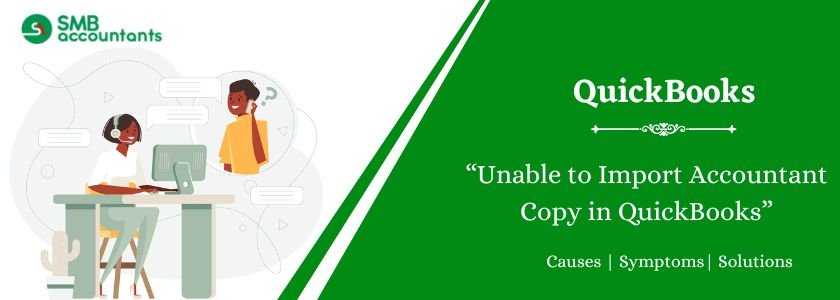QuickBooks is a strong accounting software for businesses and accountants to control financial records. Working for or on behalf of both the businesses and accountants without interruption in the same company file is one of the key features: the Accountant’s Copy. But the “Unable to Import Accountant Copy” error is common to users. There are many reasons such an error may occur, for instance, version conflicts, damaged data, a mismatch between the file format, and a problem with the connection. Determining and rectifying this error is essential in ensuring smooth cooperation and correct accounting records.
Error Messages Users Often See:
Though the wording could differ a little in terms of the version of QuickBooks and nature of error, the following errors are what users see when the Accountant’s Copy import fails:
- This copy of the Accountant’s Copy could not open. Please try again.” This is a generic error that means that QuickBooks could not access or process the .QBA file.
- “The Accountant’s Copy file is damaged or invalid”. This indicates that the file itself may be corrupted when being produced, transferred, or kept.
- “You are trying to open the Accountant’s copy of different company file.” This states an inconsistency between the .QBA file and the QuickBooks company file that is open.
- This Accountant’s Copy has been created using the most recent version of QuickBooks. In order to be able to import this file, you have to upgrade your QuickBooks. This is clearly a version compatibility issue.
- Import has resulted in unrecoverable error. QuickBooks must close.” This is a graver mistake indicating a major problem in the process of import.
- “The backup of your company file failed”. You are not in a position to import the changes made by the Accountant. This is a problem with the automatic backup procedure that happens before the import.
Get Expert Advice to Fix All Accounting & Bookkeeping Problems

Table of Contents
- 1 Common Scenarios Where This Error Appears
- 2 Identifying the Inability to Import Accountant’s Copy Error in QuickBooks
- 3 How to Fix Unable to Import Accountant Copy in QuickBooks?
- 3.1 Solution 1: Ensure the Right Company is Open
- 3.2 Solution 2: Ensure that You Aren’t Opening an Upgraded Version of the Company File
- 3.3 Solution 3: If You Get an Unrecoverable Error, Continue Importing
- 3.4 Solution 4: Store Accountant’s Copy on Local Disk
- 3.5 Solution 5: Send the Accountant’s Copy File a Different Way
- 3.6 Solution 6: Resolve Data Damage on Your Company File
- 3.7 Solution 7: If Backup Fails When Importing Accountant Changes
- 4 Final Words
- 5 Adams Williams
- 6 Frequently Asked Questions
- 6.1 Q 1: What is a dividing date when the accountant’s copy can be involved?
- 6.2 Q 2: Do I have the ability to change things after creating an accountant’s copy before the dividing date?
- 6.3 Q 3: What is the next step after I import the changes made by the accountant successfully?
- 6.4 Q 4: Is the accountant’s copy subject to any limitation when it comes to the length of time outstanding?
- 6.5 Q 5: The importation process appears to freeze or get stuck. What can I do?
Common Scenarios Where This Error Appears
The “Unable to Import Accountant’s Copy” can appear in several ways, and most users find themselves clueless about this error. Acknowledgment of such scenarios may be the initial point of picking up the root cause:
- Direct Import Attempt
The most likely situation is when the owner of the business wants to manually import the .QBA (Accountant’s Copy) file in an attempt to download it from their accountant using e-mail or another means of file transfer.
- After QuickBooks Update
In some cases, there is a possibility when an import that used to work perfectly well has troubles after both the owner of the business or an accountant, or both, updated their QuickBooks software.
- Network Issues
The standard store for the Accountant’s copy file is local for the import process, though interrupted network connectivity problems in the making of the Accountant’s copy by the accountant may sometimes result into corrupt files that cannot import.
- Large File Sizes
Bringing in huge Accountant’s Copy files can sometimes result in errors or timeouts, particularly when systems are low on resources.
- Company File Issues
Underlying corruption or inconsistencies of the business owner’s company file may prevent the accountant’s changes from being merged successfully.
- Incorrect QuickBooks Version or Edition
Version or edition mismatch of the QuickBooks being used by business owner and the accountant may result into compatibility problems when importing.
- Interrupted Import Process
If the process of importing records ends prematurely, as a result of system crashes, power outages or due to the unwitting closing of QuickBooks, subsequent import processes can fail.
Mention File Format, Version Conflicts, or Connection Problems
As already suggested in the error messages and available scenarios, the format and version clashes of files, and connection issues (although less straightforward when importing) are vital issues to take into account when resolving failure during import:
- File Format (.QBA)
The Accountant’s Copy is saved in .QBA format. Make sure that the file that you are trying to import has this particular extension. Renaming files or an attempt to import another type of QuickBooks file will give an error.
- Version Conflicts
This is a very common culprit. If the accountant generated the .QBA file with a more recent version of QuickBooks than the one used by the business owner, the import will not happen. QuickBooks usually supports backward compatibility for opening the older company files but does not support forward compatibility for importing Accountant’s Copies. The parties concerned should be using the same QuickBooks version, or the business owner may have to upgrade their software.
- Connection Problems (During Creation)
Although the import process itself will generally require a local file, the problem is with the network or internet connection when the Accountant creates it.QBA file (particularly if using online features or shared drives) could sometimes cause corruption of the file that is perceived as an import failure on the part of the business owner.
Identifying the Inability to Import Accountant’s Copy Error in QuickBooks
The process of identification usually begins by closely looking at the error message that is indicated in QuickBooks. This message gives great leads as to what the probable cause might be. Apart from the error message, following are the things to be considered:
- Verify the Company File
Make sure that you have the correct QuickBooks company file open (the one for which the Accountant’s Copy was created).
- Confirm QuickBooks Versions
Make sure that both the business owner and the accountant are running compatible versions of the QuickBooks. In an ideal case, they should be on the same version year. If the accountant is using a newer version, then the owner of the business would most probably need an upgrade.
- Check the File Extension
In all this naming mess, one should be aware that the document is supposed to end with the QBA file extension.
- Verify the Transfer Method
Was it sent by mail? Ask to the accountant to resend again, as it may have corrupted during the send. Look for other means of sending, such as a secure file-sharing service.
- New QuickBooks Update
If the problem occurred immediately after the installation of the new update on QuickBooks, then it is probably a temporary bug. Check the Intuit Support websites to find if there are any known issues or patches about that specific update.
- Consider File Size
The import could take time, perhaps even past the time-out point, if the company file is huge, and simulation errors may also occur in lower-resource systems.
How to Fix Unable to Import Accountant Copy in QuickBooks?
Now that you are more aware of the possible reasons behind this issue, you may now start applying the below-given solutions in order to fix the “Unable to Import Accountant’s Copy” error.
Solution 1: Ensure the Right Company is Open
This is the easiest, though the most forgettable solution.
- Shut down all the open QuickBooks company files.
- Open the particular QuickBooks company file that the Accountant’s Copy is meant to be used for. This is crucial. The.QBA file is linked to a particular corporate file.
- Go to the “File” menu on QuickBooks.
- You have to Select Accountant’s Copy from the drop-down box and then Client Activities option.
- Choose “Import Accountant’s Changes.”
- Navigate to the location that contains the .QBA file.
- Choose the file, click on “open”.
- Use on-screen instructions to import.
Solution 2: Ensure that You Aren’t Opening an Upgraded Version of the Company File
You may receive import issues if you have upgraded the company file after the accountant created the .QBA file.
- Be sure to consult your accountant about which version of QuickBooks they used to create the Accountant’s Copy.
- Check what version of QuickBooks you are using on your current PC. You are most likely to find this information under the “Help” menu and “About QuickBooks”.
- If your version of QuickBooks is newer than that of your accountant, then you may have to restore your company file to a backup created prior to the upgrade.
Caution: Going back to the older backup will entail losing all transactions that have occurred after the creation of the backup. Enter cautiously and make very sure that you have a very recent backup of your now upgraded file, in case something did go wrong.
- Alternatively, the accountant may need to export the accountant’s copy using a version that is compatible with the version of the current QuickBooks which you are running. This option may not be always available or even limited.
- The easiest long-term fix would be the business owner updating their QuickBooks to the same version (or newer after the accountant sends the .QBA file) as would be used by the accountant.
You may read this: Upgrade QuickBooks Desktop to the Latest Release
Solution 3: If You Get an Unrecoverable Error, Continue Importing
Sometimes, QuickBooks may show an “Unrecoverable Error” error message but still have an option to continue with the import.
Carefully read the error message.
- If there is an option of “Continue” or “Yes” try to go on with the import. In other cases, the error could perhaps be temporary, and the import may still end up being successful.
- Just be aware that after an unrecoverable error it is possible that data inconsistencies may result if one continues. A very exhaustive examination of your financial data is important after a successful (or apparently successful) import upon a mistake like this.
- If it fails to import or if you find your data is in disagreement, you will need to have other solutions, including data damage resolution.
Solution 4: Store Accountant’s Copy on Local Disk
Direct importation from a local drive of the .QBA file can avoid problems that may have arisen because of network connectivity, or lack of permission for shared drives.
- If the .QBA file at this point is being stored on a network drive or a cloud storage, transfer it into a local folder of your computer (for example, on your Desktop or Documents).
- Try importing the file again, but this time from a local copy.
Solution 5: Send the Accountant’s Copy File a Different Way
If email or a specific file-sharing approach appears to having a problem of corrupting files, use another approach.
You ought to advise your accountant to send the .QBA file by some other means such as:
- Some other email service.
- Secure file-sharing sites such as Dropbox, Google Drive, and OneDrive are suggested.
- Just using a USB device (and for that matter, when feasible).
- Make sure that the accountant encrypts or compresses the .QBA file before sending it. In some cases, this may address the aspect of corruption in transfer.
- Once you receive the file through the alternative way, save it locally and then try and import.
Solution 6: Resolve Data Damage on Your Company File
Corrupted data may hamper the import process.
- Have a look at the Verification of Data, then continue through the Rebuild Data interface.
- Open> File > Utilities > Verify Data.
- In case of any issues are found, you may go to File > Utilities > Rebuild Data.
- Retry importing the Accountant’s Copy.
You may read this: Verify and Rebuild Data in QuickBooks Desktop
Solution 7: If Backup Fails When Importing Accountant Changes
In most cases, QuickBooks will try to give you a backup of your company file before adding accountant changes. In the event that this backup process does not succeed, the import will be stopped most of the time.
- Make sure that you have enough free space in your hard disk in which QuickBooks is installed and in which your company file is stored in. Insufficient space in the disk is one of the common causes of backup failure.
- Check if your backup preferences are resolve.
- Click on “Edit” > “Preferences” > “Backup” (under Company Preferences tab).
- Check the backup location and make sure that it is valid and capable of being accessed.
- See if “Remind me to back up when I close my company file” is checked (this can sometimes cause problems in the automatic backup during import). You might temporarily uncheck this.
- Attempt to create a manual backup of your company file and import Accountant’s Copy.
- Open “File” and select “Back Up Company” and then select “Create Local Backup”.
- Click on the prompts to make a manual backup.
- If the manual backup is successful, try importing the Accountant’s Copy back again.
- If the manual backup fails, then you may experience a bigger problem with your company file or with your system’s functioning to save data to the backup location. Research disk errors or try to run QuickBooks File Doctor.
- Turn off those third-party backup software that may be running in the background and interfering with the process of QuickBooks backup.
Final Words
The “Unable to Import Accountant’s Copy” error in QuickBooks can be an obstacle in a collaborative workflow between business and their accountants. However, if the users can systematically understand the common scenarios, crack the error messages, and work doggedly through the troubleshooting steps highlighted, it is possible to capture the cause of the error and implement the solution.
Always keep in mind to ensure data integrity by providing backups before embarking on serious troubleshooting steps. If you persist in having problems while implementing these solutions, then contacting Intuit’s QuickBooks support or cooperating with a QuickBooks ProAdvisor will help you to get guidance and to collaborate harmoniously with your accountant.

Adams Williams
Adams Williams is a seasoned accounting professional with over 4 years of experience in bookkeeping, financial reporting, and business accounting solutions. Specializing in QuickBooks software, Adams combines technical expertise with clear, accessible content writing to help businesses streamline their financial processes. His insightful guides and how-to articles are crafted to assist both beginners and seasoned users in navigating accounting software with confidence.
Frequently Asked Questions
Q 1: What is a dividing date when the accountant’s copy can be involved?
Ans: The dividing date is a particular date chosen when forming the accountant’s copy. Your accountant can only alter deals dated as on or before this date, you may however go ahead and work on deals after this date. This avoids conflicts if merging the changes made by the accountant.
Q 2: Do I have the ability to change things after creating an accountant’s copy before the dividing date?
Ans: It’s strongly discouraged. If you make changes in your client file prior to the dividing date after having sent the accountant copy, complications and potential data losses may occur when the accountant tries to import his/her changes back into the file.
Q 3: What is the next step after I import the changes made by the accountant successfully?
Ans: QuickBooks will pull the adjustments made by your accountant into your company file. It is a good practice to go over these changes in order to make sure that they are accurate. The copy status of the outstanding accountant is also eliminated.
Q 4: Is the accountant’s copy subject to any limitation when it comes to the length of time outstanding?
Ans: Even if there is no deadline in this case, it will be better for you to have your records updated by receiving changes from the accountant as soon as they come. Some delays can bring complications that are serious.
Q 5: The importation process appears to freeze or get stuck. What can I do?
Ans: Reboot your computer and QuickBooks. Make sure that your system has an adequate amount of free disk space. If it still freezes, then there may be a more serious problem of data.