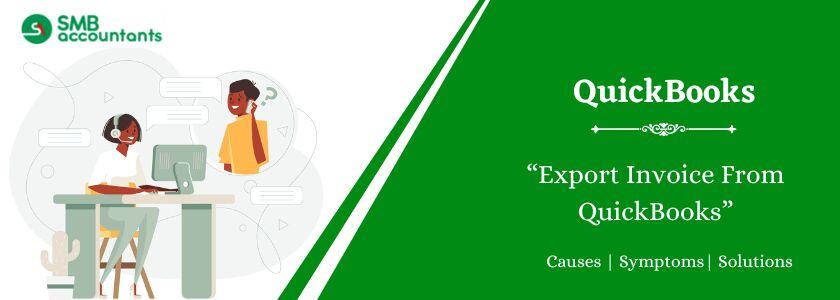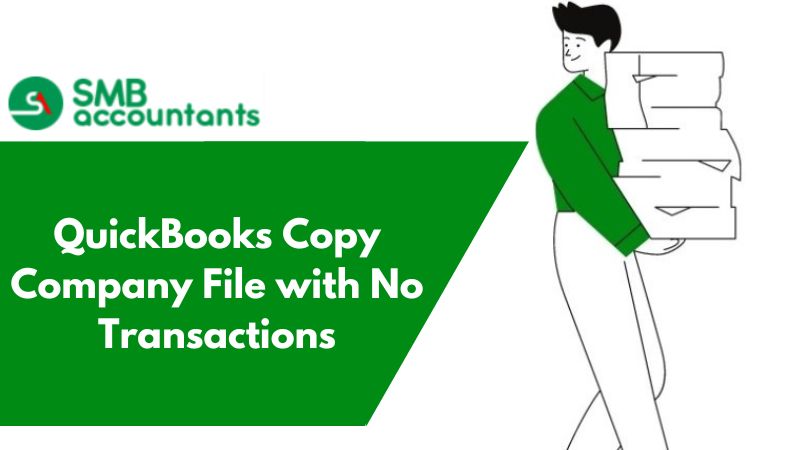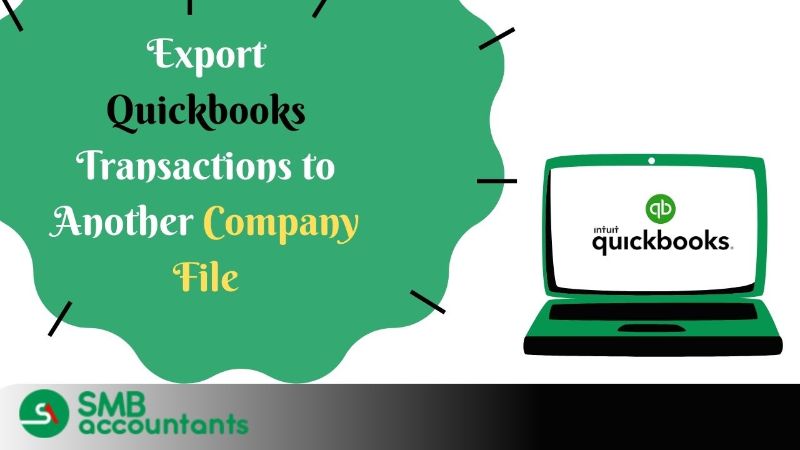QuickBooks New Company From Existing Company File
- Same Customer base: When you are planning to start a new company where your customer base is the same.
- Large File Size: If your file size is very big and it is hard to manage you should create a new company and transfer your customer base to a new one.
- QuickBooks Slowing down: If your customer base is large you may experience QuickBooks running slow which may affect your work then you should bifurcate the load into two or multiple company files.
- Dormant Customers: If you have a list of customers you have stopped working and want to get rid of you should go for a new file with all your existing or active customers.
Steps to transfer the Customer list to the new company file?
- In your original company click on the File menu
- Click on Utilities.
- Export and list to IIF file.
- Put a Tick on the customer list and click on OK.
- Select desktop type the name of the file as Customer list and click on save.
- Open the new company file.
- Click on file>Utilities>Click on Import>Click on IIF files
- Select the customer list.IIF from the desktop and Click on OK.
- These steps will import the customer list to the new company without the balances or transactions.
Frequently Asked Questions
How can I create a new company in QuickBooks from an existing one?
Open the File menu and then choose the “New Company” option from the existing Company file. Then, browse and locate the company file that you need to copy. Choose the File and then open it. Then, give a new name of the copy company file. Once you are ready, then choose the “Create Company” option and you are all done.
How can I transfer the employees from one company to another in QuickBooks?
Open the File menu and then choose the “Utilities” option. Hit the next click on the “List to IIF files” option. Then, you have to select the list that you need to export and then hit the OK button. The next thing you have to do to select the list that you need to export and click on the OK button. Choose the location where you save the file and hit the Save button. At last, sign in to the new company file as an admin but make sure you work in single-user mode.
How can I restore QuickBooks to a new system?
Open your QuickBooks and then go to the File menu. Then, choose the “Open or Restore Company” option. Then, you have to choose the “Restore a backup file” option, The next thing you have to do to choose the Local backup and click on the Next button. Now, browse the system for the backup company file. At last, you have to choose a folder where you can save your restored file.