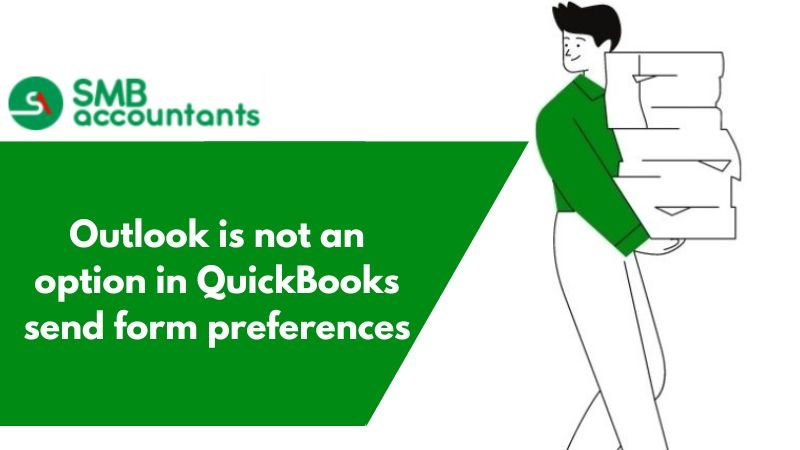QuickBooks is a fairly flexible software that enables users to send forms directly through email. Email integration can be easily performed in QB. QB supports most major email services such as Outlook, Gmail, and so on.
Most users integrate QuickBooks with their email service for sending forms such as invoices, purchase lists, reports, and so on. This helps users in communicating easily with their clients.
All versions of QuickBooks such as QB Desktop, QB Mac, and QB Online support email integration.
Table of Contents
- 1 Why Outlook is missing in send forms preferences?
- 2 Here are a few types of forms that you can send via mail directly through QB:
- 3 How to fix the Outlook is missing in the Send Forms Preferences problem in QuickBooks
- 3.1 Solution 1: Verifying QuickBooks supports Outlook
- 3.2 Solution 2: Set the default outlook Email Program
- 3.3 Solution 3: In Windows editing the Mail Profile Setting
- 3.4 Solution 4: Setting the default email plan on Internet explorer
- 3.5 Solution 5: WIN.INI file in Windows
- 3.6 Solution 6: Resolving with Microsoft
- 3.7 Solution 7: Uninstall and reinstall Office and QuickBooks
- 3.8 Users should also make Outlook the default email service for their system. For doing so:
- 4 FAQ
- 4.1 How do I fix an Outlook that is not an option in QuickBooks to send for form preferences?
- 4.2 Where I can find the send form preferences in QuickBooks to resolve the Outlook is not an option in QuickBooks send for forms preferences?
- 4.3 How can I create Outlook as my default mail client to get rid of Outlook is it not an option in QuickBooks to send for forms preferences issue?
Why Outlook is missing in send forms preferences?
Here are some possible causes of Outlook not appearing in send forms preferences:
- This error can occur if you use a QuickBooks version that does not support Outlook.
- If there is an issue with the installation of Outlook.
- The profile is not set up in Microsoft Outlook.
- Outlook can also cause this problem if it is not set as the default email program.
- QuickBooks is hosted on the cloud and the service provider does not have Office installed.
Microsoft applications are not supported by Intuit. In case you are unable to perform the tasks, consult an IT professional. Experimenting with Windows and MS Office can result in errors or the loss of your license number and the inability to reinstall MS Office.
Here are a few types of forms that you can send via mail directly through QB:
- Invoices: Digital documents containing information about a particular transaction. You can also create periodical invoices and record multiple transactions on them.
- Vendor Purchase List: Create a list of all the raw materials, assemblies, and subassemblies you require and send them to the vendor directly through QB.
- Reports: Reporting is one of the most vital features of QB that enables users to assess their accounting data and get key insights from them.
- Customer information: Customer information such as their mailing address and contact number.
So you get a clear picture of how email integration can substantially increase your proficiency in working on accounting data and collaborating with others. You will be able to get things done within no time at all.
QuickBooks Integration with Outlook
Download the latest version of Outlook or go to Outlook Live. Create a new Microsoft account or use your old outlook account. This email id will be used for sending and receiving emails through QB. After creating an Outlook email id.
Follow the steps provided below:
- Open QuickBooks
- Open the Edit menu. Press the alt key for toggling the menu
- Among all the tabs, select “My Preference”
- Mark the checkbox against outlook.
- Click on ok.
- Enter the correct email and password
Now, you have successfully linked your account with QB and can send forms, purchase lists, and reports directly.
How to fix the Outlook is missing in the Send Forms Preferences problem in QuickBooks
Our solution methods to resolve the Outlook send form preference error are listed below.
Solution 1: Verifying QuickBooks supports Outlook
The Outlook 2019 version is not compatible with QuickBooks 2022. The steps involved are as follows:
- In the outlook Help menu, select the Option from Microsoft Office Outlook.
- Once that is done, check the version information and the build number for installing the version of outlook for easy email setup and sending.
- Check the QuickBooks ribbons to verify the outlook version.
- Based on the QuickBooks version, verify the Outlook version.
- Keep up with QuickBooks’ system requirements as well.
Solution 2: Set the default outlook Email Program
Outlook Email 2010/2013:
- First thing to do choose the ‘File‘ tab.
- Then click on ‘Options‘
- Select ‘options’ Start-up, then check the box for Set Outlook as the default email, calendars, and contacts.
Outlook 2007 and previous versions:
- First Select ‘Tools‘ and then go to ‘Options‘
- Now click on the ‘Other‘ tab
- In the General Setting, choose ‘Make Outlook the default email program‘.
- Whenever QuickBooks starts, you will be asked to choose your profile. If any of the profiles are not selected as default, QuickBooks won’t be able to see Outlook, so select a profile and click ‘Set as default’.
Solution 3: In Windows editing the Mail Profile Setting
- Close QuickBooks first.
- Click on the ‘Windows tab’ and then open the ‘Control Panel’
- Click on the Mail option in the results screen of the mail
- After this you have to choose the option ‘Show Profile‘
- Now click on ‘OK‘ on this profile.
- In QuickBooks outlook profile, this will be helpful.
Solution 4: Setting the default email plan on Internet explorer
- Select Tools, or Internet options, in Internet Explorer.
- After that select the Program tab.
- Follow the instructions for the version of Internet Explorer you are using.
For the internet explorer Edge and 9.0, 8
- At the bottom of the window, click on Set programs.
- After that click set the Default programs.
- Also select the Email applications.
- And then select the Set this program as a default and hit Ok tab.
- Next step is to select the Microsoft Windows.
- Also, click on the drop-down menu and then choose Use my current Microsoft email program.
- End this process by clicking on Ok button.
For Internet explorer 6.0
- It is supposed to Close and reopen internet explorer.
- Click on the Program tab after selecting Tools and Internet options.
- Go to the Internet programs and select Outlook as the email program. Also, click OK.
- Now choose the Edit and preferences option.
- Click on My preferences after selecting Send forms.
- Sign into your email to complete the process.
Solution 5: WIN.INI file in Windows
Users note that WIN.INI is basically a Windows system file that contains some email settings.
- Press the ‘Windows’ key on your keyboard, type ‘C:/Windows/’ and press ‘Enter’.
- Press the right button on the WIN.INI file then click on the option ‘Copy and paste the file’. The file will be copied and pasted into a different location as a backup.
- Once the file is located separately, go back to the ‘C:\Windows folder‘ and the open ‘WIN.INI file‘.
- The file will display different headings, so choose one such as email.
- You will not need to show the (mail) section, just add it at the end along with the text below.
- In case the mail section is present but the text below is not in that section then you have to add it.
- MAPI=1
- MAPIX=1
- Once you are done editing the file , save and then close it.
- Now restart QuickBooks.
- If you click on the ‘Edit menu’, select the ‘preferences’ option, and then send the form preferences, outlook will appear as an option.
Solution 6: Resolving with Microsoft
Please note that this process is intended for system administrators. In case the issue persists, the Outlook registry key may be damaged. Consult an IT professional for that. It involves editing the registry, which if done incorrectly could result in severe damage to the device.
Solution 7: Uninstall and reinstall Office and QuickBooks
- Uninstall QuickBooks.
- Uninstall Office.
- Reinstall Office.
- Reinstall QuickBooks.
If you are encountering issues while using QB, you can contact your internet service provider and inquire about the issue. Most often, Outlook does not have access to the ports of your ISP. Your firewall or antivirus program can also block outlook. Disable or uninstall these programs and try sending the email again through QB.
Users should also make Outlook the default email service for their system. For doing so:
- Open Control Panel from the start-up menu tab.
- Now click on the Default Programs.
- Open up Emails,
- Now select Outlook.
This will reduce the risk of encountering an error while emailing forms through QB. Also, update your QuickBooks to the latest version. Intuit usually addresses most errors and issues reported to them by releasing regular updates.
You can install updates manually or set up automatic updates. Manual updates are preferable as they don’t hamper your work by automatically downloading update files in the background. Want to talk to our Quickbooks Proadvisor, give us a call at smbaccountants.com.
FAQ
-
How do I fix an Outlook that is not an option in QuickBooks to send for form preferences?
The best way to resolve this error is to uninstall and reinstall the office and QuickBooks. Firstly, the user has to be sure about the system requirements and then install the QuickBooks. After this, you have to make a decision about which type you require. Once you have been selected then click on the Install button and you are all done with this issue.
-
Where I can find the send form preferences in QuickBooks to resolve the Outlook is not an option in QuickBooks send for forms preferences?
Go to the QuickBooks Edit menu and then select Preferences. Then, you have to choose the Send Forms. The next thing is to select your provider from the drop-list menu. Now, you have to enter your email address. Make sure that use the enhanced security checkbox to check and then hit the OK button.
-
How can I create Outlook as my default mail client to get rid of Outlook is it not an option in QuickBooks to send for forms preferences issue?
To create the default mail client in QuickBooks, firstly you have to close the QuickBooks. Then, open Outlook and then choose the file. Now, go to the general tab and click on the Startup options section. Once it’s done, then you have to check the box which is just next to create Outlook the default program for email.