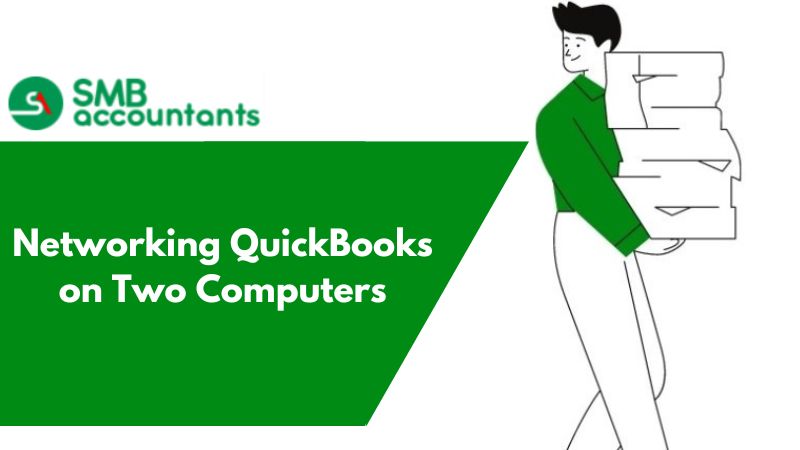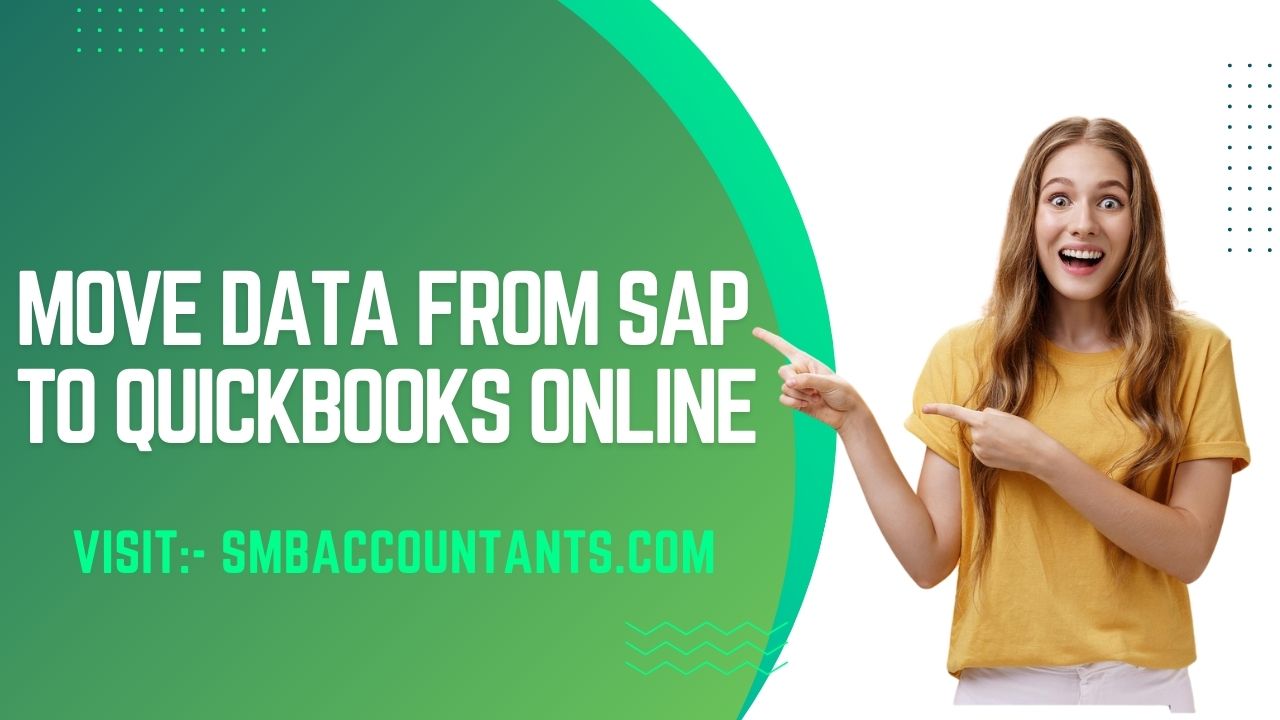Networking QuickBooks on Two Computers
If you are setting anything on the QuickBooks network, you just have to keep one thing in mind you can set up multi-user QuickBooks Pro and Premiere on the Windows operating system, and to do this you don’t need to have the information about the Linux.
But if in any case, you face any kind of issues then just follow the only three steps and that is:
- Firstly you have to do the pre-installation work.
- Secondly, install it and properly do the setup of it.
- At last, you have to install the Linux database server manager.
Way of Networking QuickBooks on two computers
- From the Intuit marketplace, download Data Transfer Utility and then install it into your primary system that will host your company file.
- Copy your company file to the primary system from the secondary system. Your company file can easily be saved to disk or you can use your network to transfer it to the source system.
- On your primary system, launch QuickBooks and open the same company file on your system.
- Select "File," "Open or Restore Company," and click on "Open a Company." It is also called a source file. With this, you will be able to synchronize to your destination file.
- Now, go to "Export Data from Source Company" which is Data Transfer Utility, and select "Open Source Company."
- Here, click on "Yes, this will give access when your QuickBooks is Not Running" and click on it to give access to personal data. Select "Continue," then click on "Yes" and then click on "Done."
- In "Currently Connected To" select "Close" in Data Transfer Utility.
- Now, go to "File" and then click on "Close Company" in QuickBooks.
- Now, click on "File," and then click on "Open/Restore Company," click on "Open Company" in your QuickBooks. Now, go to the company file that was originally used in the system.
- Now, click "Open Destination Company" in the "Import Data into Destination Company" section of the Disk Transfer Utility.
- Click on "Yes to give access even when your QuickBooks is not running properly" and then click on the option that allows the app to get your data accessed. Select "Continue," then click on "Yes" and then "Done."
- Now, click on "Close" to perform the task of the "Currently Connected To" field in the Data Transfer Utility.
- Now, click on the "File" menu and then click on "Close Company" in QuickBooks.
- In "Select Type of Data" click on make "Changes" in the Data transfer utility.
- Now, click on the option that shows the information that you want to import into the company file.
- Click on "Import Data" in"Import Data into Destination" in the Data Transfer Utility. The system will then synchronize the info on both systems. Once it finishes, you can delete the secondary source file from your PC.
Why SMBAccountings.com?
SMBAccountings.com has been on the top in terms of services and facilities that it provides for many years. We don’t let our services go down or get compromised due to any reason or negligence and prioritize our customer's convenience.
Frequently Asked Questions
Is it possible to transfer my license from one system to another?
Yes, it is. First of all, open your QuickBooks and click on the File menu. After that, choose Utilities and transfer the QuickBooks from one system to another. Then, hit click on “I’m Ready” Now you have to create a one-time password with the given specification. Agree with on-screen instructions to select the USB flash drive, you will utilize. Wait until the files are copied and end this process.
How would I open my QuickBooks on another system?
The first thing you have to do to install the QuickBooks Database Manager on the remote system. After that, download and install the QuickBooks Desktop on the primary system. Then, open the QuickBooks File menu and next click go with a switch to multi-user mode. Enter YES click and ok on the multi-user information window.
Is it possible to use QuickBooks for more than one company?
The answer is YES. It is possible to run multiple companies with one subscription, be that as it may, this functionality is just with the Desktop Version. Furthermore, you can't have numerous online companies under one subscription. Each online company has its subscription.