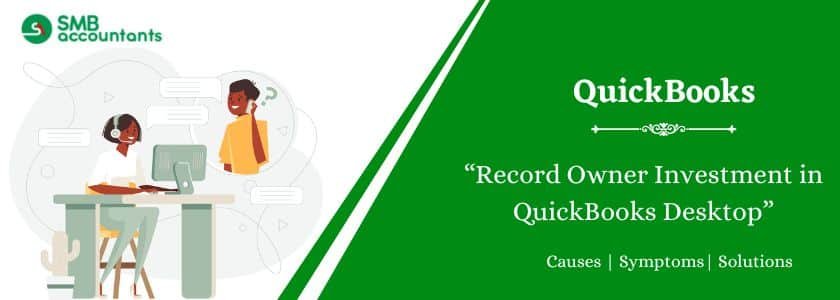Recording the owner’s investment separately in QuickBooks is crucial for maintaining accurate financial records. Owner investment can be in cash or used to buy assets or inventory. QuickBooks simplifies tracking and recording these transactions through a few easy steps. Below, we outline the process for recording owner investment.
Table of Contents
Advantages of Recording Owner Investment in QuickBooks
Recording owner investment in QuickBooks offers several benefits:
- Keeps track of investments using the Equity account.
- Allows easy access to investment records at any time.
- Enables adding sub-accounts under the main equity account.
- Identifies when the owner or partner added equity to the business.
How to Record Owner Investment in QuickBooks
Follow these step-by-step instructions to record the owner’s investment in QuickBooks:
Step 1: Set Up an Owner’s Equity Account
To begin, create an owner’s equity account:
- Click Settings (gear icon) and select Chart of Accounts in QuickBooks.
- Click New, then choose Owner’s equity from the Account type drop-down menu.
- From the Detail type menu, select Owner’s equity or Partner’s equity, then click Save and Close.
Read this: How to Record A Loan Payable In QuickBooks
Step 2: Record Owner’s Contribution
Once the equity account is set up, follow these steps to record the owner’s investment:
- Go to Accounting and select Chart of Accounts.
- Click New, then choose Equity as the Account type.
- Select Owner’s equity from the Detail type menu.
- Enter a description, such as Owner’s Contribution.
- Enter the investment amount in the balance field, then click Save and Close.
Alternative Method: Categorize Deposits
If your bank account is linked to QuickBooks, you can categorize deposits instead of manually recording them:
- Click New and select Bank Deposit.
- Choose the relevant Bank Account from the drop-down menu.
- Enter the deposit date and the investor’s name under the Received From section.
- Select the correct Equity account and specify the payment method.
- Enter the investment amount and click Save and Close.
Also, read this: How to Open .dlm.exe File in QuickBooks Desktop
Step 3: Return Investment Funds
If you repay the owner or partners, follow these steps to record the payment:
Paying by Check
- Click + New and select Check.
- Enter the payee’s name (owner or partner).
- Input the check number.
- Under Category Details, provide:
- First line: The equity account and the repayment amount.
- Second line: Interest payment amount (if applicable) and expense account.
- Additional lines: Any extra charges and corresponding accounts.
- Click Save and Close.
Setting Up an Owner or Partner in QuickBooks
To track investments, record the owner or partner as a supplier:
- Click Expenses in QuickBooks.
- Select Suppliers, then click New Supplier.
- Enter the required details.
- Click Save to store the supplier information.
By following these steps, you can efficiently track and manage owner investments in QuickBooks.