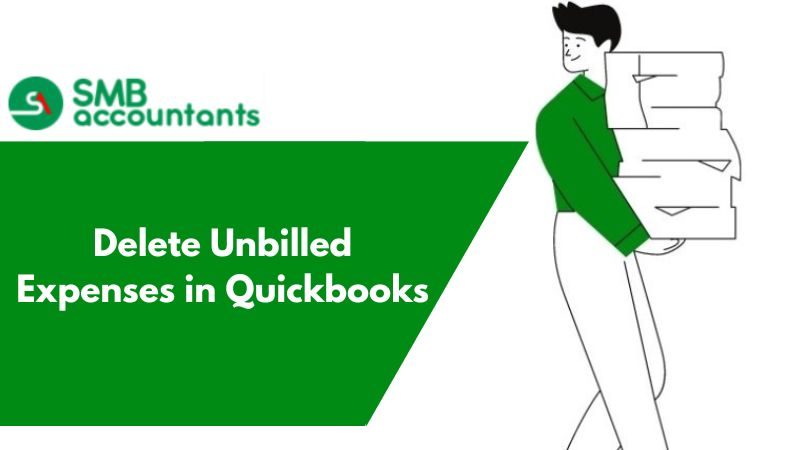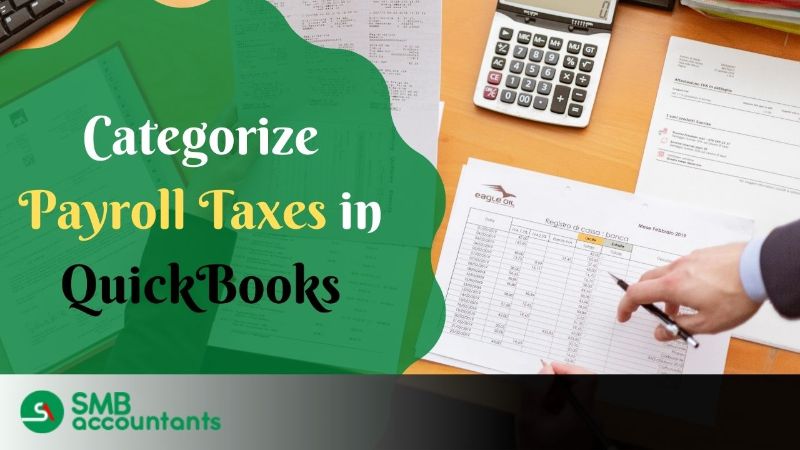An unbilled fee is an action that you intend to charge a client, but that has not yet been included on a saved invoice. Unbilled payments may be as follows: Fees, with credits, billable Costs. Explore more about how to delete expenses in QuickBooks.
How to Delete Unbilled Expenses in QuickBooks
Unbilled activity happens with the QuickBooks customers when they come up with the product purchases with the unbilled invoice. So it needs to be checked by QuickBooks where exactly the problem occurred due to the unbilled activity.
If the customer wants the unbilled activity removed all the unbilled activities cannot be removed in one go but it needs to individually clear the expenses with the unbilled timing as well.
Deleting the unbilled activity helps QuickBooks in keeping the useful informative data that need not be deleted. The expenses related to unbilled data would be cleared once the timing activity with unbilled data is calculated.
There may be times that once you record any expense as billable client or customer (it is also known as reimbursement expense), you are to convert this into expense after which you won't seek any reimbursement in QuickBooks. If you go technical, this is known as resetting the billable status flag.
You can Delete Unbilled Expenses in QuickBooks through two methods:
1. First procedure:
- Go to the transaction screen where you recorded the transaction for the first time. Now, remove the checkmark from the billable field.
- Here, you need to change the billable status to expense. For this, use the hidden field.
If reimbursement expense is already created, you must be aware of the process.
2. Second procedure:
- Go to Customers --> Go to Invoice Time & Expenses --> click on Customer: in this section, you need to find to whom you assigned reimbursement first.
- Now, make sure that you have correctly checked all the settings
You will see the created invoice along with the Billable Time & Costs window. In the same window, click on the tab that comprises "you do not want to bill to the customer." Now, click on individual expenses the billable status you would like to change, and then click on the checkmark in the Hide column in such expenses. Now, select OK and then close your time & date settings.
You can simply change the billable status for some of the expenses and invoice others also at the same time. To simply change the billable amount but not invoices for expenses, a create invoice window can easily be closed without even saving work, else, process the invoice normally as you were doing previously.
If you change the billable status of a particular expense, it won't remove the expense from your accounting records. It will still be associated with the same customer: Job for job profitability analysis. You will no longer flag it as an expense that you want to be billed to a client or customer.
Our Connectivity channels for us
If you think it is difficult to understand these key terms, you can contact us on our smbaccountants.com, or have a Live Chat with our Technical Expert.
Frequently Asked Questions(FAQs)
What are the steps involved in removing a mass amount of Billed expenses?
To begin with, click Edit and then choose Preferences. Next, select the Time & Expenses tab. Now, select the Company preferences and uncheck the option that indicates to mark all expenses as a billable box. Finally, click Ok to save all the changes made.
What does the billable box do in QuickBooks?
When you have an entry in the customer/job section, the checkable option applies. These items/expenses are then added with the time/cost option to the invoice.
How do I turn off Billable in QuickBooks Desktop?
- Click the Edit menu and choose Preferences.
- On the left-side panel, select Time & Expenses.
- Select the folder named Company Preferences.
- Make sure that all time entries are unchecked as billable and that all expenses are marked as billable.
- Select OK until it is finished.