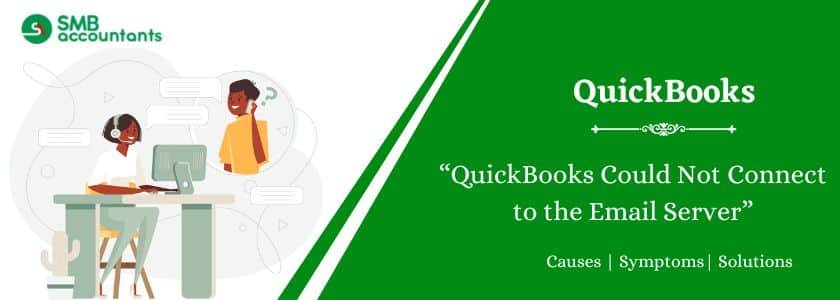The failure message “Could Not Connect to the Email Server” can stop your workflow and ruin important communication with clients and vendors. This error would usually occur if one is trying to email QuickBooks invoices, reports, or other documents right from the QuickBooks application. This article will elaborate common reasons of this connection error along with effective techniques that will help to fix the problem so that you can continue to efficiently manage your enterprise.
Table of Contents
- 1 What Does the Error Message “Could Not Connect to the Email Server” Mean in Quickbooks?
- 2 Understand the Root Cause and Identify
- 3 QuickBooks Unable To Connect To Email Server: Troubleshooting Guide
- 3.1 Solution 1: Update QuickBooks to the latest version
- 3.2 Solution 2: Examine the webmail preferences settings.
- 3.3 Solution 3: Verify and Reset Internet Explorer to Default
- 3.4 Solution 4: Check if QuickBooks Access is blocked by any antivirus or third-party software
- 3.5 Solution 5: Control the QuickBooks Database Server Manager
- 3.6 Solution 6: Rename the Network Data Files (.ND)
- 3.7 Solutions Based on Different Email Providers (Gmail, Outlook, and Yahoo)
- 4 Benefits of Fixing the Email Connection Problem
- 5 Conclusion
- 6 Adams Williams
- 7 Frequently Asked Questions
- 7.1 Q 1: Why is my QuickBooks not connecting to the server?
- 7.2 Q 2: How can I connect my email to QuickBooks to fix the “QuickBooks could not connect to email server”?
- 7.3 Q 3: What is QuickBooks remote access?
- 7.4 Q 4: The error “QuickBooks Could Not Connect to Email Server Error” is what’s bothering me.
- 7.5 Q 5: Can “QuickBooks Could Not Connect to Email Server Error” be caused by using the incorrect email address and password?
What Does the Error Message “Could Not Connect to the Email Server” Mean in Quickbooks?
The error message “Could Not Connect to the Email Server” appearing in QuickBooks means that the software has been unable to create a stable connection to the email server that you are trying to use to send emails. This interrupted connection to the email server prevents QuickBooks from sending your email messages and basically stops you from emailing directly from the software.
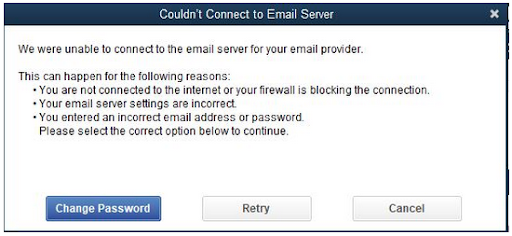
Where and When This Error typically Appears
This type of error most commonly occurs in cases when you try to do something with email through QuickBooks, for example:
- Sending Invoices
Once an invoice has been created and click on “Email” button.
- Emailing Reports
When one tries to send financial or business reports through email right from QuickBooks.
- Sending Statements
Where there is an emailing of customer statements for account balances.
- Sharing Lists
Trying to send customer, vendor, or item lists by email.
- Using the Send Forms feature
For all documents or form you attempt to email using QuickBooks.
The error may take place at any stage of these procedures, but mostly presenting itself in the form of a pop-up window once you do the email send command.
Impact on Workflow and Email Functionality
The presence of such a connection error affects the workflow and QuickBooks email capabilities to a great extent. The short-term occurrence is the inability to process key business documents and send them to recipients directly. This can lead to:
- Delayed invoices and payments
It will eventually delay cash flow as the invoice was not dispatched in time.
- Communication breakdowns
It prevents timely updating and broadcasting of information to clients and vendors.
- Manual Workarounds
Forcing one to export the documents and mail them separately wastes too much time and energy.
- Reduced efficiency
Interfering with the smooth synchronising of QuickBooks with your communication processes.
- Potential for errors
A higher chance of errors occurring when transmitting and handling documents.
Error messages and pop-ups that users see
When users experience problems with this error, they may be presented with a myriad of pop-up messages, including:
- Failed connection to the email server. Please check the internet connection and email settings.
- “QuickBooks does not seem to be able to send your email because it couldn’t find the mail server”.
- A problem has prevented us from sending your email. Please try again at a later time or contact your systems administrator.
- A non-specific error message, wherein the secure connection could not be initiated.
These messages usually contain little information on the exact cause and hence, need to diagnose the errors in systematic manner.
Understand the Root Cause and Identify
Let’s take a look at the reasons that contribute to this frustrating QuickBooks email problem. Discovery of causal reasons is the foremost step towards constructive troubleshooting and solution.
Common Reasons Behind the Email Connection Failure
It is very important to know about the main culprits of this issue in order to diagnose the errors effectively. Following are some of the most common causes for email connection failure while using QuickBooks:
- Incorrect Email Settings in QuickBooks
QuickBooks needs to be configured with certain values to be able to connect to your email server, these include the SMTP server address, port number as well as the authentication details. Badly configured settings are the leading cause of connection failures.
- Interference of Firewall or Antivirus
The QuickBooks software can be prevented from accessing necessary email ports or executables by a firewall embedded in your machine, or by a third-party antivirus application.
- Internet Connectivity Issues
If it is slow and unreliable, the internet may not, at times, allow QuickBooks to connect to the email server.
- Outdated QuickBooks Version
At times, using an outdated version of QuickBooks can be a source of compatibility problems with email servers.
- Corrupted Network Data Files (.ND)
Through a network, QuickBooks may access corporate files because of these configuration files. Sometimes, corruption in these files can mess up the functionality of email.
- QuickBooks Database Server Manager Issues
In case of using QuickBooks in a multi-user environment, inconvenience with Database Server Manager may affect different functions including email.
- Internet Explorer Settings
QuickBooks tends to use the Internet Explorer settings for some functions related to the internet despite it not being the case in some instances your primary browser. Poor IE settings may destroy email connectivity.
- Email Provider Issues
Though rarer, temporary downtime or other forms of modification of the server settings on the email provider side could still lead to connection problems.
- SSL Certificate Issues
Secure Socket Layer (SSL) certificates ensure secure communication. Problems with the certificates, either on your side or that of the email server, can cause a connection error.
Identifying the Email Server Connection Error
The “Could not connect to the email server” error shows a definite break between the QuickBooks application and the server assigned to send your emails. The reasons may be many, both from your local system and from the email service provider.
QuickBooks Unable To Connect To Email Server: Troubleshooting Guide
With these problem areas that can trigger this error being identified, let’s look at some of the effective ways to fix this as soon as possible and get your QuickBooks emailing back on track.
Solution 1: Update QuickBooks to the latest version
It is advised that customers follow the methods listed below to resolve QuickBooks installation difficulties on Windows and Mac to stop the error prompting.
- Go to the page for the latest release update.
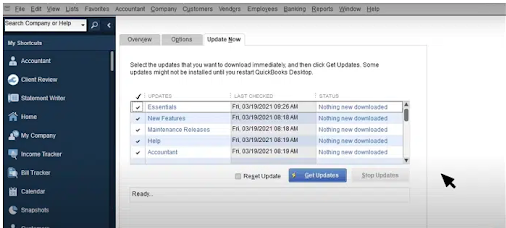
- Make sure the right product is chosen. Click the Change link to choose the QuickBooks product you want if you haven’t chosen the right one yet.
- After selecting the appropriate product, download the update file by clicking the Update button.
- To learn how to set up QuickBooks to download and install the latest updates automatically, you have to select the option that highlights Setup Automatic Updates.
Solution 2: Examine the webmail preferences settings.
If you are using an internet based email, such as Gmail, Outlook.com or Yahoo Mail, QuickBooks needs certain settings to be configured in order to connect. Also, you should check that all of the settings in webmail preferences are valid.
- In QuickBooks, head to “Edit”> “Preferences”
- You must choose the Email option after clicking on Send Forms in the left side.
- Select “Web Mail” as the mail provider.
- Click the “Add” button.
- Enter your email address.
- Now, you have to select your email provider from the drop-down list. E.g. Gmail, Outlook, Yahoo. The server details will most likely be pre-populated on QuickBooks.
For Gmail:
Make sure that the “Less secure app access” is turned on under your Google settings account (thought Google is phasing this out, you may use App Passwords instead). Otherwise, go to your Google account and set up an App Password to use on QuickBooks.
For Outlook.com/Microsoft 365:
Most probably, you may be required to enable SMTP in your account settings. Take into consideration using App Passwords if two-factor authentication is activated.
For Yahoo Mail:
You may need to create an App Password on your Yahoo account and key in that in QuickBooks.
- Press “OK” on all windows in order to save settings.
- Just send an email test from the QuickBooks.
Solution 3: Verify and Reset Internet Explorer to Default
The steps listed below highlight certain parts of troubleshooting faults and problems with QuickBooks Desktop installation according to the email server. The instructions below describe how to resolve QuickBooks installation problems on Mac and Windows, and resolve problems related to the email error that users encounter:
- Launch Internet Explorer on your PC, then click the gear icon or the Tools menu (Alt+T).
- Select Internet Options by clicking.
- Click the Advanced tab and then select Restore Advanced Settings after completing the previous step.
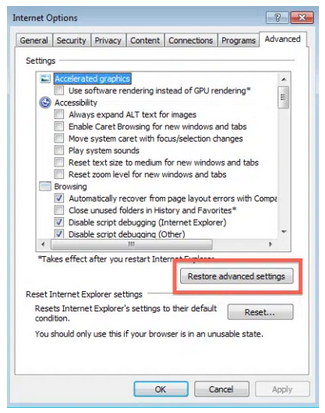
- After choosing to restore, click OK, and then exit the browser.
Solution 4: Check if QuickBooks Access is blocked by any antivirus or third-party software
Your antivirus program or other security programs may be wrongly marking QuickBooks as a threat and denying its access to the email ports.
- Temporarily disable your antivirus software.
- Why not send an email from a QuickBooks? If it does, then your antivirus is probably to blame.
- Reboot your antivirus and then set it to allow QuickBooks executables (usually found in C:\Program Files (x86)\Intuit\QuickBooks XX) and the required email ports to the firewall of your antivirus. Check the instructions on your antivirus application documentation on how to add exceptions or allow programs.
- Likewise, verify the setting of any other firewall software that you are working with (including the Windows Firewall) to ascertain that QuickBooks is not blocked. For QuickBooks.exe and the associated email ports, you might need to make exceptions.
Solution 5: Control the QuickBooks Database Server Manager
If you need the access of business file in the multi-user scenarios, the QuickBooks Database Server Manager is needed. Ensure it’s running correctly.
- On the server computer, to which the QuickBooks company file is located, open the “Run” dialog box (Windows key + R),
- Type services.msc and press Enter.
- In the services box, you must locate QuickBooksDBXX. You need to confirm whether the Status of the service says Running. Otherwise, you have to right-click the service and then choose Start button.
- Now, you will have to make sure that you are setting the Startup type to Automatic. You have to click on “Startup type” after right-clicking the service, choosing Properties, and, if necessary, providing the desired outcomes.
- If the service is running, re-start its service. Right-click and select “Restart.”
- Launch QuickBooks on a work-station and attempt to send an email.
Solution 6: Rename the Network Data Files (.ND)
In case you are using QuickBooks in a multi-user environment or if you are accessing your company file across a network, the corruption of .ND files can sometimes lead to an array of problems, including email connectivity problems. Renaming of these files causes QuickBooks to reconstruct them.
- Close QuickBooks on all workstations.
- If the access is needed for the QuickBooks Company file, you need to find its location. The extensions of the files contained in this folder will be .qbw, .qbb, and .ND.
- Search for files having extension as “.ND” (such as YourCompanyName.qbw.nd and YourCompanyName_LOCAL_DB.nd).
- Open a dialog box by right clicking on each .ND file and then rename it.
- There is a requirement for renaming the files to .old (e.g., YourCompanyName.qbw.nd.old and YourCompanyName_LOCAL_DB.nd.old).
- You will have to launch QuickBooks if you wish to gain access to the company file. As a result, QuickBooks will create new.ND files.
- See how an email is sent from QuickBooks.
Solutions Based on Different Email Providers (Gmail, Outlook, and Yahoo)
As previously mentioned, the exact steps to follow in making configurations may differ a little bit depending on the email provider that you are using.
Gmail
- Switch on “Less secure app access” in your Google account (if the option is available) or, better, create and complete the security measures of App Password.
- Here, the appropriate SMTP server (smtp.gmail.com) must be used, consider port (usually 465 with SSL or port 587 with TLS).
- Make sure your Gmail username (full email address) and the right password (or App Password) is keyed in QuickBooks.
Outlook.com/Microsoft 365
- Turn on SMTP authentication in the outlook.com or Microsoft 365 account settings if necessary.
- Use the App Password if the two-factor authentication has been turned on.
- Use the right SMTP server (smtp.office365.com for Microsoft 365 and smtp-mail.outlook.com for Outlook.com), and port (587 with TLS is commonly used).
- Make sure that you enter the full email address and password (or App Password) correctly in QuickBooks.
Yahoo Mail
- Authorize App Password from your Yahoo account and use it in QuickBooks.
- Use the correct SMTP server (smtp.mail.yahoo.com) and correct port (465 for SSL or 587 for TLS).
- Make sure that your entire Yahoo mail address and the App-Password are entered in QuickBooks.
Benefits of Fixing the Email Connection Problem
Coming up with the solution to this QuickBooks email problem will offer many benefits to your business operations.
- Send invoices and estimates on time.
Facilitate the quick delivery of important financial documents, which would in turn ensure quick payments and enhanced cash flow.
- Maintain communicating with clients and vendors
Have efficient and prompt communication on orders, payments, as well as other serious business transactions.
- Maintain professionalism and accuracy
Export professional-appealing documents from your accounting software without running risks of manual errors that can be made during the process of exporting and separate emailing.
Conclusion
Diagnosing the errors and solving them fast in QuickBooks can be very frustrating, but if you patiently follow such proven methods to solve this “Could Not Connect to the Email Server” error in QuickBooks, it may resolve quickly. When a problem occurs, also remember to check your email settings, see if interference from security software is a possibility, and finally make certain that your QuickBooks installation is up to date. By pointing out these common causes, you will already be moving towards bringing the flawless email functionality back for QuickBooks and return to dealing with your business.

Adams Williams
Adams Williams is a seasoned accounting professional with over 4 years of experience in bookkeeping, financial reporting, and business accounting solutions. Specializing in QuickBooks software, Adams combines technical expertise with clear, accessible content writing to help businesses streamline their financial processes. His insightful guides and how-to articles are crafted to assist both beginners and seasoned users in navigating accounting software with confidence.
Frequently Asked Questions
Q 1: Why is my QuickBooks not connecting to the server?
Ans: This error occurs if the QuickBooks server is not set up properly and also in case the firewall is hampering the connection.
Q 2: How can I connect my email to QuickBooks to fix the “QuickBooks could not connect to email server”?
Ans: You can take the following actions to resolve QuickBooks Desktop installation issues on Windows and Mac, and consider integrating your email with the QuickBooks software:
- Open the Edit Menu in QuickBooks.
- Follow the methods that are displayed and make your selections.
- Go to the forms and select Webmail.
- After completing the previous step, select the Add option from the drop-down menu, follow the prompts, and click OK to finish.
Q 3: What is QuickBooks remote access?
Ans: Remote access is the ability to access and manage company files, including QuickBooks, from a distance. It removes any unnecessary delay and permits the prompt submission of financial documentation.
Q 4: The error “QuickBooks Could Not Connect to Email Server Error” is what’s bothering me.
Ans: A poor internet connection, or the inability to access the internet, is one of the most likely causes of many QuickBooks installation difficulties and their solutions. Other causes include using the wrong email address or password, as well as configuring the email server incorrectly. One reason for the “QuickBooks Could Not Connect to Email Server Error” is using an outdated version of QuickBooks Desktop.
Q 5: Can “QuickBooks Could Not Connect to Email Server Error” be caused by using the incorrect email address and password?
Ans: Yes, the error “QuickBooks Could Not Connect to Email Server Error” can occur if you use the incorrect email address and password. Users can attempt connecting to the QuickBooks desktop after first checking and verifying their email address and password on a web browser page to fix this issue. If the issue continues, customers can get in touch with our customer service, whose information is listed in the section above for assistance and a troubleshooting guide for QuickBooks Desktop installation difficulties.