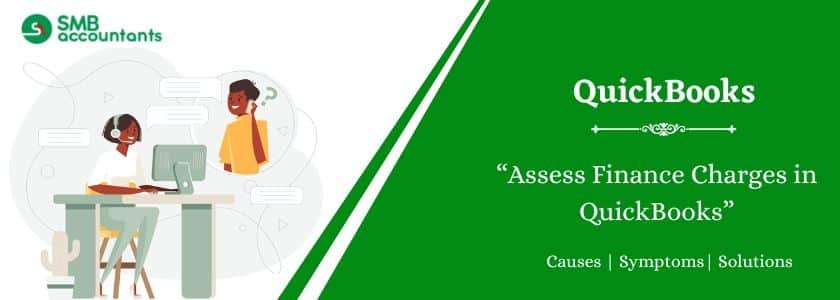Allow QuickBooks to calculate late fees and automatically apply them to overdue invoices to encourage your customers to pay on time. You set the amount and when to apply it. When you enable the late fee setting in QuickBooks, QuickBooks calculates and applies late fees to overdue invoices the following day. You can still manually apply late fees to older invoices.
Table of Contents
Process of Setting up the Finance Charges Preferences:
- Log in to the company file of QuickBooks as the Admin
- Now go to the menu of Edit and then choose Preferences
- Then tap on Finance Charge and after that go to the tab of Company Preference
- Get the fields of Annual Interest Rate (%), Minimum Finance Charge as well as the Grace Period (days), filled
- Now from the drop-down of Finance Charge Account, choose the account that you use for tracking the income from the finance charges
- (Optional Step) If in case you are not willing to use QuickBooks to assess the finance charges for overdue finance charges, then get the checkbox of Assess overdue finance charges, cleared
Important to Remember: Laws are differently related to whether one can get the charged interest changed or not on the overdue interest payments. Get it confirmed from the appropriate jurisdiction which you comply with when it comes to the jurisdiction’s lending laws
- Get the appropriate button of invoice/billed date or due date selected, in order to indicate when QuickBooks can get the finance charges calculated for you
- (Optional Step) Now on the checkbox, Mark finance charge invoices as “To be printed”, put the check mark, if in case you are willing to get all the finance charge invoices of yours to be printed in a single operation. If statements are sent by you then do not put the checkmark on the checkbox. Finance charges will be included by QuickBooks in an upcoming statement to the customer
- After that click on OK
Assessing the Finance Charges
- Go to the menu of Customers and then choose Assess Finance Charges
- After that, get the appropriate A/R account chosen. Keep in mind that the field of A/R Account will be displayed by QuickBooks, only if the Chart of Account is having the A/R more than one
- Choose Assessment date
- After that get the jobs and customers selected, for whom you are willing to assess the finance charges
- Then choose Assess Charges.
Important to Remember: When the finance charges are assessed by you then QuickBooks gets the invoice of Finance Charge created for every customer. You can either get it printed or you can also leave the same cleared, to get it included in the next statement.
Read more: How to Delete Received Payment in QuickBooks Desktop
Preventing the Finance Charge to be Assessed on the Invoice
This could be done through two methods, lets have a look on them:
Method 1: Creating the job, which is excluded from the finance charges
- On the Customers menu, choose Customer Center
- Choose customer and after that from the given drop-down select Add Job, present on the upper left side
- Then in the field of Job Name, enter the Customer Name-No FC and then select OK
- Edit invoice and after that get the customer changed to a job created by you recently
- Then select the Save and Close
- After that on the Customers menu, choose Assess Finance Charges
- Here you can choose the invoices that you are willing to apply to the finance charges, without selecting the invoice for the new job
Also, read this: Set Up Health Reimbursement Arrangement in QuickBooks
Method 2: Create the second Accounts Receivable which was excluded from the finance charges by you
- Go to the menu of Company and then choose Chart of Accounts
- After that in the window of Chart of Accounts, right-click at any place and then select New
- After that choose Other Account Types and then from the present drop-down choose Accounts Receivable
- After that click on Continue
- In the field of Account Name, get the Accounts Receivable – No FC entered
- After that click on Save and Close
- Then get the existing invoices edited, which you are willing to be excluded from the finance charges after that choose a new A/R account
- When edit invoices are created by you, you are allowed to select the A/R account that you would like to use
- When you visit the menu of Customers, choose Assess Finance Charge and you will be able to select the A/R that you are willing to use in assessing the finance charges
Need Professional Help?
If you are facing any issues or are willing to know more about entering the finance charges in QuickBooks, then get in touch with our SMB QuickBooks tech support helpdesk on Chat now. The experienced staff at SMB QuickBooks technical support team will serve you in the best possible way.