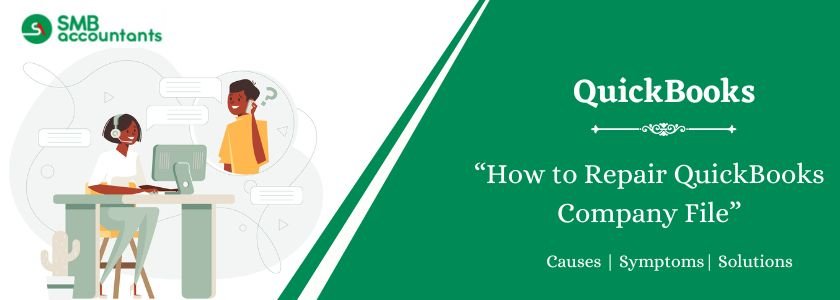QuickBooks is a powerful accounting software trusted by businesses to manage finances, payroll, taxes, etc. However, like any software that manages critical data, QuickBooks files can become damaged or corrupted, resulting in errors and disruptions. When this happens, you need expert QuickBooks company file repair services to recover your data and restore seamless functionality.
In this guide, we’ll explain the importance of company file repair, common signs of file corruption, and how our team can help restore your QuickBooks data securely and efficiently.
Table of Contents
- 1 What Is QuickBooks Company File Repair?
- 2 How To Repair QuickBooks Company File Via Tools
- 3 Manually Repair QuickBooks Company File by Rebuilding Your Data
- 4 Causes of QuickBooks File Corruption
- 5 Signs and Symptoms of QuickBooks Company File Corruption
- 6 Why Choose QuickBooks Repair Tool?
- 7 Final Word
- 8 Frequently Asked Questions
- 8.1 Q 1: What is the QuickBooks Company file Repair Tool?
- 8.2 Q 2: Is it feasible to repair a company file stored on a network or a shared drive?
- 8.3 Q 4: How to Fix a Company File in QuickBooks?
- 8.4 Q 5: What is a QuickBooks Company File?
- 8.5 Q 6: Is it viable to repair a QuickBooks Desktop company file when it is currently in use by another user?
- 8.6 Q 7: How do I clean up a company file in QuickBooks?
- 8.7 Q 8: How do I restore a Company file in QuickBooks?
- 8.8 Q 9: How do I repair a QuickBooks Desktop company file?
What Is QuickBooks Company File Repair?
QuickBooks company file repair refers to the process of diagnosing and fixing corruption or damage in your QBW (QuickBooks company file). These errors can prevent you from accessing your data, disrupt accounting functions, or even crash the software entirely.
Professional repair services focus on recovering lost data, fixing corrupted elements, and ensuring the integrity of your company’s records.
How To Repair QuickBooks Company File Via Tools
There’s no need to worry if you suspect data issues or have identified potential data damage. Follow these solutions to address minor data issues within your company file.
Solution 1: Repair your company file using the Rebuild Data tool
The Rebuild Data tool, integrated into QuickBooks Desktop, automatically addresses minor data issues in your company file.
- Navigate to the File menu, hover over Utilities, and select Rebuild Data.
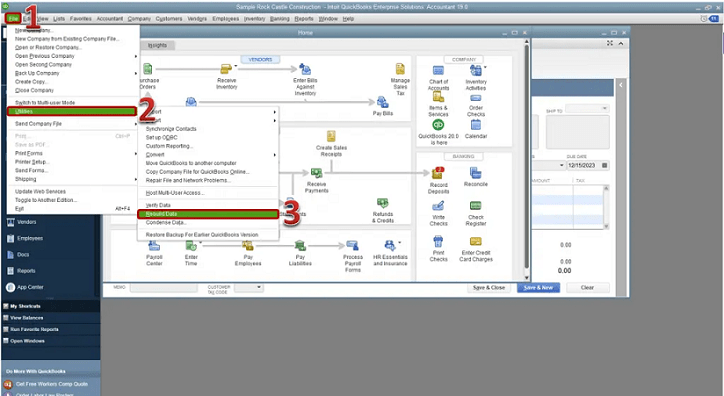
- On the QuickBooks Information window, click OK. Follow the onscreen instructions to create a backup.
- Allow the tool to repair your file. This process may take some time, and QuickBooks may appear unresponsive during this period. The device works actively as long as you can move your mouse.
- Once the tool completes the repair, click OK.
- Return to the File menu, hover over Utilities, and select Verify Data.
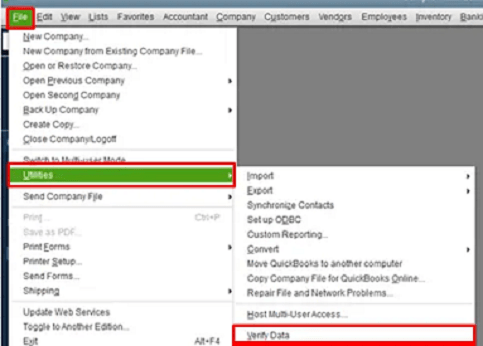
- Let the tool examine your file for data issues.
- If QuickBooks detects no problems, click OK, indicating that your company file has no data damage.
- If an issue is found, select Rebuild Now.
If data issues persist after the initial Rebuild, attempt the process again. If the first Rebuild exceeds 2 hours, consider contacting support for further assistance.
Solution 2: Repair your company file using QuickBooks File Doctor
If data issues persist, utilize the QuickBooks File Doctor to address concerns with your company file.
Solution 3: Free tools to fix the company file issues
To address the error, consider using freely available tools. The following list highlights tools that can effectively handle this situation:
QuickBooks Install Diagnostic Tool
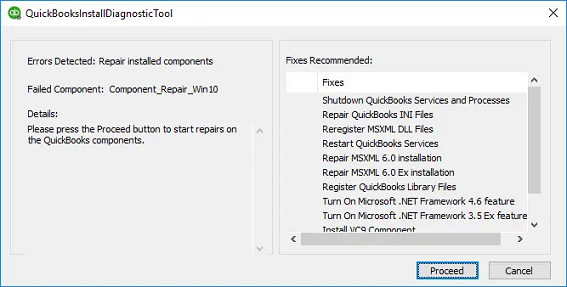
The QuickBooks Install Diagnostic Tool is specifically crafted to handle issues arising during the installation of QuickBooks Desktop. Additionally, it diagnoses and resolves company file issues, particularly those associated with the Microsoft .NET framework.
Manually Repair QuickBooks Company File by Rebuilding Your Data
For those comfortable with manual error resolution, identify fixable errors from the Verify Results window. Before proceeding, ensure you’ve backed up your company file. To manually address data errors:
- Go to the File menu, hover over Utilities, and select Verify Data.
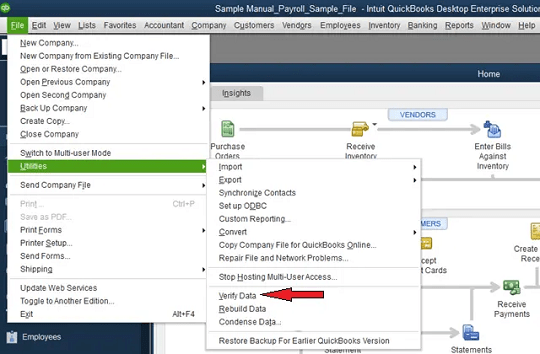
- Allow the tool to examine your file for data issues.
- On the Verify Results screen, click Expand All to view the errors.
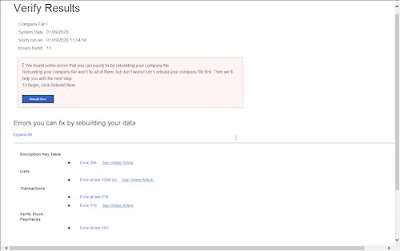
- For instructions on resolving each error, click See Online Article. If a mistake needs an article, seek support for assistance in repairing your company file.
Solution 5: Updating and Backing up QuickBooks
After completing the steps to resolve the company file issues, we strongly advise creating a backup. Additionally, it is recommended to check for any available software updates. To do so, navigate to the “Help” option in QuickBooks Desktop and select “Update QuickBooks Desktop.” As we advance, we consistently run updates and perform regular verification and data rebuilding to aid in issue resolution.
Causes of QuickBooks File Corruption
Understanding why file corruption happens can help you prevent future issues. Common causes include:
- Abrupt system shutdowns while QuickBooks is running
- Virus or malware attacks
- Hardware failures such as bad sectors on the hard drive
- Improper or incomplete QuickBooks updates
- Network issues in multi-user setups
- Excessive file size and data load
Signs and Symptoms of QuickBooks Company File Corruption
You must pinpoint the error and can achieve this by recognizing the symptoms outlined below. Keep the instances mentioned in mind, and you will be able to identify the issue with ease:
- If the system or QuickBooks unexpectedly shuts down while attempting to save or delete a transaction.
- Missing transactions or entries from the lists can indicate the error.
- Errors like data problems hindering QuickBooks from proceeding in the verify data utility or any other issue may signify the presence of an error.
- Faulty reports, such as balance sheets where the total assets do not align with the total liabilities and equity, can indicate an error.
- The error may manifest in paid bills and invoices appearing as unpaid.
- When you open the “send feedback online > bug report” window observe the HTML code within the window.
- If account names are prefixed with an asterisk (*) due to missing original accounts.
- QuickBooks needs to be more responsive or is running slowly, with operations taking longer than usual.
Why Choose QuickBooks Repair Tool?
- Complete QuickBooks File Data Recovery: This tool efficiently recovers all stored information from QuickBooks files without compromising the existing data. It encompasses retrieving various mailbox data, including vendors, customers, company transactions, and essential information.
- Preview of Recoverable Data Display: Upon repairing selected QBW files, this tool previews the recoverable contents and data. The preview includes essential elements such as charts of accounts, items, and services.
- Resolution of All Quickbooks Errors: Equipped to tackle various errors encountered while opening QuickBooks database files, this tool removes errors and recovers lost or deleted data associated with company accounts.
- Search Function for Corrupt QBW Files: Featuring a search function, this tool aids in locating corrupt QBW files on the system, which is particularly helpful when the exact location is unknown.
- QuickBooks Data Recovery From Qbb Files: Advanced recovery options allow this tool to retrieve data from QuickBooks backup files saved in QBB format. This proves invaluable when complete data retrieval from QBW files faces challenges.
- Log Report Generation: Post-repair, the tool generates a comprehensive log report detailing the steps taken during QBW file repair. These log reports serve as a reference for analyzing complete recovery processes in the future.
- Effortless Recovery Process: With advanced algorithms, this software streamlines the effort required for data recovery from damaged QuickBooks files. Its user-friendly interface provides on-screen instructions for a hassle-free QBW data recovery experience.
- Flexible QBW File Selection: Users can easily choose QBW files from any location on the system, addressing issues related to damaged or corrupt QBW files.
- Software Requirements: To store recovered data from QuickBooks, creating a blank QBW file is essential. If the user fails to do so or forgets, the software prompts a notification message to make the necessary QBW file.
Final Word
This concludes our post, and we trust that the information and solutions provided above will prove beneficial in repairing the QuickBooks Desktop company file. If you encounter any challenges, don’t hesitate to contact our QuickBooks Experts team. Our team of technocrats operates 24/7 to deliver top-notch support services.
Frequently Asked Questions
Q 1: What is the QuickBooks Company file Repair Tool?
Ans: The QuickBooks Tool Hub is designed to address common errors in QuickBooks. To use the tool hub, close QuickBooks, and for optimal performance, it is recommended to use Tool Hub on Windows 10, 64-bit.
Ans: Certainly! Repairing a company file stored on a network or a shared drive is possible. However, it requires the necessary permissions to initiate the repair process.
Q 4: How to Fix a Company File in QuickBooks?
Ans: To rebuild your company file data in QuickBooks, follow these steps:
- Go to File, then Utilities, and select Rebuild Data.
- QuickBooks will prompt you to create a backup before rebuilding your company file.
- Choose where to save your backup and click OK.
- Select OK when you receive the message indicating the completion of the rebuild.
Q 5: What is a QuickBooks Company File?
Ans: When you create a company file in QuickBooks, it generates a file with a .qbw extension. This file contains your company and account information. For instance, if you create MyBusiness, QuickBooks saves the company file as: MyBusiness.qbw.
Q 6: Is it viable to repair a QuickBooks Desktop company file when it is currently in use by another user?
Ans: Absolutely! Repairing a file in use by another user is feasible. Nevertheless, it is advisable to refrain from proceeding with the process to prevent potential data damage.
Q 7: How do I clean up a company file in QuickBooks?
Ans: Follow these steps:
- Navigate to the “File” menu, choose “Utilities,” and then opt for “Clean Up Company Data.”
- Choose “Compress database,” click “OK,” and proceed by selecting “Next.”
- Continue by clicking “Next” again, and in the calendar dropdown, pick today’s date.
- Initiate the cleanup process by selecting “Cleanup.”
- Allow the cleanup to complete, and once finished, click “OK.”
Q 8: How do I restore a Company file in QuickBooks?
Ans: To restore a backup company file in QuickBooks, follow these steps:
- Navigate to the File menu in QuickBooks and choose Open or Restore Company.
- Select Restore a backup copy and click Next.
- Choose Local Backup and click Next.
- Browse your computer to locate the backup company file.
- Select a folder to determine where to save your restored company file.
Q 9: How do I repair a QuickBooks Desktop company file?
Ans: Follow these steps:
- Navigate to the File menu, hover over Utilities, and choose Rebuild Data. 2. In the QuickBooks Information window, click OK.
- Allow the tool to repair your file.
- Once the tool completes the process, click OK.
- Return to the File menu.
- Let the tool examine your file for any data issues.