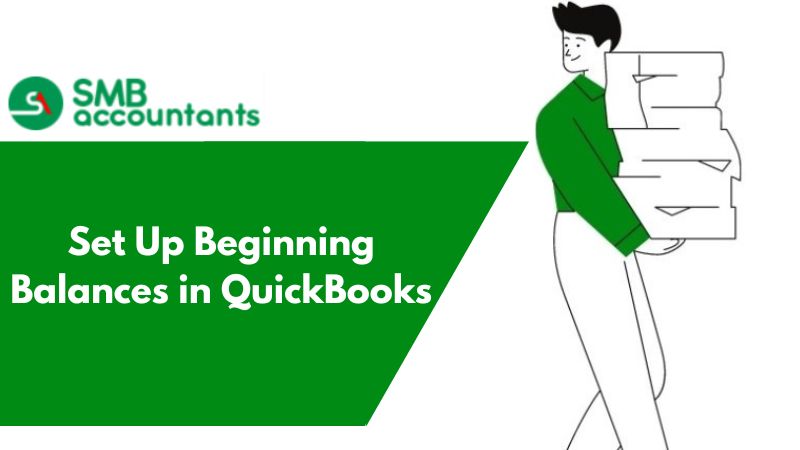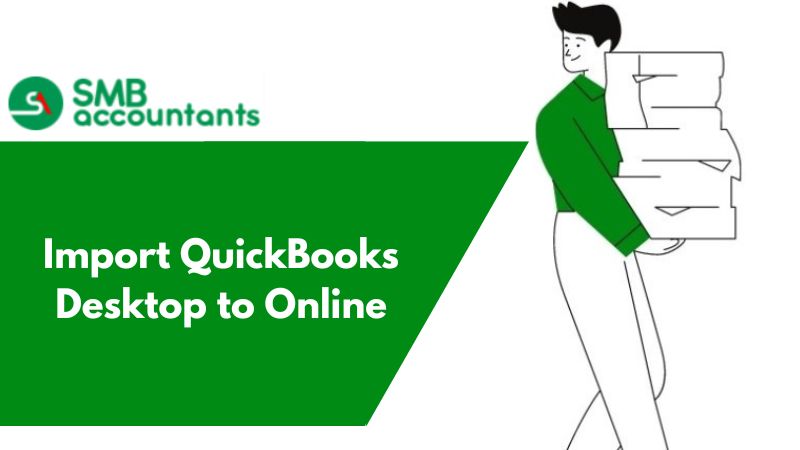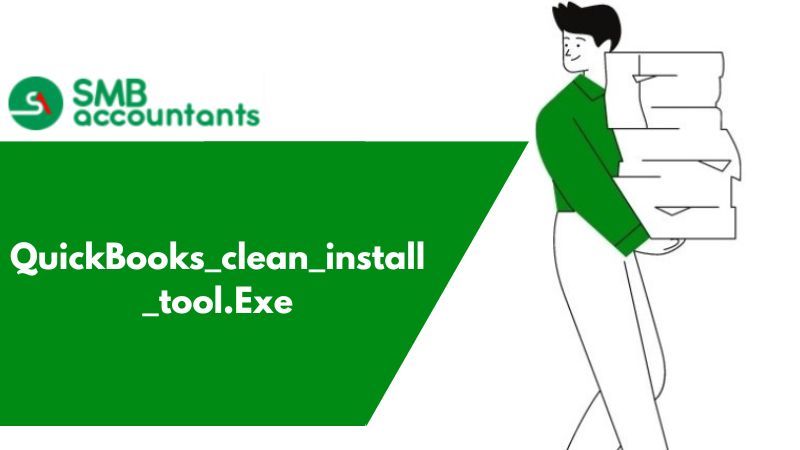Setting up the Beginning Balances in QuickBooks Desktop
1. Things You Need to Set up Beginning Balances in QuickBooks Desktop
- Last date’s balance sheet, before the QuickBooks start date.
- Accounts Receivable, copy of every individual invoice that remains outstanding as per your QuickBooks, start date, or else the detailed information of the due date, items, and customer.
- Accounts Payable, copy of every bill that you owe as the start date of the QuickBooks, or else the detailed information of due date, items/accounts, and vendor.
- All the Loan, Credit Card, and Bank Statements, including the last day before the start date of your QuickBooks.
2. Stepwise Guide
- If the Balance sheet is with you then ensure that it is updated properly so that it can be the same as your tax return of yours. You can also make use of the Balance Sheet from the tax return, for the corporations. Get the beginning balance entered from the Balance Sheet based upon Accrual, except for the Accounts Payable and Accounts Receivable, in the form of a Journal Entry of the last day before the start date of your QuickBooks.
- Make sure every check is entered which doesn’t get clear before the start date of QuickBooks, make use of the check date present in every check register.
- Ensure that all the outstanding invoices are entered in QuickBooks by making use of terms, dates, and items.
- Ensure that each and every outstanding account payable is entered with the original date, which includes the due date as well.
- Match statements get the credit card and loan account balances verified and make the adjustments if required in the current period.
- Match Balance Sheet which is run by you and get the Balances of Accounts Payable and Accounts Receivable verified on an accrual basis in QuickBooks, once the bills and invoices are entered. If you notice any discrepancy, ensure that the detailed entries made by you are correct.
- Ensure that your Balance Sheet is run on an Accrual Basis. In case you are doing comparisons between your Balance Sheet and yours with the QuickBooks file, then make sure that both reports are running on the Accrual Basis. In case you have a tax return on a Cash Basis and that Balance Sheet is used by you then you won’t have Accounts Receivable or Payable on your tax return of yours. If this is the case, then carefully enter the outstanding bills and invoices and then double-check the work.
3. Creating Opening Balances in QuickBooks Desktop
- Get the account opened for which you are willing to enter the opening balance. Go to the List menu in QuickBooks and then select the Chart of Accounts after that choose the account on which you have to work. By doing this, a new account’s register will open up. If you are not having registered already for the account, then tap on Create New Register and then add the name of the account
- Make sure that the balance is checked at least twice before you enter it. Carefully check the ending balance for a calendar year or fiscal year and get the outstanding checks deducted
- Then get the start of the fiscal year or calendar year entered. The date when you are working on it will be taken by default. You should change the date to the beginning of the fiscal or calendar year of your company
- Do not fill the fields of Payee and Number and then move downwards by scrolling your mouse to the Opening Account Balance field
- Get the opening account balance entered here. Check your entry carefully. If the opening balance is for equity accounts then use the field of Increase, in the case of the bank account place the entry in the field of Deposit
- Highlight the field of Account Type to get the drop-down menu opened up. Then from the drop-down select the Opening Bal Equity
- Tap on the button Record. By doing this, your entry will get finalized and a new opening balance will be created for the account of yours
Issues and Questions of Users
- How the beginning bank balance is entered in QuickBooks?
- How beginning balance is changed in QuickBooks?
- How customer opening balances are entered in QuickBooks?
Need Professional Help?
To get the solution to all these issues, feel free to contact our SMB QuickBooks experts. They will provide you with round-the-clock assistance. For more information, contact our SMB QuickBooks Technical Team at a time convenient to you. They will guide you properly and will give the best solution.