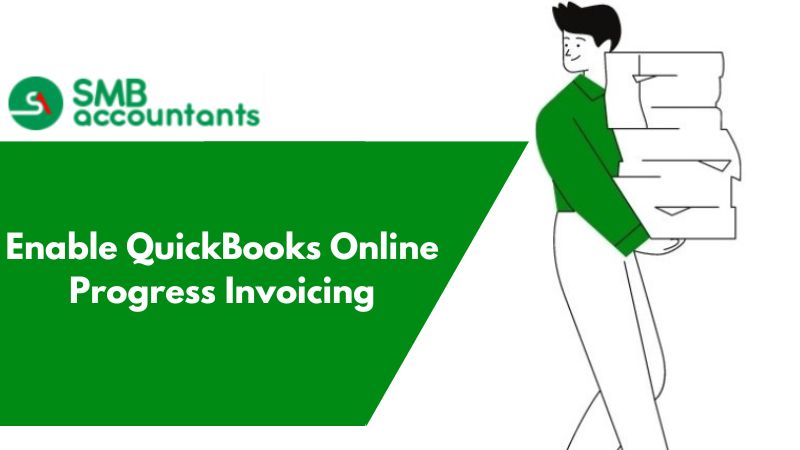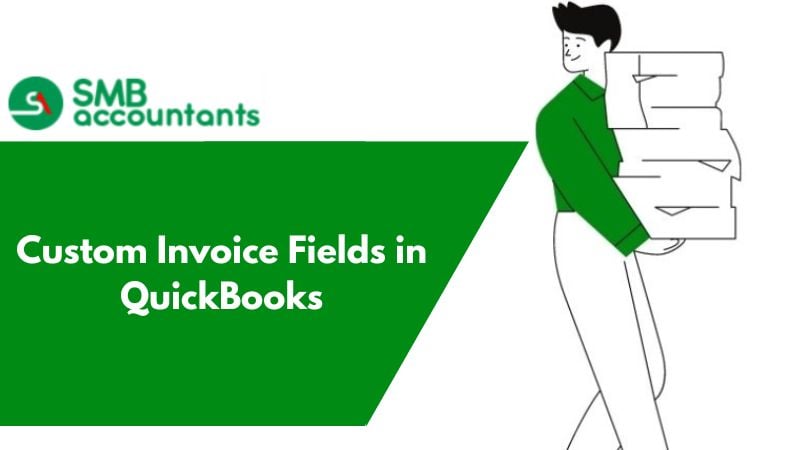An inventory item is a good that you purchase to resell in an ordinary course of business in a reasonable time frame.
There are 3 categories
- Raw Material
- Finished Goods
- Work in progress
How to Add Inventory in QuickBooks Desktop?
- Click on the list menu at the top.
- Click on the Items list.
- Click on the Item button at the bottom and click on New.
- Select the type as Inventory part.
- Enter the item name, purchase and sales description, and cost and sales price.
- You also need to select the COGS account that will be affected when you record a sale of the item.
- You have to select an income account that is affected when you record sales transactions.
- Select the asset account that is used to track the value of the items of finished goods.
- Click on OK to create the item.
If you get stuck anywhere in the process, feel free to get in touch with SMBAccountants Team, Which is available 24/7.