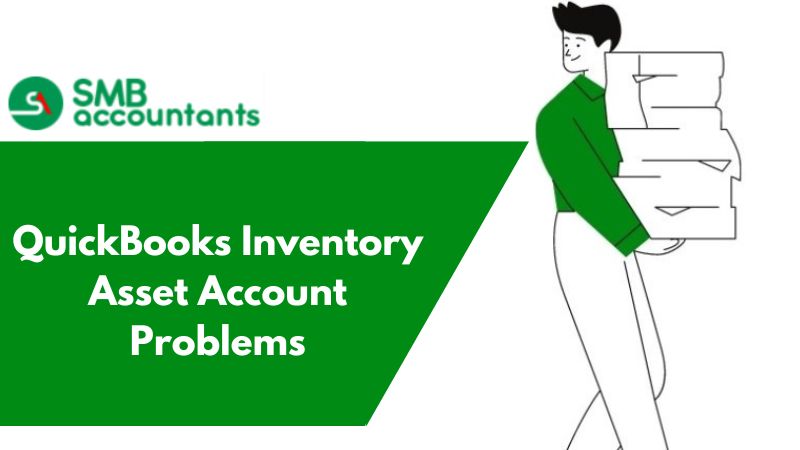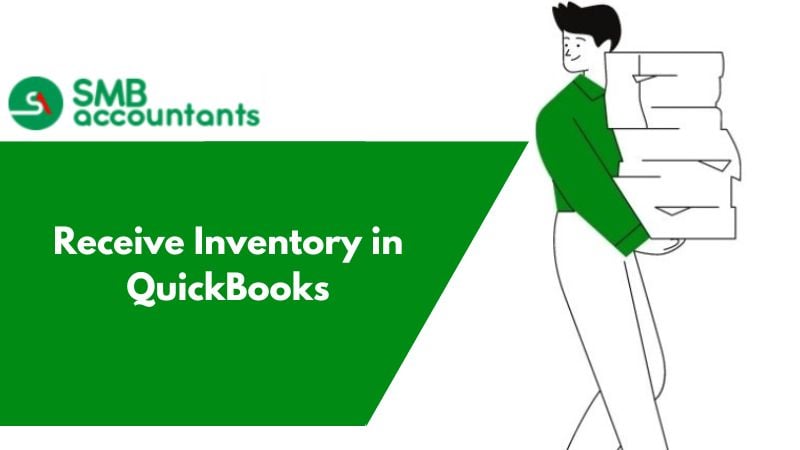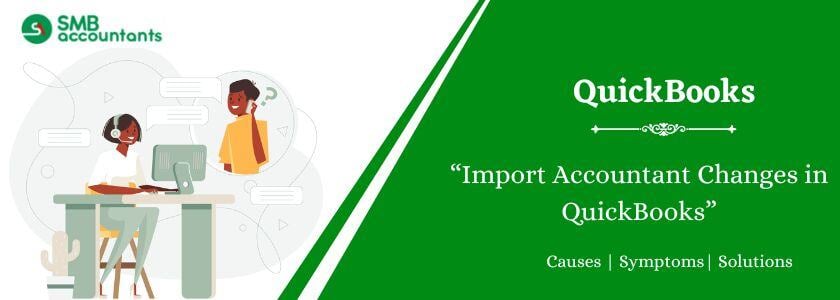What are The Common Mistakes in QuickBooks Inventory Asset Account Problems & How to Fix Them?
Inventory such as payroll is something that consistently proves to be a problematic area, especially for clients. It is difficult to manage as everyone has to put the data consistently and timely, which is a difficult procedure.
Avoid Common QuickBooks Inventory Asset Account Problems
First, measure whether or not inventory things area units are put in properly in QuickBooks. Customers sometimes set things as inventory, after they can higher be served to employ a non-inventory item sort. The non-inventory sort doesn't hold a permanent count or monetary value.
Second, decide whether or not the inventory valuation outline report price matches the rumored inventory quantity on the record. Disagreements in these 2 numbers are also because of many factors. The consumer knowledge Review (CDR) tool will facilitate this downside.
Third, review the inventory valuation outline for negative quantities and incorrect average prices.
Fundamentals That Should Be Considered & Reviewed Initially
- Firstly, make sure that you evaluate that inventory items are properly set up in QuickBooks. Clients often set the items as type inventory, whereas item type of non-inventory will be better if opt. Non-inventory type doesn’t keep the average cost’s perpetual count.
- Secondly, verify that the value of the total inventory on the inventory valuation summary report is the same as the inventory amount present on the Balance Sheet. If there is a difference between the two then several factors could be responsible for it. Client Data Review or CDR is a tool that can help you to solve this problem
- Thirdly go through the Inventory Valuation Summary in order to know about the inaccurate average costs and negative quantities
Common Errors
The incorrect or inconsistent procedure of Inventory
Symptoms
- The negative quantity is shown by the Inventory Valuation Summary.
- The Inventory Valuation Summary differs from the General Ledger.
- The average cost seems to be incorrect.
- Asset value doesn’t match with General Ledger.
1. Compare Balance Sheet and Inventory Valuation or CDR Tool
Average costing is the only method that is available for inventory valuation in QuickBooks. The Inventory Valuation Summary Report helps summarize the average cost, extended value, and quantity of the quantity of inventory and also provides the valuation of the total inventory.
The total asset value present on this particular report should be the same as the balance sheet value for the inventory. Ensure that these two reports are created with the same date and time settings, in case the data is entered by other users at the same time in QuickBooks.
2. Links to Inventory Valuation Summary & Balance Sheet
The link to the report shows the transactions that are using the inventory asset account but does not show the inventory items, helps you to see the report where all the transactions are listed, for example, Bill, Check or Journal Entry, that was posted to the account of Inventory Asset and didn’t have any effect on the item of inventory.
For bills or checks make sure that you edit the transaction so that the inventory item is included in the item tab and the information is removed from the expenses tab. If a journal entry is posted to the account of inventory asset, then keep in mind that you should either void or delete the journal entry, and inventory adjustment should be made for an appropriate item.
3. Troubleshoot Inventory: CDR Tool
Many problems could be created because of the improper recording of sale or purchase inventory items in QuickBooks. An inventory item’s negative quantity can also lead to a problem and also have an impact on how the calculation of average cost will be done by QuickBooks.
Now, identifying that specific transaction or item that is causing the negative situation of inventory can take lots of your time. With the troubleshooting inventory tool, you can conveniently find inventory errors.