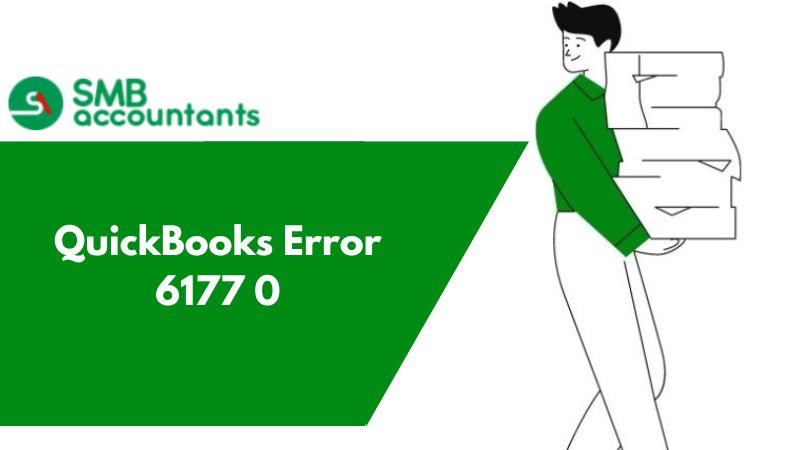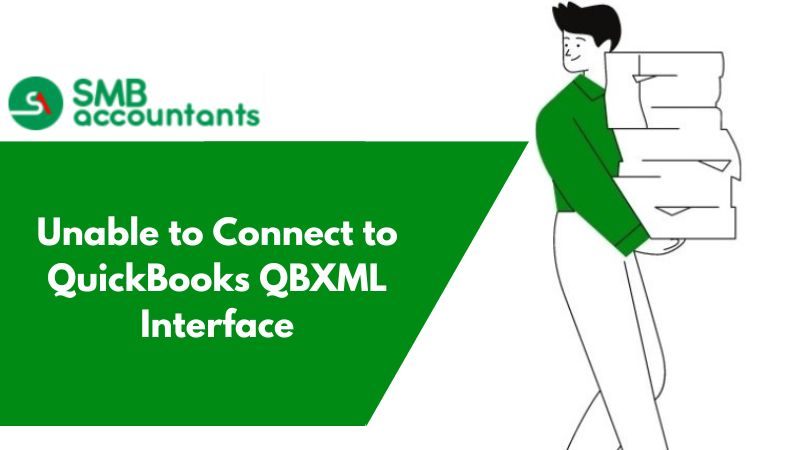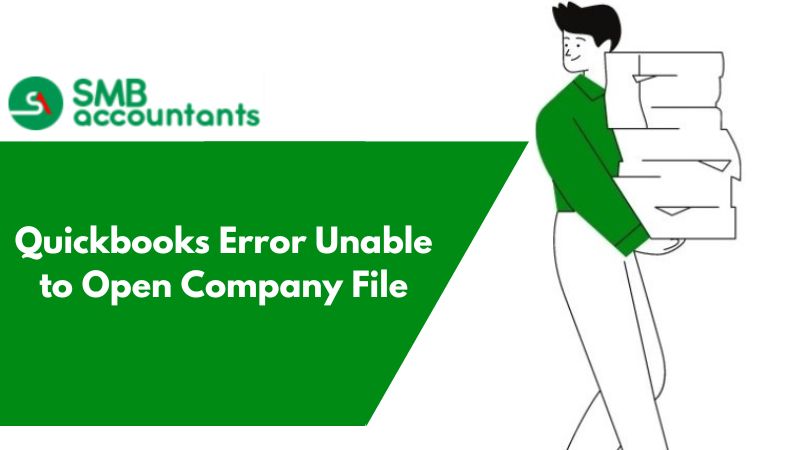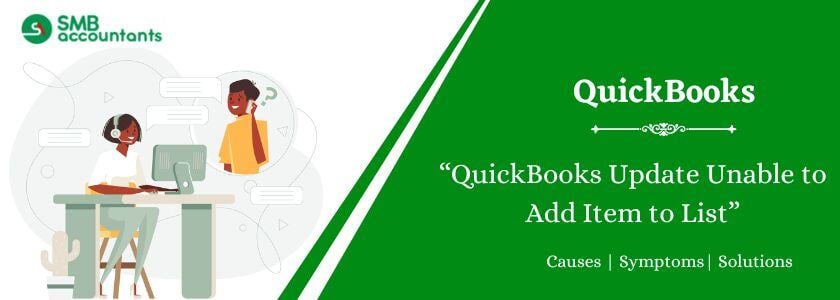What is QuickBooks Error 6177 0 or -6123,0 & How to Fix It?
QuickBooks software is one of the most popular accounting software but when it does not work properly an error pops up and it becomes necessary to fix it. The QuickBooks users must create a daily backup of all the company files and crucial data.
The reasons behind errors in QuickBooks software are networking issues, corrupted data files, running an old edition of the software, improper installation of the software, firewall issues, and more. When you open the QuickBooks company file, you will see an error 6177 message before the file opens.
QuickBooks Error Code 6177, indicates that QuickBooks couldn’t use the path to the company file. It usually occurs when using QuickBooks in multiuser mode. For the QuickBooks 2009 version, many reasons for this error have been fixed in Releases R5 and R6, including attempting to open a company file located in the root drive or certain network locations.
6177 Error Messages Will Appear in The Following Scenarios
- Installation of the program
- QuickBooks software is functioning
- Windows startup or shutdown
- Installation of the Windows operating system etc.
Possible Causes of Quickbooks Error 6177, 0
- Corrupted software
- Windows registry gets corrupted due to any QuickBooks software-related changes
- Improper or incomplete QuickBooks Installation
- Windows system files get corrupted due to malware or virus infection etc.
How to Resolve the Quickbooks Error 6177, 0 Issue?
Intuit suggests a few solutions for this problem. You can move for one solution to another for resolving the issue.
The solutions are as follows:
1. Solution One: Migrate The File to The Local Hard Drive
- Shift the file from the server to the local C drive
- Start and open the file in QuickBooks from the C drive
- Prepare a portable file and save it to the C drive
- Close the company file
- Fix the portable file from the C drive and save it to the server
- Close the company file
- Re-open the company file from the server
2. Solution Two: Check Your QuickBooks Version Desktop is Updated to The Latest Release
- If not updated go to the ‘Update to the Latest Release’ web page
- Follow the instructions for any one of the update options: Automatic or Manual
3. Solution Three: Run The QuickBooks File Doctor
Download, install, and run the QuickBooks File Doctor
4. Solution Four: Manually Resolve -6177, without Using The QuickBooks File Doctor
Resolving the QB error 6177 manually is a lengthy process. Follow the steps if the QuickBooks File Doctor can't run successfully on your computer. If it is your preference keep it at last and attempt the previous solutions so that the error is rectified completely.
If the problem sustains even after the solutions are followed, in such a scenario you can choose QuickBooks Support for error rectification. It is a highly acclaimed third-party QuickBooks Consulting Company that employs experienced and knowledgeable professionals who with their combined skills help to resolve the issues. They assure complete error rectification in the minimum wait time. The resolution is complete and assured to be resolved in the minimum wait time. Contact us our QuickBooks Experts.