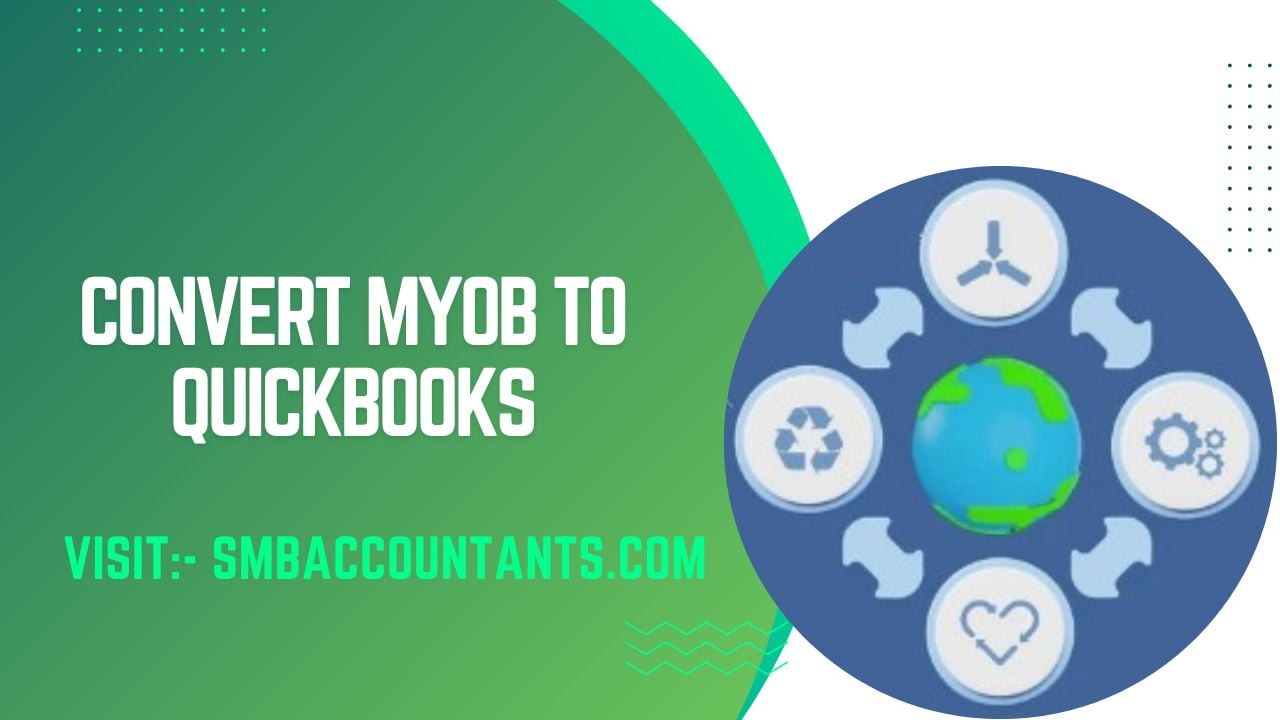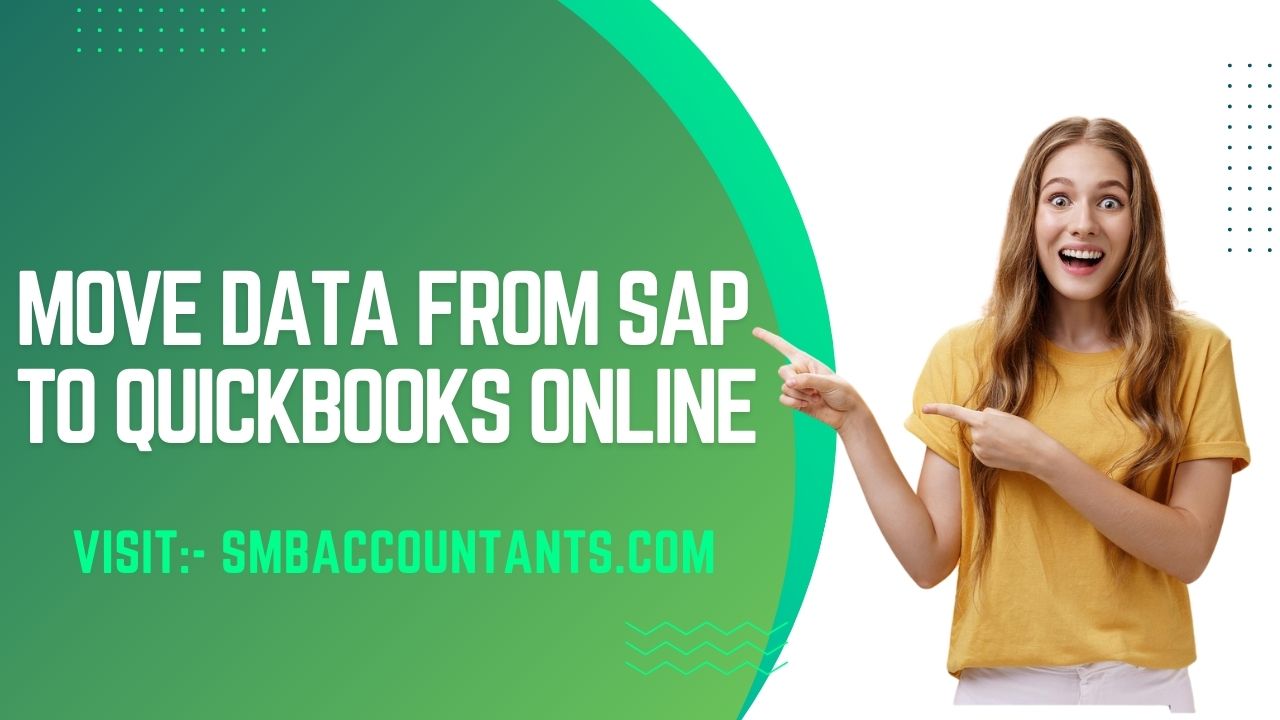Integrating your Magento e-commerce store with QuickBooks accounting software can provide numerous benefits for your business. By automating the transfer of data between the two systems, you can streamline your accounting processes, improve financial reporting, and gain better control over your inventory and sales.
Now that you have decided on Magento for your online store question is how you can integrate QuickBooks seamlessly to be honest it is an easy process that is a few steps and you will be ready with your online store which will give you access to your inventory, sales and employees performance.
Why Magento for QuickBooks?
Accurate Accountancy With this integration you will be able to have accurate books. You can track almost everything in one platform and you can track purchases, orders, and delivery. That is again a beauty of doing business online.
You can create new products you can avoid duplicates and you can create new customers with different treatment each based on taxes, Loyalty, and status.
When you running businesses online you must run promotions, and touch base with dormant customers as when customers are buying online they are well-informed and can compare your services with others. Magento gives you that facility that helps you build a customer base that will have higher lifetime value.
Key Benefits of Integrating Magento and QuickBooks
- Streamlined Accounting: The integration allows for automatic syncing of data like orders, invoices, customers, and products between Magento and QuickBooks. This eliminates the need for manual data entry, reducing errors and saving time.
- Accurate Financial Reporting: With real-time data transfer, you can generate accurate and up-to-date financial reports in QuickBooks, giving you a clear picture of your business's performance.
- Improved Inventory Management: By syncing inventory levels between the two systems, you can better track stock, prevent stockouts, and make informed purchasing decisions.
- Time and Cost Savings: Automating data transfer tasks like invoicing and reconciliation frees up your team to focus on more strategic activities, leading to increased productivity and reduced administrative costs.
How to Integrate Magento and QuickBooks?
There are several Magento-QuickBooks integration solutions available both for the QuickBooks Online and QuickBooks Desktop versions. The general steps to set up the integration are:
- Choose an Integration Solution: Research and select a Magento-QuickBooks integration extension or connector that fits your business needs and budget. Popular options include Magenest, Meetanshi, and Magestore.
- Configure the Integration: Follow the extension's setup instructions to connect your Magento store and QuickBooks account. This typically involves steps like creating a custom app in the Intuit developer dashboard and entering the API details in the Magento extension.
- Map Data Entities: Decide which data you want to sync between the two systems, such as orders, invoices, customers, and products. Configure the mapping settings in the extension.
- Set Sync Preferences: Choose whether you want to sync data immediately or on a scheduled basis using cron jobs. You can also set options like payment method and tax mapping.
- Test and Monitor: Thoroughly test the integration to ensure all data is syncing correctly. Monitor the sync queue and historical exports to troubleshoot any issues.
How you can Connect Magento with your QuickBooks Connector
Here's how you can connect Magento to your QuickBooks Connector (OneSaas) file after registering your account.
Installing Our Plugin
- Get the QuickBooks Connector Magento 2.0 plugin by downloading it.
- This Magento plugin facilitates the connection between QuickBooks Connector and your Magento 2.0 site. Remember the location where you saved the downloaded plugin.
- Unzip the contents of the downloaded file.
- Move or copy all the extracted files to your Magento installation directory.
- Execute the following command to install the plugin: php bin/magento setup: upgrade.
- Access the admin section of your Magento website.
- Navigate to System > QuickBooks Connector > Integration in the admin menu. Here, you will find the QuickBooks Connector API Key. Make sure to copy this key as you will need it for the integration process later on.
Connect
- Log in to your QuickBooks Online account.
- Navigate to the Apps section and search for the "Magento Connector" app. Install it.
- Select the "Connect" option.
- You will be redirected to the Connections tab in your QuickBooks Connector. Choose "Connect to Magento."
- A new page will appear, asking you to enter the Magento API key that was provided to you after installing the QuickBooks Connector plugin. Once entered, click "Connect to Magento."
- Your Magento account is now successfully connected and authorized with your QuickBooks Connector file.
We can help with all kinds of integrations from e-commerce to Integration of QuickBooks to salesforce. You can either chat with us.
Frequently Asked Questions
Q 1: Can I sync historical data between Magento and QuickBooks?
Ans: Yes, most integration solutions allow you to sync historical data like old customers, products, and orders. However, this may need to be done manually in some cases.
Q 2: Does the integration support multiple payment methods?
Ans: Yes, reputable Magento-QuickBooks integration extensions typically support a wide range of payment methods, allowing you to accurately track payments in QuickBooks.
Q 3: Can I customize the integration to fit my specific business needs?
Ans: Many integration providers offer customization services to tailor the solution to your requirements, such as mapping additional data entities or creating custom sync rules.
Q 4: How do I ensure data accuracy and avoid conflicts between Magento and QuickBooks?
Ans: Proper setup and configuration of the integration is crucial to maintain data integrity. Follow the extension's documentation closely and test the integration thoroughly before going live.