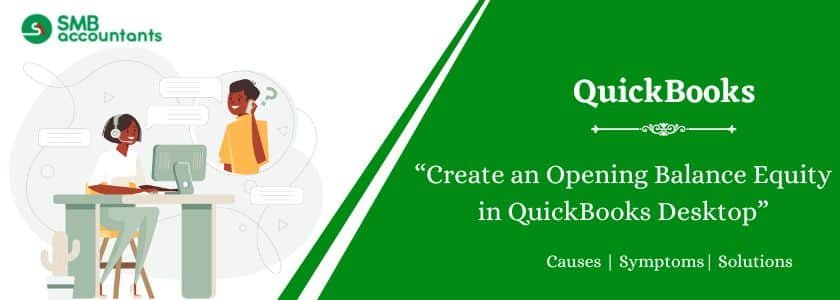When you use the QuickBooks software for the first time and set up your new company file, you will see an Opening Balance Equity account created automatically in the equity portion of the accounts chart. Opening a Balance Equity account in QuickBooks is very important as it is responsible for maintaining the entries in the balance sheet. Also, it enables you to add balances to an asset, equity, or liability accounts. You can set your customers, vendors, and suppliers with opening balance equity.
Table of Contents
- 1 How To Create an Opening Balance Equity in QuickBooks
- 2 How To Set up Opening Balance Equity in QuickBooks?
- 3 What accounts are impacted while entering a Vendor or Supplier Opening Balance?
- 4 Some of the Common Errors that Users make while opening Balance Equity Accounts
- 5 Symptoms of errors in Opening Balance Equity Accounts
- 6 How to Review Balances in an Open Balance Equity Account?
How To Create an Opening Balance Equity in QuickBooks
- Firstly open your QuickBooks software
- Now choose the Gear icon from the top right of the window.
- Then select the Chart of Accounts option.
- Next, select the new option.
- After that go to the category type and choose the equity option.
- You can choose any equity according to your situation, such as Partner’s equity or owner’s equity.
- Now you have to name the account and fill all the details in the fields like the name, balance, etc.
- Then save the calendar icon and select the date.
- At last read all the details you have filled in and click on the save and close button.
Read this: Create Financial Statements in QuickBooks
How To Set up Opening Balance Equity in QuickBooks?
- First, you have to create each partner or the owner as a Vendor or a Supplier
- Now navigate to your dashboard.
- Then select the expenses tab on the left side and click on the vendor supplier option.
- After that, you need to select the vendor and enter the details or the information in the fields.
- Next click on the Save button.
What accounts are impacted while entering a Vendor or Supplier Opening Balance?
The Payable account, income, Accounts Payable (A/P) / Trade, and others are affected while opening balance equity in QuickBooks. When the QuickBooks subscription is created the Expense account is chosen as the default account and you see the expense account appearing in the Debit column on the transaction journal.
You can edit it as soon as the original transaction is generated.
Follow the steps provided below for editing the expense account that the opening balance is assigned to:
- The first thing you need to do is open your QuickBooks Desktop software.
- Then navigate to the menu tab and select the expenses group.
- Next, select the Vendor and suppliers tab.
- After that choose the opening bill created option at the top of the transaction list.
- Now click on the edit option and alter the expense account in the detail line item of the bill.
- At last, read whatever you have altered and if it is correct select the save button and save it.
Read this: How to Close the Month in QuickBooks Desktop
Some of the Common Errors that Users make while opening Balance Equity Accounts
- The Users are not aware of what to do with the Open Balance Equity account.
- The Users enter an opening balance while setting up a new account, inventory item, vendor, and customer.
- The Users create the transactions that are posted to the Open Balance Equity account.
Symptoms of errors in Opening Balance Equity Accounts
- The balance remains in the Open Balance Equity account for a long time even after the initial start-up of the data file.
- The Open Balance Equity account has a balance.
How to Review Balances in an Open Balance Equity Account?
- Now click on the Reports tab then go to the Company & Financial Group.
- Then select the Balance Sheet Standard
- Next, you can see the report if the balance is there in the account or not but make sure you do not adjust the date before viewing.
For further assistance or inquiries related to QuickBooks and related software, you can call our SMB QuickBooks Helpline. At smbaccountants.com. Our SMB QuickBooks Technical Support team has knowledgeable and proficient QuickBooks experts to guide you.