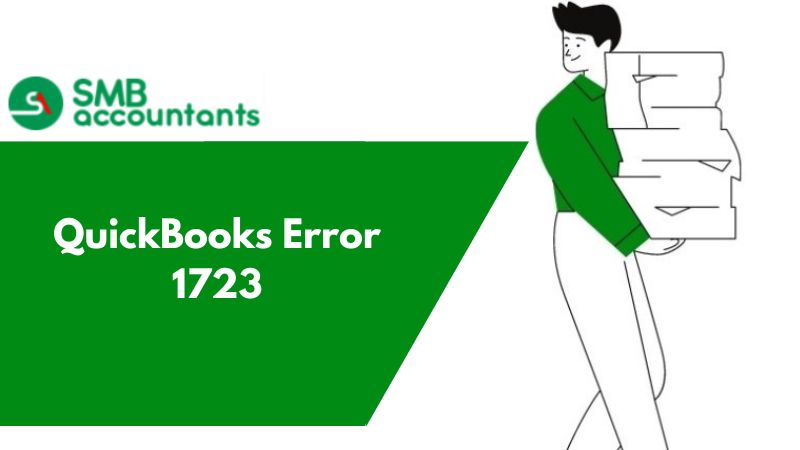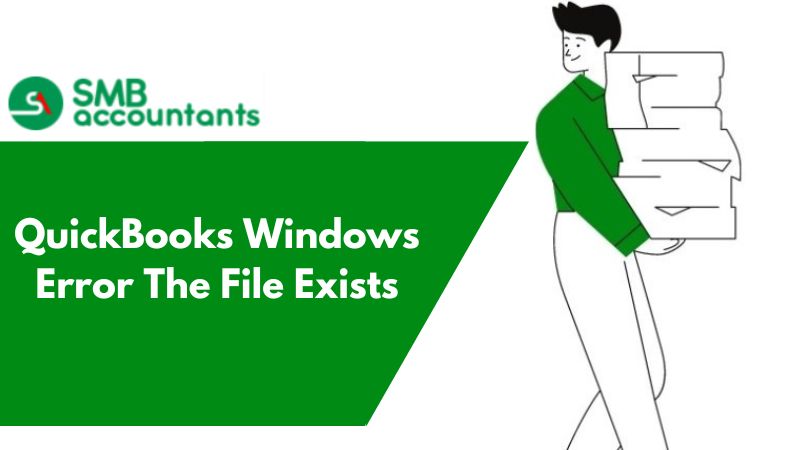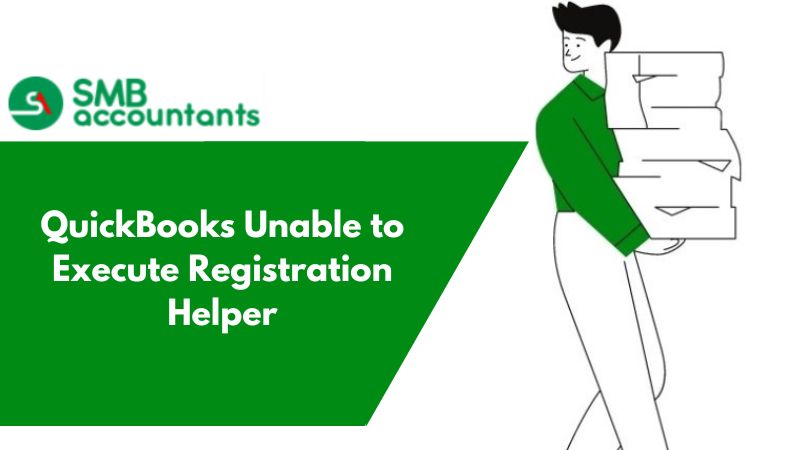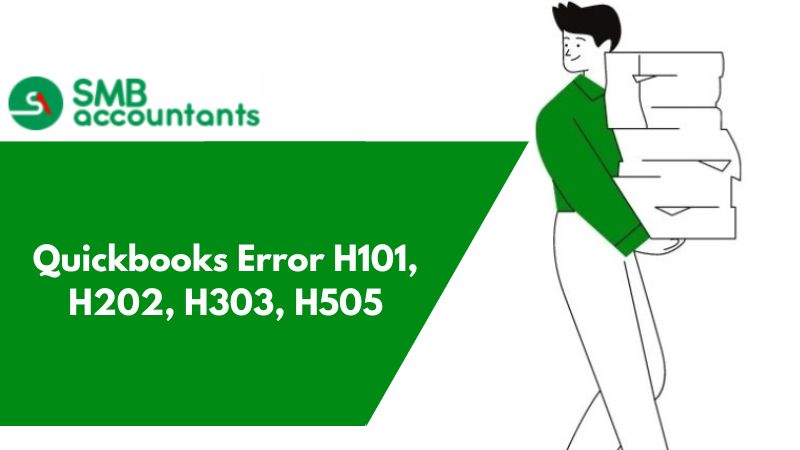What is QuickBooks Error 1723, When It Occurs & How to Fix It?
It is an error that is caused by the Windows installer which occurs when an application is downloading and the QuickBooks stops working or if any update is running and the QuickBooks restarts or turns off for any reason.
Such errors can be removed by the program restart or re-installation as it always gives an error message in QuickBooks which stops the QuickBooks from working. In QuickBooks, Error 1723 is an issue with the installer which can be removed by uninstalling the program that has an error occurred while installation.
In QuickBooks, most of the errors that are faced by the user are when the installation of an application or updating of any part of QuickBooks is happening. Such errors can be resolved by the tools that reinstall the application or repair it by trying to process it with the same downloading.
How to Fix QuickBooks Error 1723
- In organizing options select properties for the operating system.
- Edit the properties in the security option.
- And under the user name check the full control button so that the authority for the owner goes in QuickBooks access.
- Click ok.
- If The error persists, Then you can follow the instructions below methods to Fix it
You can also run the QuickBooks repair tool where the components which are damaged like in the programming language used or while the installation is in progress this kind of error that is error 1723 would be resolved by rechecking the process where the error took place and the framework used is rechecked and redone to resolve such errors in QuickBooks.
This error may be received while uninstalling or installing QuickBooks Desktop. The error which will appear on your screen is:
Error 1723: There is a problem with this Windows Installer Package
There may be many solutions to this error. It could get resolved by the first solution only, or in some cases, you have to try both solutions. To get the best results, ensure that the solutions are performed in the sequence as shown below:
1. Solution One: Give Complete Access to The Windows User
In the Windows TEMP, get the permissions changed and grant complete access to the Windows user.
- To get the search field press the Windows key from your keyboard
- Write %temp% and then hit Enter. Windows TEMP folder will open
- Then open the Properties
- For Windows 7, click on Organise and then select the Properties
- For Windows 10/8/8.1 click on Home and then on Properties
- Now on the window or Properties, go to the Security tab and click on Edit
- Choose the username of Windows and then under the Allow column, check-mark the Full Control
- Then click on OK twice
- Then try installing QuickBooks Desktop once again
2. Solution Two: Run QBInstall Diagnostic Tool
This issue could also be resolved by running the QBInstall Diagnostic Tool
QuickBooks Installation Error 1723 error occurs when the Windows operating system gets corrupted. It will lead to a lag in response time and slow down the process of opening the programs. When many applications are run together, then your system will frequently crash and freeze.
Frequently Asked Questions
What causes the QuickBooks error 1723?
- While setup the File is damaged
- The system requirements are not met for QuickBooks Desktop
- The installer package is damaged
- Settings of Temp folder are incorrect
- The files of QuickBooks are not available in the installer.
Can I reinstall the QuickBooks Desktop if no solution works for me to resolve QuickBooks Error 1723?
How do set %temp% permissions that help you to fix QuickBooks error 1723?
- Open the Run window
- Type %temp% and press the Enter button
- The temp folder opens up
- Now to open the Properties window
- In Windows 7, Vista, or XP
- From the option Organize, select the Properties option
- In Windows 10, 8.1, 8
- From the Home tab, click on the Properties option
- In Windows 7, Vista, or XP
- Go to the Security tab then click on the option Edit
- Select your Windows user and then tick mark the option Full Control under the Allow Column
- Then click on the OK button then again click on the OK button