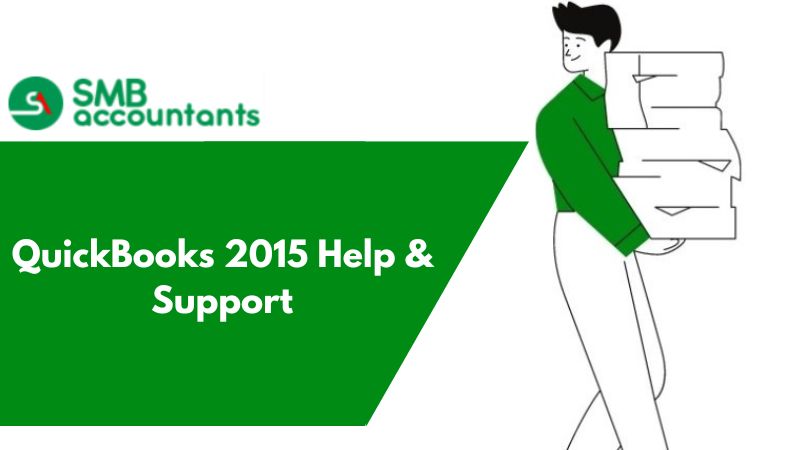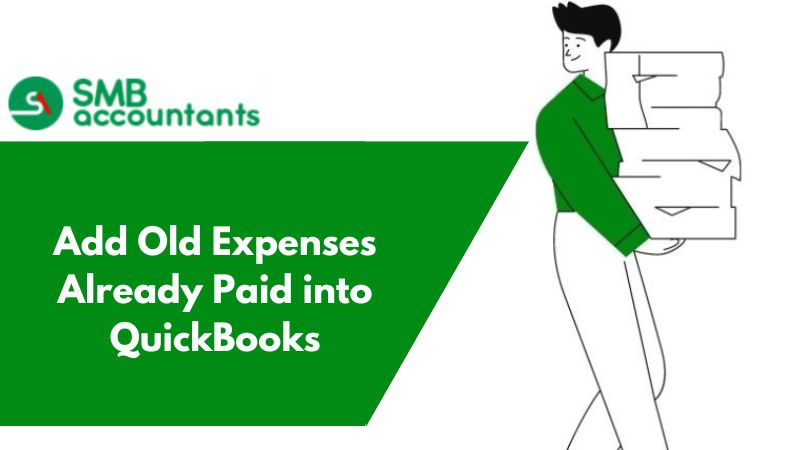Steps to Enter Expense Receipts into Quickbooks Easily
Recording Expenses in QuickBooks
To record expenses in QuickBooks, follow the mentioned below steps:
- Open Expenses
- Go to Create (+) Menu and then choose Expense present under Suppliers.
- Select the Payee
- In case of any new payee, write down their name and then click on Add.
- Tap on Details, if you want to get more information added or you can also Save and then make the changes later.
- Choose the Account
- Select the account from which the money came for the purchase.
- Do not forget that, if the debit card is used then you should select the Chequing Account, no matter if the card has the logo of Master Card or Visa.
- Get the Date entered
- Make sure that you enter the date correctly of when the purchase was made by you.
- Entering the Payment Method
- Enter how the purchase was made. Select the mode accordingly, credit card, cheque, or cash.
- Choosing the Category
- From Account, select the category that is appropriate for the service or item for which the payment was made by you.
- If services and items were bought by you from this particular cheque from the different categories then make sure that each category is entered along with the amount that was spent on the items, you should separate the lines by tapping on Add Lines.
- Get the Description added
- In the field of description, make sure all the details of this purchase are added.
- Adding the Amount
- In the field that represents the amount, get the amount added for the purchase. In the field of Sales Tax add the sales tax that applies to it.
- Saving
- Tap on Save and New in order to get this expense saved and start the other one. You can also click on Save and Close if you are done with your work and do not want to start the other expense.
Entering Store Receipts in QuickBooks
- Start QuickBooks and tap on the menu of Customers and after that enter Sales Receipt.
- Now from the drop-down menu of the Current Template, tap on "Daily Sales Summary". Option of New Template is also available, you can select it and get all the available fields updated.
- Go to the drop-down menu of Customer Job and type Register Summary there. If Register Summary is not created by you then click on Quick Add. You can also tap on Set Up in order to get the new record created.
- Then in the column of Amount, get the transaction cost added for each and every item in a separate line. After that get the number added for each item’s quantity in the column of Quantity.
Issues Users Face
The question that is generally asked by the users is, how the receipts and expenses are entered in QuickBooks. For example, users own a small business and use QuickBooks Pro Desktop. He/she wanted to know how can the expenses be entered which were made part. Expenses could be any such as purchase receipts etc.
In order to know the complete steps involved in entering store receipts in QuickBooks, get in touch with the QuickBooks product help team. They will help you to provide a better understanding of all the steps involved in creating it. SMB QuickBooks tech support helpdesk is always ready to answer all your issues and queries. You are free to get in touch with the highly skilled professionals at SMB QuickBooks product help team anytime on smbaccountants.