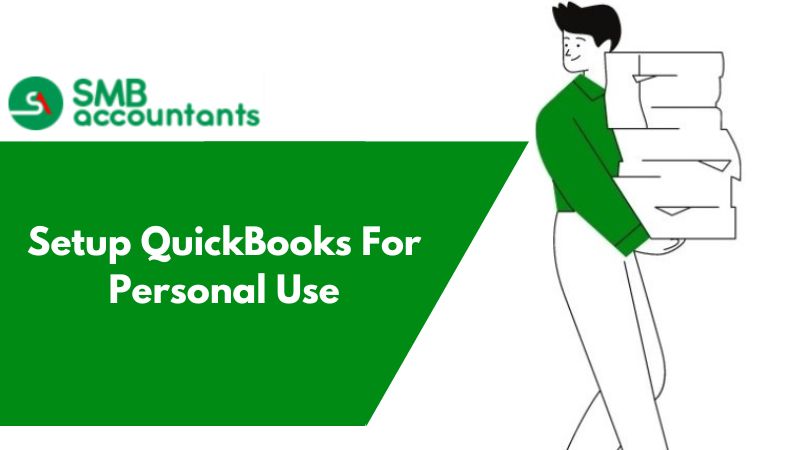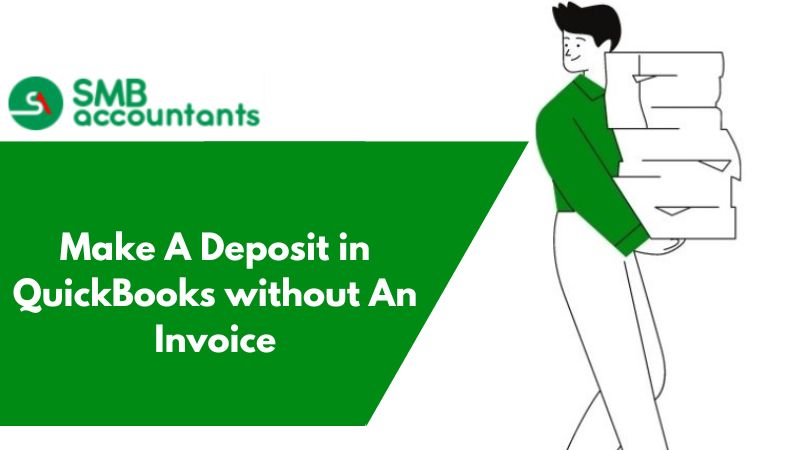How to Add A Loan to QuickBooks Desktop
Step One: Loan Deposits
To deposit adding the loan there is an option of Make Deposits under the banking option. All the information like the name of the nominee the loan is registered with and the amount as well as the from account needs to be mentioned before saving.
Step Two: Payments Recorded for Loan
In the banking menu, you will see the option to write checks. All the details like payment amount, and preferred expense. For editing always select memorize check to keep the records of the loan check and other details.
Step Three: Loan Transactions
The loan amount should be recorded with the amount that needs to be given to the customer. In QuickBooks the section with banking needs to be added with all the information like name, address, and loan details should be entered, and then click on save.
To Create A Liability Loan Account in QuickBooks Desktop
Below are the steps to create a liability loan account in QuickBooks, perform each step carefully:
- Open QuickBooks. Go to the "Lists" tab and then select "Chart of Accounts" in the context menu.
- Now, go to the list of accounts, and click on "Account." Click on "New" after scrolling down the menu.
- Now, click on the "Company," then "Lists" and then click on the "Chart of Accounts."
- Now, go to the location list, right-click on it and then click on "New" from the context menu. Now, from the accounts list, click on "Other" and then click down the arrow-key to expand the available account type.
- Now, select "Other Current Liability" the liability is for short-term loans, and then you can repay for less or even more than or you can click on"Long-term liability" or for loan you can repay for over long period of time. Now, select the continue button.
- Enter the name and reference number in the applicable fields. You are to leave the balance at zero.
- Now, click on "Save and Close"
How to Deposit the Loan Amount in QuickBooks Desktop
Below are the steps to deposit the loan amount in QuickBooks, You need to perform each step precisely:
- Go to the main menu and then "Banking" then select "Make Deposits" from the menu. Now, open the deposit window and then select "Cancel" and the window will be closed.
- Now, click on the deposit account to make the loan for it.
- Now, enter the loan for liability account that you have created. Here, you can track the loan in "From Account"
- In the "Amount" column, type the loan amount.
- Now, select "Save"
Our ProAdvisor Team is fully capable of providing complete details on any tool and feature of QuickBooks and errors if any occur. You can call us on our Toll-Free Number Chat now and our team will answer your call with handy solutions and information. You can also have a Live Chat with our ProAdvisor or Technical Support Team according to your convenience.