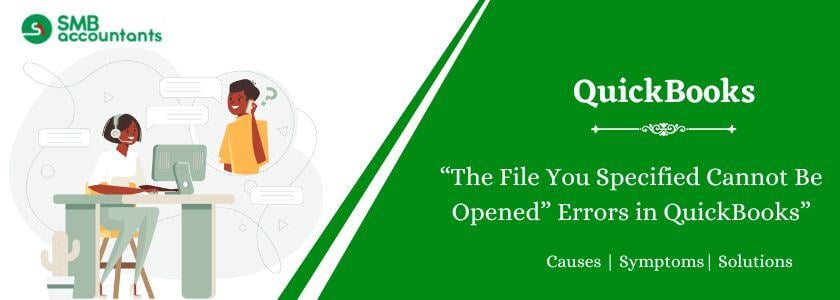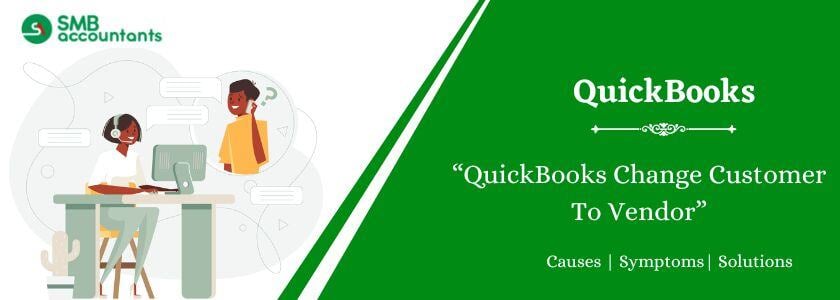How to Sync Quickbooks Online with Google Contacts
- Open QuickBooks.
- Select the company file to which you want to add contacts and then click open from the top menu and select the category of the contact you want to add.
- Then you have to select from the category customer to add a customer and you have to select the customer center in the drop-down menu you will see the option of adding a new customer and job tab.
- In the New customer window, you will get three options where you will fill Customer Name, opening balance, and the date of the opening balance. On the same window selected, you will have to add the Address, Company name, Mobile number website, and any other information you want to add.
- There is an Edit tab where you can make changes to the address mentioned on the same window and you will be given an option to copy the address if it is the same for billing and shipping.
- Add Payment Information: You will see a payment settings tab just below the address where you can add your Account number, credit limit, and Payment terms and you can select the preferred payment method from the drop-down menu in payment terms.
- Sales Tax Settings: You can fill in the sales tax information which will be automatically calculated and there will be no manual work involved.
- Additional Info: If there are any special notes which you want to keep for the customer you can add that in the window.
- Job info: You can add a description about the work that the customer is doing for you like Job Description, Job type, Job status, end date, etc.