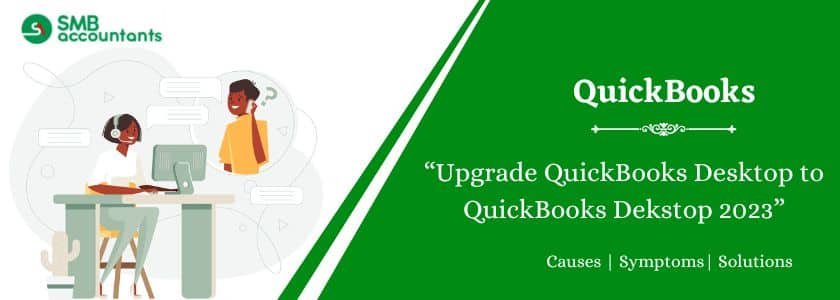QuickBooks Desktop Plus 2023 offers improved reporting and business insights, helping users make faster and smarter decisions. Released to accountants and ProAdvisors on September 6, 2022, it includes features like better mileage tracking, enhanced banking connections, and a new Cash Flow Hub. Enterprise users benefit from payment link tracking, expiration date management, bill and PO approvals, and inter-company transactions. The general release for small businesses began on September 20, 2022. QuickBooks Accountant Desktop 2023 now comes as an annual subscription, replacing the previous three-year license. Multi-user access is also included, except in ProAdvisor bundles.
Table of Contents
- 1 How to Upgrade QuickBooks Desktop to QuickBooks 2023?
- 2 What is the Best Way to Check if your QuickBooks Desktop is up-to-date?
- 3 What are the Advantages of Upgrading to QuickBooks Desktop 2023 Version?
- 4 Features of QuickBooks Desktop 2023 (Pro Plus, Premier, Accountants, Enterprise)
- 5 System Requirements for Upgrading QuickBooks Desktop 2023
- 6 Upgrade QuickBooks Desktop Different Editions
- 7 Conclusion:
How to Upgrade QuickBooks Desktop to QuickBooks 2023?
The QuickBooks Desktop 2023 upgrade can be downloaded and set up on your computer. You can fix problems with your older version thanks to the upgrade, which is essential. A lot of new features and advantages are among the many advantages you receive from the upgrade. Your work will be simpler and more effective if you upgrade your QuickBooks desktop account, and this will aid in the quick growth of your company.
Everyone seeks the quickest and least time-consuming method when it comes to downloading, installing, and upgrading software. We are here to assist you with the process by giving you a thorough procedure.
Before Upgrading to QuickBooks Desktop 2023 Version, do the following:
- Check the system requirements
- Create a backup of your company’s data.
- Ensure that all of Windows’s components are up to date.
- Updates have also been made to the Windows operating system.
Steps to Upgrade QuickBooks Desktop 2023
- First, right-click on the QuickBooks Desktop icon.
- After that, select “Run as administrator” from the options that appear.
- Then, select “Help” from the top-left menu of the QuickBooks window.
- Now, select “Update QuickBooks Desktop” from the drop-down menu.
- Click on the “Options” tab.
- Check the box next to each option.
- Click on “Save” after making all the necessary adjustments.
- Now, click on the “Update Now” tab.
- Then click on “Get Updates”.
- Now check the “Reset Updates” box.
- After that, click on “Get Updates” again.
When the QuickBooks Desktop update is downloaded and installed, you can restart your computer and reopen QuickBooks Desktop to use the updated software.
What is the Best Way to Check if your QuickBooks Desktop is up-to-date?
You should be aware that updating your QuickBooks desktop will usually require a slight change to the database before updating. These changes will not create the information file that can be read by earlier releases of QuickBooks. Make sure that you have the QuickBooks desktop patch installed.
To determine if you have the latest update, you need to follow the following steps:
- Open QuickBooks on your desktop first.
- To open the Product information window, press F2 or Ctrl+1.
- Check the current version and release next.
- Verify the available QuickBooks release.
What are the Advantages of Upgrading to QuickBooks Desktop 2023 Version?
As Intuit frequently releases updates for its various QuickBooks versions, such as 2021, 2022, and 2023, which differ from upgrading the merchandise version, updating the QuickBooks desktop version is different from updating the merchandise version. It is beneficial to update the version of the QuickBooks desktop application.
- By updating, you will be able to ensure better data security.
- As well as ensuring an error-free user experience.
- In this way, some common security loops and bugs are resolved.
- When QuickBooks is updated, you can track invoice status in real time, improve your data file, etc.
- Optimization characteristics and more.
Features of QuickBooks Desktop 2023 (Pro Plus, Premier, Accountants, Enterprise)
Cash Flow Hub:
By tracking both inflows and outflows on a single dashboard, you can gain better insight into your cash flow. Tracking paid and incoming invoices, sales receipts, credit memos, payments, and more will help you get a better understanding of the incoming cash flow. Keep tabs on past due and upcoming vendor bills to control spending. Save time by automating calculations to combine multiple reports.
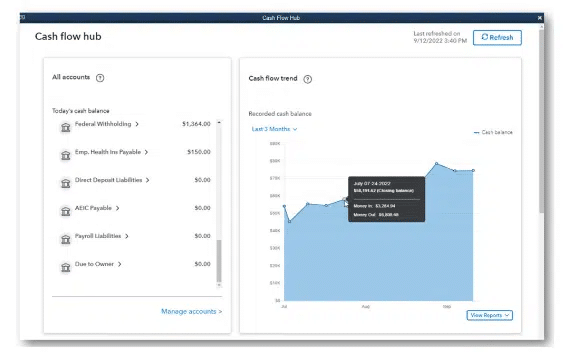
As of 2023, this functionality is available to all users of 2023 desktop plus, enterprise, and accountant editions in the United States. To access this feature, users can navigate to the cash flow hub located in the company menu. From there, they can click on “manage the accounts” to view the associated reports.
Mileage Counter:
Utilize a desktop or iOS-compatible mobile app to conveniently record, monitor, and view business mileage so you can accurately report it to the IRS and charge back clients. By combining mileage information for all business trips and automatically using the most recent IRS rates to calculate deductions, you can streamline year-end taxes. Control costs by viewing, tracking, and generating a report for all business travel in one place.
Banking Relationships:
Automated bank feeds from more client-favored banks save time while utilizing encryption technology for increased security. The user interface for QuickBooks’ banking features is more straightforward and recognizable. Users of supported QuickBooks Desktop products can download information from banks that are involved.
Optimized Payment Links Tracking in QuickBooks Desktop 2023
This feature is accessible to users of QuickBooks Desktop Pro Plus, Premier Plus, Accountant Plus 2023, and all editions of Desktop Enterprise 23.0 who have an active QuickBooks Payments account. Send a payment link to quickly collect payments for purchases that do not require an invoice, and then check the status in the new payment links dashboard. Useful for obtaining payments without creating an invoice for initial consultations, advance deposits, and more. The new payment links dashboard makes it simple to keep track of the progress of your request and send reminders. Send a link to your customers via text message or email to request payment so they can pay online.
Node Card Reader:
Introducing the newest addition, the cutting-edge Node Card Reader feature. This functionality is available to users of QuickBooks Desktop Pro Plus, Premier Plus, Accountant Plus 2023, and all editions of QuickBooks Desktop Enterprise 23.0, provided they have an active QuickBooks Payments account. Accessing this feature is simple: users can click on the “Pick Customers” tab and navigate to “Received Payment” in the menu bar. With the Node Card Reader, the software now supports various payment methods, including contactless cards, Apple Pay, Google Pay, and many others, facilitating seamless transactions with clients.

With the integration of the QuickBooks Payments feature, users can enjoy the convenience of instant payment recording and matching when utilizing this new functionality. This seamless integration ensures that the books remain well-organized without requiring any additional effort on the user’s part.
Equifax Employment and Income Verification
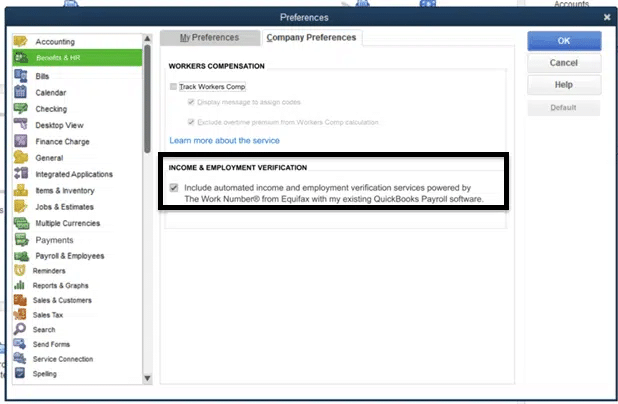
QuickBooks Desktop Payroll has automated employment and income verification thanks to a partnership with Equifax. The employee information is validated using secure Equifax channels. Employee loan, credit, and other aid applications are evaluated, and if necessary, quick approvals are given. Users of QuickBooks have the option of using or not using the service.
Intercompany Transactions
Intercompany transactions, such as vendor bills and company checks, can be easily created between multiple company files. This automates the entry process between the two QuickBooks company files. The need for redundant effort is decreased by this new feature. With two QuickBooks Enterprise company files, users set up relationships. Through the dashboard, relationships between business entities can be easily established and managed. By allocating assets and liabilities accounts, you can keep track of transactions between business entities. To gain a deeper understanding of previously completed transactions, create reports on intercompany transactions. Select employees should be permitted to participate in intracompany transactions.
Workflow Approvals For Bills and Purchase Orders
This feature is available in both QuickBooks Enterprise Accountant 23.0 and QuickBooks Desktop Enterprise (Platinum, Diamond) 23.0. With the ability to approve purchase orders and bills in a single dashboard, you can maintain business oversight and aid in reducing fraud. With the bill and purchase order approval workflow, you can confidently delegate accounts payable and purchase order tasks. Time is money, so use repeatable purchase orders and bill workflow approval templates that are simple to customize. Continuous monitoring of transactions that have been approved with an automated audit trail that contains information about the approver, the creator, and any relevant comments. Automated, timely reminders are sent to staff members for them to act before the approval deadline.
Read more: Upgrade QuickBooks Desktop 2019 to 2024
System Requirements for Upgrading QuickBooks Desktop 2023
Operating systems:
After January 10, 2023, Microsoft will stop offering security patches and support for computers running Windows 8.1. Because of this, QuickBooks 2023 won’t work with Windows 8.1 and cannot be installed there.
- Natively installed 64-bit Windows 11
- Native installation of Windows 10, in all 64-bit editions
- Standard and essential versions of Windows Server 2022
- 2019 version of Windows Server, Standard, and Essentials
- 2016 editions of Windows Server, Standard, and Essentials
- Essentials, Standard, and Windows Server 2012 R3
- Standard and essential editions of Windows Server 2012
Note: QuickBooks requires you to use Windows directly, not through an emulator or virtual environment.
Database Servers:
Windows (natively installed)
- Standard and essential versions of Windows Server 2022.
- 2019 version of Windows Server, Standard, and Essentials.
- 2016 editions of Windows Server, Standard, and Essentials.
- Essentials, Standard, and Windows Server 2012 R3.
- Standard and essential editions of Windows Server 2012.
- The S Mode in Windows 10 and Linux is not supported.
Browser specifications:
You’ll need Google Chrome and internet access to use QuickBooks Desktop 2023.
Additional hardware devices:
Here are the supported devices you can use if you use the mobile version of QuickBooks Desktop’s Warehouse Manager:
- It is advised to use a Zebra TC20/TC25/TC51 mobile computer (Android 4.4 & above)
- MC40 Zebra mobile computer (Android 4.4 & above)
- Additionally supported by QuickBooks Desktop Enterprise 23.0:
- Voyager 1602g Pocket Barcode Scanner by Honeywell
- Mobile Socket CHS 7CI
- Code CS3070
Software Compatibility:
Many other apps are integrated with QuickBooks. Here is a list of the most popular apps available to you. The Intuit App Store has additional content as well.
Note: Making use of these features may be improved by adding more RAM.
- Office 2021 from Microsoft
- the year 2019
- Both 32- and 64-bit versions of Office 2016 (including Outlook 2016).
- Both 32-bit and 64-bit versions of Office 2013 and 365, including Outlook 2013. Recall that the web version of Microsoft 365 is not supported; only locally installed versions are.
- With Microsoft Outlook 2016–2021, Microsoft Outlook with Microsoft 365, Gmail, Yahoo Mail, Outlook.com, and other email clients that support SMTP, you can send estimates, invoices, and other forms.
- Microsoft Word 2021, 2019, 2016, 2013, or Microsoft 365 are required for letter preparation (including 64-bit).
- Microsoft Excel 2021, 2019, 2016, 2013, or Microsoft 365 are required for exporting reports (including 64-bit).
- Microsoft Outlook 2021, 2019 (32 and 64-bit), 2016, or 2013 are required for contact synchronization.
- V19.0 of QuickBooks Point of Sale
- 2022 Turbo Tax (Personal and Business).
- 2022, Lacerte.
- Pro-Series 2022 tax year.
- Quicken 2022, 2021, 2020, 2019, 2018, and 2016 are the following years.
- 2023, 2022, and 2021 QuickBooks Desktop for Mac versions.
- Adobe Acrobat Reader: Version 9.0 or later of Adobe Acrobat Reader is needed for Business Planner, Payroll, and viewing forms.
- Internet access with a connection speed of at least 56 Kbps is required for payroll and other online features and services (1 Mbps recommended).
- Internet Explorer 11.
Read More: Upgrade QuickBooks 2021 to 2023
Upgrade QuickBooks Desktop Different Editions
Steps to Upgrade QuickBooks Desktop 2022 to QuickBooks 2023 (Pro, Premier, and Enterprise)
Users who are updating their software from an existing version of QuickBooks can perform the update QuickBooks Desktop procedure. You only need to carefully follow the steps to complete it; it is also simple to do.
Follow these steps:
- Click the right mouse button when you are at the QuickBooks Desktop icon.
- Next, from the list of options that is displayed, select Run as administrator.
- Then, from the QuickBooks window’s top-left menu, select the Help option.
- Choosing Update QuickBooks Desktop from the drop-down menu is an option.
- On the Options tab, click now.
- Simply check the box there. Mark each.
- Once you’ve made all the necessary changes, click the Save button.
- Open the Update Now tab at this point.
- Select the Reset update check box in this tab.
- Click the Get updates button when you are ready.
- All of your QuickBooks software’s updates are downloaded and installed.
- Restart your computer, then launch QuickBooks once more.
Try the steps listed here if you’re upgrading your QuickBooks from an older version of the program to the most recent version. Complete the task by following the correct procedure.
Steps to Upgrade QuickBooks Desktop 2021 to 2023 (Pro, Premier, and Enterprise)
QuickBooks, developed by Intuit, is one of the most popular accounting software used by businesses of all sizes. With each new release, QuickBooks introduces enhancements, improvements, and security updates to provide users with a better accounting experience. Upgrading from QuickBooks Desktop 2021 to QuickBooks 2023, whether it’s the Pro or Enterprise edition, brings several benefits and ensures you stay up to date with the latest features. In this article, we will discuss the advantages of upgrading, the step-by-step process, common issues you might encounter, and provide answers to frequently asked questions.
- Open QuickBooks Desktop and click the icon.
- Using the right-click menu, choose that option. Open with Administrator.
- Now, go to the QuickBooks window’s top and select the Help menu option.
- Choose the update QuickBooks Desktop option from the drop-down menu.
- Next, select the Options tab. Mark the checkbox in this by clicking. Mark each.
- To save all of the changes, next click the Save button. Go to the “Update now” tab now.
- Select the Reset update checkbox in this tab.
- When everything is ready, select “Get updates”.
- It obtains and sets up each update for your QuickBooks program.
- Restart your computer, then launch QuickBooks once more.
Conclusion:
We offer you support for your problems, doubts, and questions via various channels (Email/Chat/Phone). We are always available to help you in real-time with sales-related problems, technical problems, and onboarding questions. Please get in touch with our customer service if you have any questions.