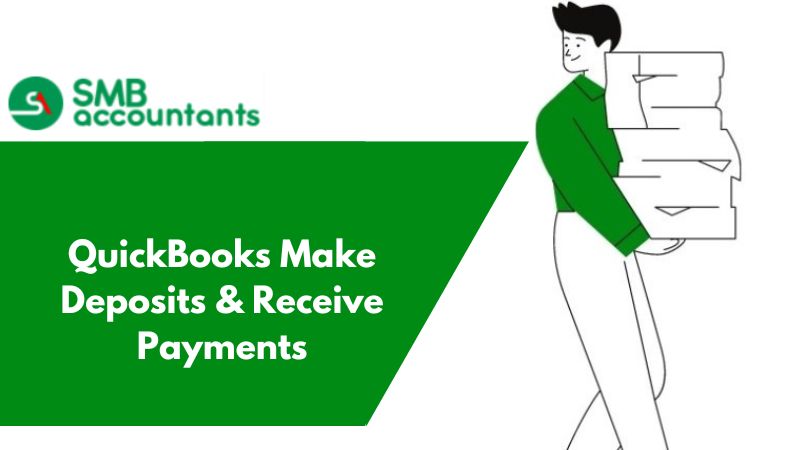Organizations rapidly purchase assets and inventory items. The costs of these are to be recorded in the books. Clearing accounts makes it easier for users to input data and then organize it. It is a super handy tool for moving transactions from one account to the other.
All the costs and transactions in the clearing account are meant to be transferred to another asset or liability account. Users can record both revenues and costs in a clearing account.
A Few Instances Where Clearing Accounts Come in Handy
- Managing Accounts Receivables
- Managing Accounts Payables
- Managing Credit Memos
- Recording checks until payment against them is received
- Employee salary
Make sure to use one clearing account for managing one activity. By doing so, you would be able to organize your data in a better manner. Clearing accounts is easy to use and is an effective tool that increases user proficiency. Still, users need to be careful while using clearing accounts.
Recommended tool to Setup Clearing Account: Chart of Accounts
A tool every QB user should get familiar with. A chart of accounts can be used for viewing and editing all the asset and liability accounts for a particular company file. Thus, through the chart of accounts, we will be able to create and edit accounts.
How to Set Up a Clearing Account in QuickBooks?
- From the left navigation panel, click on the Chart of Accounts below transactions.
- Click on new.
- Mark the radio button against the Bank. This has been recommended by Intuit. There are other accounts that a user can link to. However, according to Intuit, the best option is to link your clearing account with your bank account.
- Hit continue and Enter necessary information such as Account name.
- Click on Save and Close without making an opening balance entry.
You have now successfully created a clearing account in QuickBooks. You can repeat the aforementioned steps for creating multiple clearing accounts. It will behoove you to create multiple clearing accounts for different purposes.
You can simply create a form or transaction and add this clearing account to it. Once you ascertain the account to which you want to send the form or transactions, you can just link them to that particular account. After that you can delete the transaction from the clearing account, hence returning its balance to 0. Make sure to clear all your clearing accounts before closing your books.