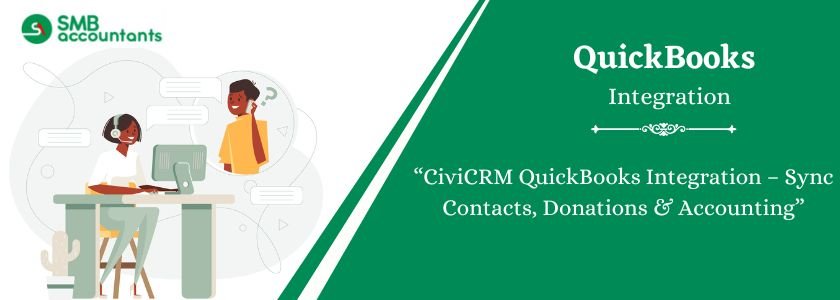Nonprofits and organizations that use both CiviCRM and QuickBooks often face a common problem — entering the same data twice. Manually updating contacts, donations, invoices, and payments in two systems can waste hours every week and increase the risk of errors.
With CiviCRM QuickBooks integration, you can:
- Automatically sync contact details between platforms
- Transfer donation and payment data directly into QuickBooks
- Keep your accounts updated in real time
- Reduce manual errors and save time
Whether you’re using QuickBooks Online, QuickBooks Desktop, or QuickBooks POS, the integration ensures smooth data flow and better financial management.
Table of Contents
- 1 What is CiviCRM?
- 2 What is QuickBooks?
- 3 Key Benefits of CiviCRM QuickBooks Integration
- 4 How to Integrate CiviCRM with QuickBooks
- 5 Authorize CiviQuickBooks access to your QuickBooks account
- 6 Map your QuickBooks Product/Service to CiviCRM Financial Account Codes
- 7 Wrapping Up!
- 8 Frequently Asked Questions
- 8.1 Q 1: How do I integrate CiviCRM with QuickBooks Online?
- 8.2 Q 2: Does CiviCRM work with QuickBooks Desktop?
- 8.3 Q 3: Can I use QuickBooks Time Clock Integration with CiviCRM?
- 8.4 Q 4: Is QuickBooks Online POS Integration compatible with CiviCRM?
- 8.5 Q 5: What is the QuickBooks API Integration used for?
- 9 Adams Williams
What is CiviCRM?
CiviCRM is a Powerful contact, fundraising, and CRM system. An organization may use it to keep track of and manage data on the different individuals and entities it works with, from supporters to vendors. These people include volunteers, activists, donors, employees, clients, attendees, and vendors.
CiviCRM is more than just an address book; it also lets you keep track of interactions with people and organizations, engage them in conversation, and even persuade them to donate money to your cause by way of your website. All of the information you collect is kept in one location, yet it is accessible from practically anywhere.
What is QuickBooks?
QuickBooks is the most popular software for accounting and managing expenses, and keeping track of daily finances. In this, you can prepare invoices for customers, pay bills, reports, and taxes. Multiple solutions are available to support a variety of business requirements, including QuickBooks Product List: QuickBooks Online, QuickBooks Desktop, QuickBooks Payroll, QuickBooks Time, or QuickBooks Checking.
Key Benefits of CiviCRM QuickBooks Integration
- Time Savings: Eliminate double data entry by automating synchronization.
- Improved Accuracy: Reduce human errors in payment recording and reporting.
- Real-Time Updates: Changes in CiviCRM instantly reflect in QuickBooks.
- Better Financial Insights: Track donations, invoices, and expenses with up-to-date reports.
- Simplified Auditing: Keep records organized for compliance and audits.
How to Integrate CiviCRM with QuickBooks
The process can vary depending on whether you are using QuickBooks Online or QuickBooks Desktop. Below is a general setup guide.
Step 1: Prepare Your Accounts
- Make sure your CiviCRM system is running the latest version.
- Update QuickBooks to the most recent release.
- Backup both systems before making any changes.
Step 2: Choose Your Integration Method
- There are two main ways to integrate:
- Using a Third-Party Integration Plugin (recommended for most nonprofits)
- Examples: CiviCRM QuickBooks Integration module, QuickBooks API connectors.
- Custom API Development
- Use the QuickBooks API integration method for a fully customized solution.
Step 3: Install the Integration Tool
- Download the integration extension from the CiviCRM Extensions directory.
- For QuickBooks Online, connect via QuickBooks API Integration Service by signing into your Intuit Developer account.
- Authorize CiviCRM to access your QuickBooks data.
Step 4: Configure Mapping Settings
- Map CiviCRM fields (contacts, donations, contributions) to QuickBooks fields (customers, sales receipts, invoices).
- Set rules for how donation payments are categorized in QuickBooks.
- Decide whether to sync data one way or both ways.
Step 5: Test the Integration
- Create a test donation in CiviCRM and confirm it appears in QuickBooks.
- Verify that payment amounts, donor names, and dates match.
- Adjust mapping if needed.
Step 6: Enable Auto-Sync
- Once testing is complete, turn on automatic synchronization.
- Schedule daily or weekly syncs depending on your transaction volume.
Advanced Integration Options
For organizations with more complex needs, you can extend the integration with:
- QuickBooks Time Clock Integration: Track volunteer or staff hours and sync with payroll.
- QuickBooks Online POS Integratio: Connect point-of-sale data directly with CiviCRM for event ticket sales or merchandise purchases.
- Custom QuickBooks API Integration: Build advanced workflows tailored to your nonprofit’s processes.
You may read this: Microsoft Dynamic CRM Integration with quickbooks
- Initially, click on the “Authorize” link, which is shown below the field “Access Token Expiry Date.”
- It will display the QuickBooks Authentication page
- Perform instructions and complete the authentication process
- After the authentication, you’ll be redirected back to CiviCRM
- And open the CiviQuickBooks Settings page
- To confirm QuickBooks authentication, a date will be shown in the field named “Access Token Expiry Date.”
- In case there is no date shown, that indicates authentication has failed
- And you have to repeat the same process once again.
Map your QuickBooks Product/Service to CiviCRM Financial Account Codes
- Each QuickBooks Product/Service is identified by its name. This is utilized in the CiviCRM Financial account codes to ensure that each invoice in QuickBooks is accurately coded.
- To start with, open your QuickBooks company and then go to the Product/Services settings page
- Point out each QB Product/Service that you want to sync with CiviCRM
- The next step is to open the CiviCRM Financial Account Settings page
- (civicrm/admin/financial/financial Account) and update the associated Financial account’s ‘Acctg Code’ to match each QuickBooks Product/Service name
- Ensure that the Financial Type for the Contribution is selected to utilize the relevant Financial Account as the Income Account when creating Contributions in CiviCRM
- During sync, the Contribution line item will be assigned to the QuickBooks Product/Service that corresponds
- When a CiviCRM “Acctg Code” does not match any QuickBooks Product/Service name, that is, when no QuickBooks product/service with the same name exists, that line item will not be pushed through the invoice.
You may also read this: QuickBooks CRM Integration
Wrapping Up!
Integrating your QuickBooks with your CiviCRM is important to get a complete picture of your customers. These days, many CRMs have an accounting integration, and in some way, many are offering integration with QuickBooks. The one you use QuickBooks, then it’s pretty important to choose CiviCRM integration because this integration will surely do what you need to offer more insight into your accounts and business. The best thing is that it saves time when generating invoices and on your data input. So, if you keep this bigger picture in mind, use the integration features that are right for your business.
Frequently Asked Questions
Q 1: How do I integrate CiviCRM with QuickBooks Online?
Ans: You can use a dedicated integration plugin or QuickBooks API integration service. Connect your QuickBooks account to CiviCRM, map fields, and test the sync before enabling auto-sync.
Q 2: Does CiviCRM work with QuickBooks Desktop?
Ans: Yes. You can use a QuickBooks Desktop-specific integration tool to sync contacts, donations, and payments with CiviCRM.
Q 3: Can I use QuickBooks Time Clock Integration with CiviCRM?
Ans: Yes. Time tracking data can be synced for payroll and volunteer management, improving operational efficiency.
Q 4: Is QuickBooks Online POS Integration compatible with CiviCRM?
Ans: Yes. POS transactions such as ticket sales and merchandise purchases can be imported into CiviCRM for donor and financial tracking.
Q 5: What is the QuickBooks API Integration used for?
Ans: The QuickBooks API Integration allows you to create custom workflows between CiviCRM and QuickBooks, giving you more control over what data is synced and how.

Adams Williams
Adams Williams is a seasoned accounting professional with over 4 years of experience in bookkeeping, financial reporting, and business accounting solutions. Specializing in QuickBooks software, Adams combines technical expertise with clear, accessible content writing to help businesses streamline their financial processes. His insightful guides and how-to articles are crafted to assist both beginners and seasoned users in navigating accounting software with confidence.