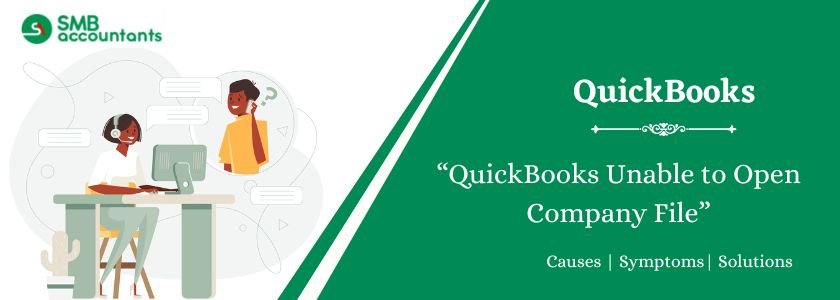In QuickBooks, the company file is the main element; when it doesn’t work properly, it creates some problems. Sometimes, for some reason, QuickBooks may show you an error that states: QuickBooks Error Unable to Open Company File. When a user is unable to open the company file in QuickBooks, it prevents the user from performing any activity in QuickBooks. That type of error can be alarming for QuickBooks users. In this article, we will provide all the related information when QuickBooks is unable to open the company, and also provide the best solutions to fix it successfully.
Table of Contents
- 1 What Is the “Unable to Open Company File” Error in QuickBooks?
- 2 Reasons for the QuickBooks Cannot Open the Company File
- 3 How To Fix Unable To Open Company File In QuickBooks?
- 3.1 Solution 1: Update QuickBooks and Verify the File Type
- 3.2 Solution 2: Don’t save the desktop when you close QuickBooks
- 3.3 Solution 3: Disable Hosting on Workstations
- 3.4 Solution 4: Open a sample company file.
- 3.5 Solution 5: Move your company file
- 3.6 Solution 6: Rename TLG and ND Files
- 3.7 Solution 7: Open the file directly from QuickBooks
- 3.8 Step 1: Open a company file or an accountant’s copy
- 3.9 Solution 8: Verify Network Connectivity
- 3.10 Solution 9: Copy the file to a new location
- 3.11 Need Professional Help?
- 4 Frequently Asked Questions
- 5 Adams Williams
What Is the “Unable to Open Company File” Error in QuickBooks?

The “Unable to Open Company File” error happens when QuickBooks can’t find or open your company file. You might see a warning message that says, “QuickBooks can’t find your company file. If you moved your QuickBooks company file recently, you’ll need to point QuickBooks to the new location. You can do this by searching for the file using ‘Find’ in the Start menu.”
This usually means the company file was moved, damaged, or QuickBooks is not working properly. When this error appears, QuickBooks won’t let you open your file, which can stop you from doing any work. The error may also show up with a message saying “QuickBooks Company File Not Found.”
Struggling With Accounting or Bookkeeping?
Talk to our experts in minutes — No wait time!
- Free Consultation
- Fast Response
- Trusted Experts

Reasons for the QuickBooks Cannot Open the Company File
Possible Causes of the “Cannot Open QuickBooks Company File” Error:
- The company file was damaged the last time it was used.
- The hard drive storing the file may be corrupted, leading to file damage.
- The file may be located in the wrong folder or have an incorrect file extension.
- A conflicting .QBW.tlg (Transaction Log) file may be interfering with access.
- You might be using an outdated version of QuickBooks to open the company file.
- There could be issues within the reports saved in the company file.
- You may experience related errors, including:
- QuickBooks Error 3371
- Error H505
- QuickBooks -6000 series errors
- Unrecoverable errors
- Login company file failed error
- C=XXX error messages
How To Fix Unable To Open Company File In QuickBooks?
Ensure QuickBooks is up to date. It is also recommended to install and run the QuickBooks File Doctor tool first before performing any of the following steps. The -6000 errors can happen on both local and network setups.
Select the appropriate setup from the following options and perform the steps:
Solution 1: Update QuickBooks and Verify the File Type
- Ensure QuickBooks is Up to Date
- Open QuickBooks Desktop and update it to the latest release available.
- Confirm the File Type
- Make sure the file you’re trying to open is a company file with an
.QBWextension. Files like backups (.QBB) or portable copies (.QBM) must be opened differently.
- Make sure the file you’re trying to open is a company file with an
- Check for Compression or Encryption
- Right-click the company file and choose Properties.
- Click Advanced.
- Uncheck the boxes for Compress and Encrypt contents to secure data.
- Click OK to save changes.
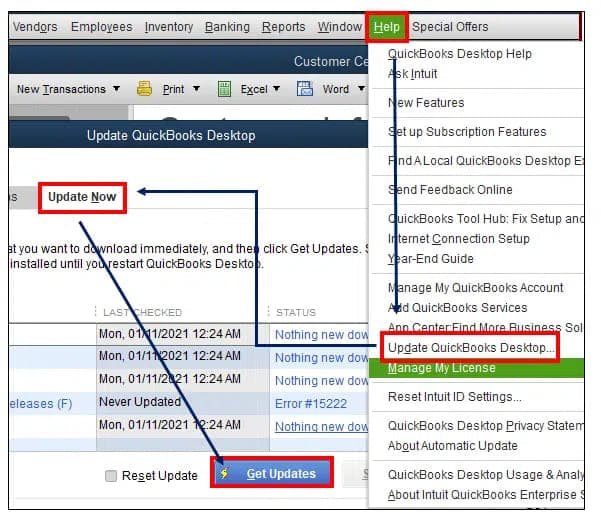
If you’re still unable to open the file, proceed to Solution 2.
Read this: Update QuickBooks Desktop to Latest Version
Solution 2: Don’t save the desktop when you close QuickBooks
When QuickBooks closes, it remembers which windows were open and tries to reopen them. This can sometimes cause the software to freeze on startup—especially with large reports or multiple windows.
To open the file without loading previously open windows:
- Launch QuickBooks Desktop.
- On the No Company Open screen, select your company file.
- Hold down the ALT key and click Open.
- Keep holding ALT until the file opens completely.
- If prompted for your password, release ALT, enter the password, then press ALT again and click OK.
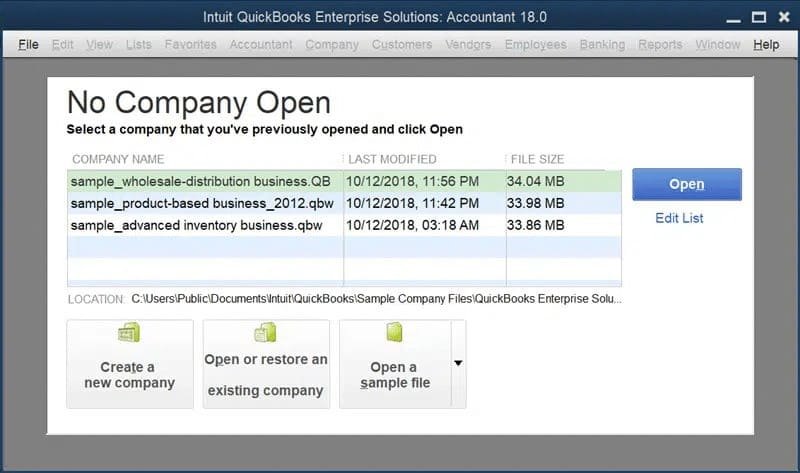
To disable the “Save desktop” setting:
- Go to Edit > Preferences.
- Choose Desktop View.
- Select Don’t save the desktop, then click OK.
- Close and reopen QuickBooks, then open your company file again.
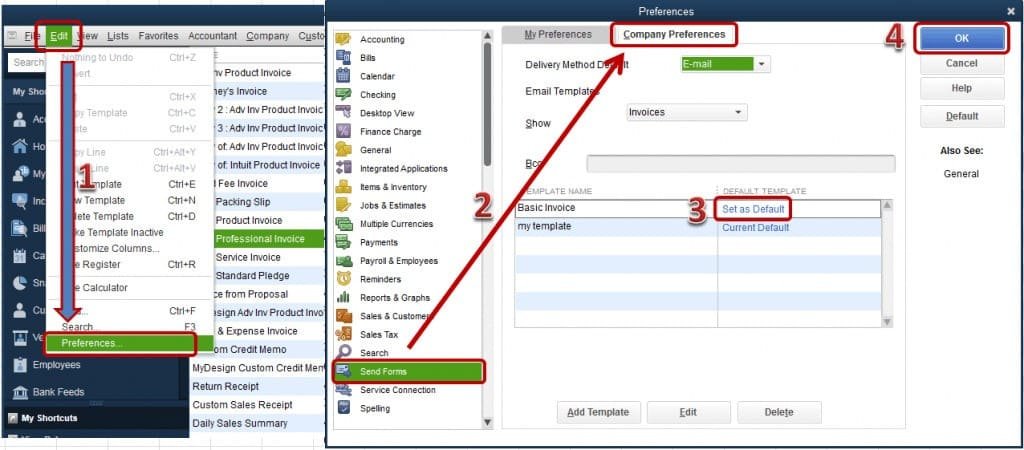
If the file still won’t open, move to Solution 3.
Solution 3: Disable Hosting on Workstations
If you’re using a network to host your company file, only the server should have multi-user hosting enabled. All other workstations must have hosting turned off.
On Each Workstation:
- Open QuickBooks (don’t open the company file).
- Go to File > Utilities.
- If you see Host Multi-User Access, do not click it—this means hosting is already off.
- If you see Stop Hosting Multi-User Access, click it to disable hosting.
On the Server Computer:
- Open QuickBooks.
- Go to File > Utilities.
- If you see Host Multi-User Access, click it.
- To refresh hosting:
- Click Stop Hosting Multi-User Access.
- Then click Host Multi-User Access again.
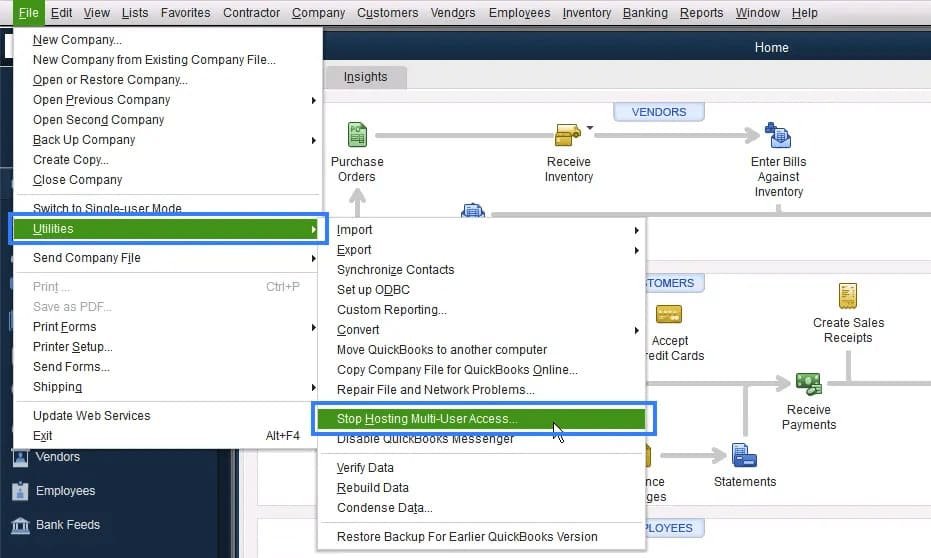
Try opening your company file now. If it still won’t open, go to Solution 4.
Solution 4: Open a sample company file.
Opening a sample file can help identify whether the issue is with QuickBooks or your specific company file.
- Open the Start menu in Windows.
- Hold CTRL and launch QuickBooks—keep holding CTRL until QuickBooks opens.
- Choose Open a sample file.
If QuickBooks or the sample file fails to open, the issue is with the software. You may need to repair QuickBooks.
If the sample file opens normally, continue to the next solution.
Solution 5: Move your company file
Sometimes, issues are caused by the location of the company file. Try moving it to your desktop to test access.
- Make sure all users are logged out of QuickBooks (if shared over a network).
- Open File Explorer from the Start menu.
- Locate your company file—usually found in the QuickBooks folder and ends with
.QBW. - Right-click the file and select Copy.
- Paste it onto your desktop.
- Open QuickBooks.
- Go to File > Open or Restore Company, then select the copied file from your desktop.
Solution 6: Rename TLG and ND Files
- First, open the company file in the location where it is located.
- Next, right-click on the transaction log file and rename it to old.qbw.TLG. This file name is the same as the name of the company file, which has the file extension TLG.
- Now, open the company file, and QuickBooks will automatically create the .TLG and ND files.
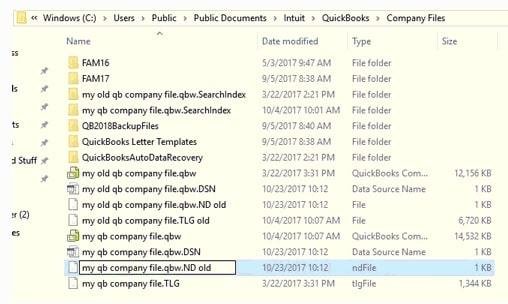
Solution 7: Open the file directly from QuickBooks
Step 1: Open a company file or an accountant’s copy
- From the File menu, select Open or Restore Company.
- Next, choose Open a Company File.
- Click the Next tab.
- Select the company file and click the Open option.
Step 2: Restore a backup with the .qbb file extension
- From the File menu, select Open or Restore Company.
- Click Restore a Backup File and then click the Next tab.
- Select Local Backup.
- Choose the company file and click the Next tab.
- Select the location where you want to save the restored file.
Step 3: Restore the accountant’s copy transfer file
- Click Open or Restore Company from the File menu.
- Select Convert an Accountant’s Copy Transfer File and click the Next tab.
- Click Next on the “What the Accountant’s Copy Can and Can’t Do” window.
- Select the transfer file and open it.
- Choose the location to save the file and click the Save tab.
Solution 8: Verify Network Connectivity
- Press Windows + R.
- Open the Run dialog box.
- Type CMD and press Enter.
- Type ipconfig /all and press Enter.
- Write down the server names.
- Type ping [server name] and press Enter.
- Check the replies for each packet.
- If you see any packet loss, your network connection has issues.
Solution 9: Copy the file to a new location
- First, create a new folder on the C drive.
- After that, open the folder where the company file is stored.
- Now, press and hold the Ctrl key, then select the company file and its associated TLG file.
- Then, right-click and choose Copy.
- The last step, open the new folder, right-click, and choose Paste.
Need Professional Help?
Choose QuickBooks Help Phone for resolving your QuickBooks issue of sending data via email in the first phone call. It is an independent technical support provider for QuickBooks accounting software and peripherals. It houses experienced and knowledgeable professionals who, with their combined skills, help to resolve the issues. The resolution offered is complete and assured to be resolved in the minimum wait time. Contact us by dialing our toll-free help desk number at smbaccountants.com.
Frequently Asked Questions
Q 1: What to do if a QuickBooks Error unable to open a company file appears?
Ans: Update your QuickBooks and then try to open the file again. If you are still unable to figure out this issue, turn off the hosting on all workstations. Move to the Company file and then turn off the Save button. Now, you need to change the name of the TLG and ND files for the company files.
Q 2: Why can’t QuickBooks open the company files?
Ans: A corrupted or damaged file blocks you to view the company files. If you are using the multi-user network, there is a chance that the same file will be open on another system then the problem will create. The other strong reason is to use the wrong method to open the company file.
Q 3: How would I fix QuickBooks unable to fix the QuickBooks error?
Ans: You can fix this error by utilizing the Rebuild Data Tool. Open the file menu and click on the “Utilities” option. Now, you have to choose the rebuild data. Go to your QuickBooks information window and click on the OK button. After this, the tool starts running to fix your corrupted file. Wait until the program is not finished and you are resolved.

Adams Williams
Adams Williams is a seasoned accounting professional with over 4 years of experience in bookkeeping, financial reporting, and business accounting solutions. Specializing in QuickBooks software, Adams combines technical expertise with clear, accessible content writing to help businesses streamline their financial processes. His insightful guides and how-to articles are crafted to assist both beginners and seasoned users in navigating accounting software with confidence.