A script error in QuickBooks confuses users while opening a company file. These errors have no clear cause and display unclear error messages. This guide provides complete details about the QuickBooks script error, including its solution steps, causes, symptoms, etc. These issues appear in various formats, such as an error in the script, script error, and script error line #### character ## object ####.

Table of Contents
- 1 What is a Script Error in QuickBooks?
- 2 Causes of QuickBooks Script Error
- 3 What are the Symptoms of QuickBooks Script Error When Opening Quickbooks?
- 4 9 Easy Latest Methods to Fix Script Error When Opening QuickBooks?
- 4.1 Method 1: Configure the Internet Explorer Browser in the Compatibility View
- 4.2 Method 2: Add URL to the Restricted Websites List
- 4.3 Method 3: Turn off the Add-ons in the Internet Explorer
- 4.4 Method 4: Check Active Scripting and Uninstall Active X
- 4.5 Method 5: Delete the Browser’s Cache and History Data
- 4.6 Method 6: Switch off Notifications for QuickBooks script errors
- 4.7 Method 7: Clear (SSL) Certificates from Internet Explorer
- 4.8 Method 8: Reset the Default Browser to Internet Explorer
- 4.9 Method 9: Add Intuit as a trusted site
- 5 Resolve Script Errors while Using Payments Account Applications or Websites
- 6 How to Fix QuickBooks Script Errors Depending on the Cause?
- 7 Final Words
- 8 Frequently Asked Questions
- 9 Adams Williams
What is a Script Error in QuickBooks?
A script error in QuickBooks arises when the application attempts to use a web-based feature. This restricts web pages from loading or functioning appropriately. A message gets displayed: “A script on this page is causing your web browser to run slowly.” If the issue continues, the system may become unresponsive.
The following error messages are displayed on your screen:
Script Error: An error has occurred in the script on this page. Line 22 char 2 error
Script Error: QuickBooks script error for line 7 char 5
Script Error: QuickBooks script error unable to get property length of undefined or null reference.
The adverse impact of the script error in QuickBooks is limited and does not disturb the safety of your data or files. It will not trigger any damage or data loss.

Get Expert Advice to Fix All Accounting & Bookkeeping Problems

Causes of QuickBooks Script Error
Script errors in QuickBooks are triggered by several factors, some of which include:
- Attempting to import data from a non-existing account.
- Importing an invoice with mismatched account details (accounts or assets due).
- A corrupt Windows user profile.
- A damaged QuickBooks data file.
- Corrupted Active X components.
- Malware corruptions.
- Permitting the script debugging feature.
- Wrong Internet Explorer settings. Ensure the configuration is proper.
What are the Symptoms of QuickBooks Script Error When Opening Quickbooks?
Effective troubleshooting steps for the script error in QuickBooks can be implemented only when the presence of the issue is identified. When you experience a script error in QuickBooks, the following activities are noticed:
- Internet Explorer malfunctions or responds sluggishly.
- Windows firewall does not include QuickBooks as an exception, restricting online activities.
- Navigation becomes challenging while using QuickBooks.
- Fail to download QuickBooks Desktop updates.
- Frequent timeout messages are displayed on the browser screen.
9 Easy Latest Methods to Fix Script Error When Opening QuickBooks?
Script error QuickBooks interrupts business operations by showing unclear messages. Resolve them by implementing Methods like clearing SSL certificates, changing the Internet Explorer (IE) browser in the Compatibility view, clearing Internet Cache Data, etc.
Method 1: Configure the Internet Explorer Browser in the Compatibility View
To fix script error in QuickBooks by configuring the IE browser in the Compatibility View, follow the steps below:
- Open the “IE” browser.
- Click the “Gear” icon in the top right corner.
- Choose the “Tools” icon and click “Compatibility View” Settings.
- In the Add Websites field, add:
- https://*.intuit.com
- https://*.quickbooks.com
- https://*.microsoft.com
- Click the “Add” option.
- Now close the “IE” browser.
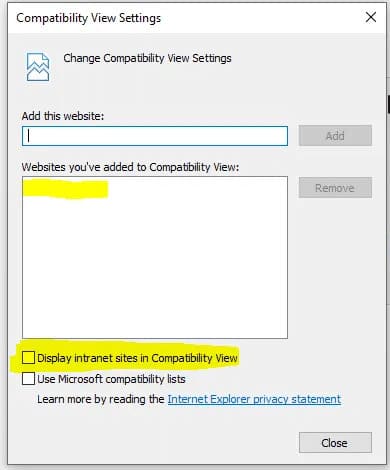
Method 2: Add URL to the Restricted Websites List
Adding problematic URLs to the restricted list stops the browser from running scripts or loading content from such websites. Here are the steps to do it:
- Open the IE browser.
- Click the “Gear” icon on the top right corner.
- Choose the “Internet Options” tab and then click the “Security” tab.
- Click the “Trusted Sites” button.
- Click the “Sites” button.
- In the option, Add this website to the zone, enter:
- https://*.intuit.com
- https://*.quickbooks.com
- https://*.microsoft.com
- Click the “Add” option.
- Uncheck “Require server verification (https:) for all sites in this zone”.
- Click the “Close” button.
- Uncheck the “Enable Protected Mode” option.
- Click the “Close” button.
- Close the IE browser.
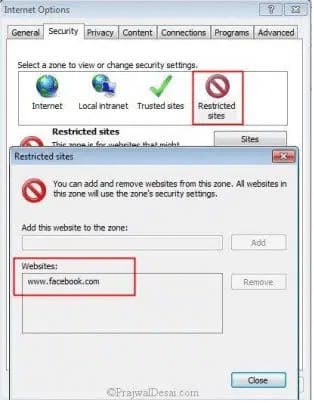
Method 3: Turn off the Add-ons in the Internet Explorer
- Open the IE browser.
- Click the “Tools” menu.
- Select the option, “Manage Add-ons”.
- Under the Toolbars and Extensions segment, choose the option “All Add-ons”.
- In the list, disable all add-ons.
- Close the IE.
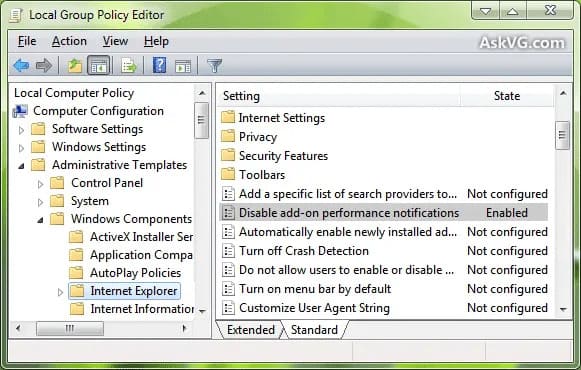
Method 4: Check Active Scripting and Uninstall Active X
Active scripting ensures that scripts run correctly in the browser, which can fix script errors, using these steps:
- Open the IE browser.
- Click the “Tools” menu.
- Choose “Internet Options” and then click the “Security” tab.
- Under Scripting, choose the “Enable Active Scripting” option.
- Click the “Apply” button.
- Click the “OK” button.
- Close the IE browser.
- Next, open the Control Panel and go to the option, “Programs and Features”.
- Choose “Microsoft Office 20xx” > “Microsoft Active X”.
- Click the “Uninstall” option.
- Follow the on-screen guidelines to uninstall Active X.
- Restart your system.
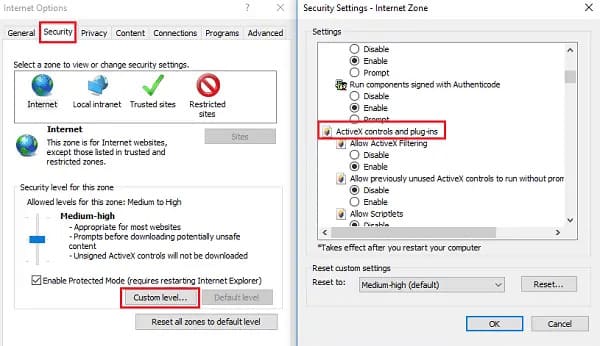
Method 5: Delete the Browser’s Cache and History Data
Cached data stores corrupted files, which disrupts QuickBooks’ functioning. Clearing the cache with these steps ensures the browser erases these conflicts:
- In the browser settings, go to the “Browsing Data” segment.
- Click the “Delete” option and choose the options, “History, Cookies, and Temporary Internet Files”.
- Click the “Delete” button.
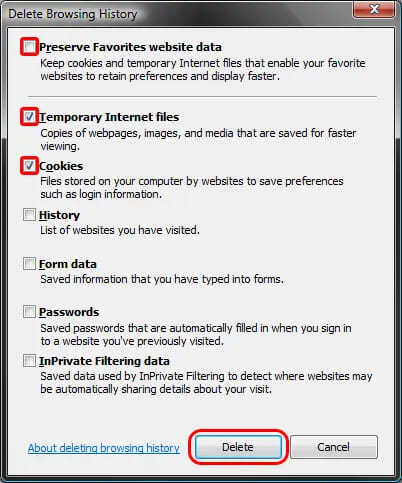
Method 6: Switch off Notifications for QuickBooks script errors
To turn off the Script error notification in the QuickBooks, follow these steps:
- Go to the Settings option.
- Select Cookies and Site permissions and choose the Notifications tab.
- Go to the Allow section and locate the website to stop getting notifications. Now choose the three dots beside the website icon.
- Choose the Remove or Block option to stop the notification for the script error in the browser.
- End the process by clicking on OK to save changes.
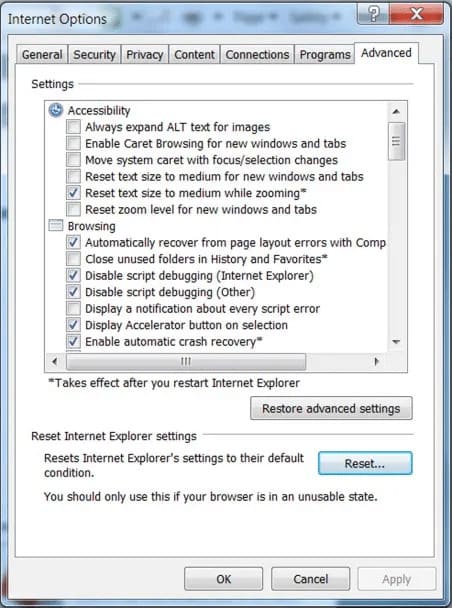
Method 7: Clear (SSL) Certificates from Internet Explorer
A script error in QuickBooks can be resolved by clearing the SSL certificates from the IE browser, using these steps:
- Select the “Gear” icon in Internet Explorer.
- Select “Internet Options” from the menu.
- Click on the “Content” tab and choose the “Clear SSL State” option.
- Click the “OK” button to save the changes.
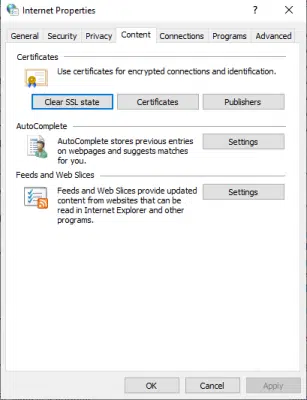
Method 8: Reset the Default Browser to Internet Explorer
Internet Explorer as the default browser ensures compatibility with modern web applications, like QuickBooks. Here are the steps to set it as your default browser:
- On the top right side of IE, click the “Triple dots”.
- Choose the “Settings” option.
- Click the default browser.
- Now click the “Make Default” option.
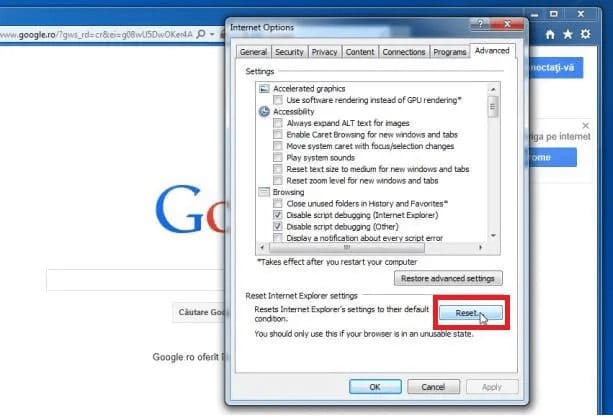
Method 9: Add Intuit as a trusted site
Adding Intuit to the trusted site list helps to avoid the QuickBooks script error. Here are the steps to implement:
- Open the IE browser.
- Choose the “Gear” icon.
- Go to the “Tools” section.
- Go to the Security tab.
- Choose the Trusted Sites.
- Click the Sites tab.
- Enter https://*.Intuit.com and click the “Add” button.
- Repeat for https://*.quickbooks.com.
- Click Close to exit the Trusted Sites screen.
- Choose Custom level and go to the “Miscellaneous” option.
- Under Allow cross-domain requests, choose the “Enable” option.
- Click the “OK” button.
- Click the “Apply” and then the “OK” button to close the Internet Options window.
- Reboot the IE browser to implement the changes.
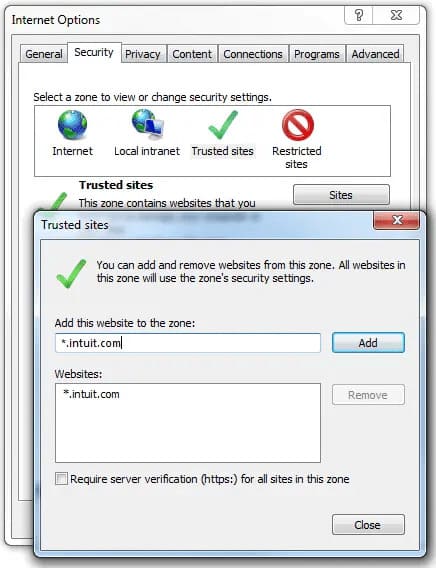
Resolve Script Errors while Using Payments Account Applications or Websites
Script errors arise when a command involves accessing a web-based feature. This may include interactions between third-party applications (like Java, Flash, and ActiveX) and QuickBooks applications (such as QuickBooks Online, Online Service Center, or QuickBooks Desktop).
These errors may appear in several formats such as the following generic messages:
- Script Error
- Error in Script
- Script error line #### character ## object ####
Irrespective of the exact format, there are two key reasons why script errors occur:
- Script processing functions are restricted.
- Script software is corrupted and/or related data is mismatched.
How to Fix QuickBooks Script Errors Depending on the Cause?
Here is a table with the steps to fix the issue, depending on the causes of the script error:
| Issue | Suggested Solution |
| Browser configuration | Configure Internet Explorer for QuickBooks Payments and associated applications. |
| Script debugging is allowed | Disable script debugging:Open the Internet Explorer browser. Choose the Tools menu (gear icon). Click the tab, “Internet Options.”Go to the “Advanced” tab.Go through the “Settings” box. Choose “Disable script debugging (Internet Explorer)” and “Disable script debugging (Other)” options. |
| Corrupted QuickBooks data file | Fix data damage on your company file: Get in touch with QuickBooks Desktop Support to repair any data problems. |
| Script Processing software damaged | Uninstall and reinstall Java, Adobe Flash, and .Net Framework:Ensure Windows admin access is available for installation.Windows 8 users should avoid using Internet Explorer for installation.Use a separate browser or Windows Update to install these applications. |
| Browser cache full or corrupted | Clear temporary internet files and cache |
| Damaged ActiveX components | Uninstall the ActiveX control file |
| Security application restricting script function | Configure security components to enable scripts during QuickBooks Desktop processing or uninstall them.Note: Turning off security software only disables new data input. It continues to restrict functions while installed. Talk with the IT department for help if required. |
| Damaged Windows User | Prepare a new Windows administrator user. See Add, edit, or create Windows users with Admin rights to enable configuration for complete steps. |
| Malware | Run a complete system scan to see if the system or application files are compromised. |
Your business IT department must perform these steps with the tools stated below:
Operating System Files Check
Check the files of the operating system with the steps stated below:
- Open the Start menu and choose the Search option.
- Enter “SFC/SCANNOW” in the search box to review system files.
In case there is an issue, follow the instructions provided.
Warning: This process takes several minutes.
Disk error checking
Perform disk error checking with the help of the steps stated below:
- Open the Windows Start menu. Choose the “Computer” option.
- Hit right-click on the C: / drive. Go to the “Tools” tab. In Windows 7, choose the “Properties” option to view “Tools.”
Under the “Error–checking” segment, click the “CheckNow” button. Leave both boxes unchecked unless instructed by your IT department.
Final Words
The above steps will fix the QuickBooks script error. However, if the error persists, use the QuickBooks Tool Hub for additional troubleshooting. In case the issue persists, get in touch with our team of professional QuickBooks experts for help.
Frequently Asked Questions
Q 1: What are the advantages of fixing the QuickBooks Script Error?
Ans: The advantages of resolving a script error in QuickBooks include:
- Fixing script issues ensures smooth QuickBooks operation, enhancing user experience and business productivity.
- Fixing script errors prevents data entry errors, eliminating accounting problems.
- Fixing script problems saves time, enabling users to focus on important tasks without delays.
Q 2: How to resolve an Invalid Content error in QuickBooks?
Ans: Erasing and recreating damaged transactions resolves the invalid content error in QuickBooks.
Q 3. How to update a QuickBooks Script?
Ans: Here is the step-by-step procedure to update the QuickBooks script:
- Click on the “Get the latest updates” option, then press the ESC button when the new tab appears.
- Click the “Download” button.
- Make the required changes in the array and install it.
Q 4: How to resolve an Overflow Error in QuickBooks?
Ans: The Overflow error in QuickBooks can be resolved by locating it, editing it, and then erasing it. This will fix the overflow issue in QuickBooks software.
Q 5: Can an antivirus software cause QuickBooks script errors?
Ans: Yes, antivirus or firewall settings can block scripts, causing the QuickBooks script errors.

Adams Williams
Adams Williams is a seasoned accounting professional with over 4 years of experience in bookkeeping, financial reporting, and business accounting solutions. Specializing in QuickBooks software, Adams combines technical expertise with clear, accessible content writing to help businesses streamline their financial processes. His insightful guides and how-to articles are crafted to assist both beginners and seasoned users in navigating accounting software with confidence.


