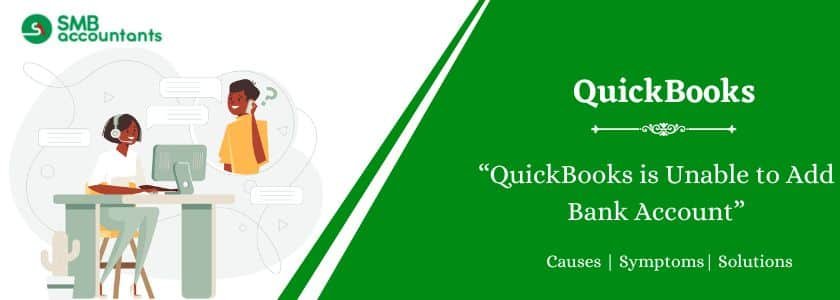QuickBooks is a widely used accounting software that provides businesses with efficient financial management solutions. One of the key features of QuickBooks is the ability to connect and sync bank accounts, allowing users to easily track their finances. However, there are instances where QuickBooks encounters issues while adding a bank account, preventing users from seamlessly integrating their banking transactions. In this article, we will explore the reasons behind QuickBooks is unable to add a bank account and provide troubleshooting steps to resolve the issue.
Table of Contents
- 1 What Does the Error Mean?
- 2 Common Causes of QuickBooks is Unable to Add Bank Account
- 3 How to Fix QuickBooks is Unable to Add Bank Account?
- 4 Conclusion
- 5 Frequently Asked Questions
- 5.1 Q 1: Why is QuickBooks unable to add my bank account?
- 5.2 Q 2: What should I do if my bank is not listed in QuickBooks?
- 5.3 Q 3: Can I manually upload my bank transactions into QuickBooks?
- 5.4 Q 4: Will disconnecting and reconnecting the bank account delete my data?
- 5.5 Q 5: How often should I update my bank connection in QuickBooks?
- 6 Adams Williams
What Does the Error Mean?
When you see the message “QuickBooks is Unable to Add Bank Account,” it typically means QuickBooks is unable to connect with your bank, verify account details, or process the banking credentials you entered.
This can happen during:
- First-time bank setup.
- Reconnecting a previously linked account.
- Switching banks or credentials.
- Updating QuickBooks to a new version.
This issue can affect both QuickBooks Online and QuickBooks Desktop versions.
Get Expert Advice to Fix All Accounting & Bookkeeping Problems

Common Causes of QuickBooks is Unable to Add Bank Account
Before diving into the solutions, it’s essential to understand the root causes of this error. Here are the most common ones:
- Bank Server Downtime: If your bank’s website is down or under maintenance, QuickBooks cannot fetch or verify your data.
- Incorrect Login Credentials: A typo in the bank username or password can lead to connection failures.
- Unsupported Bank or Account Type: Not all bank accounts are supported by QuickBooks. Some types (e.g., loan accounts, investments) may not be compatible.
- Outdated QuickBooks Version: If you haven’t updated QuickBooks recently, it might lack support for new bank protocols.
- Third-Party App Conflicts: Security software or browser extensions may interfere with bank syncing.
- Browser Cache or Cookies (for QuickBooks Online): Cached files can cause issues during account linking.
- Company File Errors (for Desktop): Corruption or permission issues in the QuickBooks company file may cause syncing problems.
Preliminary Checks Before Troubleshooting
Perform these basic checks before applying advanced fixes:
- Ensure your internet connection is stable.
- Verify your bank’s website is accessible from a browser.
- Confirm bank login credentials are working.
- Use a supported browser like Google Chrome or Mozilla Firefox.
- Make sure you are on the latest version of QuickBooks.
How to Fix QuickBooks is Unable to Add Bank Account?
Below are the solutions mentioned for QuickBooks desktop and Online. Follow these solutions:
Solutions for QuickBooks Desktop
Solution 1: Update QuickBooks Desktop
Ensure you are using the most recent release:
- Open QuickBooks.
- Go to Help > Update QuickBooks Desktop.
- Install any available updates.
- Restart QuickBooks and try adding the bank account again.
Solution 2: Run QuickBooks File Doctor
Corrupt company files can cause banking issues. Use the QuickBooks Tool Hub to run the File Doctor.
- Download and install QuickBooks Tool Hub.
- Launch the tool and go to Company File Issues.
- Select Run QuickBooks File Doctor.
- Let it scan and repair the file.
Solution 3: Check Bank Feed Modes
Make sure you are using the correct Bank Feed mode:
- Go to Banking > Bank Feeds > Change Bank Feed Mode.
- Choose between Classic (Register Mode) or Advanced (Express Mode).
- Try reconnecting the account.
Solution 4: Use Web Connect (.QBO File)
- Log into your bank account on the web.
- Download your bank transactions as a .QBO file.
- In QuickBooks, go to File > Utilities > Import > Web Connect Files.
- Follow the prompts to import the file.
Solutions for QuickBooks Online
Solution 1: Clear Browser Cache and Cookies
Sometimes, browser cache can prevent proper syncing between QuickBooks and bank servers.
- Open your browser settings.
- Clear cache, cookies, and browsing data.
- Restart your browser and log in to QuickBooks again.
- Try connecting your bank account once more.
Solution 2: Try a Different Browser
QuickBooks Online performs best in Chrome and Firefox. If you’re facing issues in Safari or Edge, try switching browsers.
Solution 3: Disconnect and Reconnect Bank Account
If the account was previously linked but now fails:
- Go to Banking > Linked Accounts.
- Click on the bank account and select Edit Account Info.
- Choose Disconnect this account.
- Wait 10-15 minutes and reconnect it using the correct credentials.
Solution 4: Use Manual Upload
If automatic sync fails, you can upload bank transactions manually:
- Log into your bank’s website.
- Download the transaction file in CSV, QBO, or OFX format.
- In QuickBooks, go to Banking > File Upload.
- Choose the downloaded file and follow the prompts.
Conclusion
The “QuickBooks is Unable to Add Bank Account” error can slow down your accounting processes, but it’s usually fixable with the right troubleshooting. Whether the issue is browser-related, server-based, or file-specific, following the steps above should help resolve the error quickly. If you’re still facing trouble, you may need to manually upload transactions or consult a QuickBooks expert.
Need Professional Help?
Still having trouble adding your bank account in QuickBooks? Our certified experts are here to help.
👉 Visit our website or Contact Us now for a free consultation and real-time assistance.
Frequently Asked Questions
Q 1: Why is QuickBooks unable to add my bank account?
Ans: QuickBooks may fail to add your bank account due to incorrect login credentials, a temporary issue with your bank’s website, browser cache, outdated QuickBooks versions, or unsupported bank account types.
Q 2: What should I do if my bank is not listed in QuickBooks?
Ans: If your bank isn’t listed, try searching by the bank’s official name or use Web Connect to manually upload bank transactions in a .QBO file. You can also contact your bank to verify whether they support QuickBooks integration.
Q 3: Can I manually upload my bank transactions into QuickBooks?
Ans: Yes. If auto-sync fails, you can manually upload transactions by downloading a .CSV, .QBO, or .OFX file from your bank and importing it through QuickBooks’ upload feature.
Q 4: Will disconnecting and reconnecting the bank account delete my data?
Ans: No, disconnecting a bank account does not delete your existing data. However, it stops future transactions from being downloaded until the account is reconnected.
Q 5: How often should I update my bank connection in QuickBooks?
Ans: It’s a good practice to refresh or update your bank feed weekly to ensure you’re getting the most accurate and up-to-date transaction data.

Adams Williams
Adams Williams is a seasoned accounting professional with over 4 years of experience in bookkeeping, financial reporting, and business accounting solutions. Specializing in QuickBooks software, Adams combines technical expertise with clear, accessible content writing to help businesses streamline their financial processes. His insightful guides and how-to articles are crafted to assist both beginners and seasoned users in navigating accounting software with confidence.