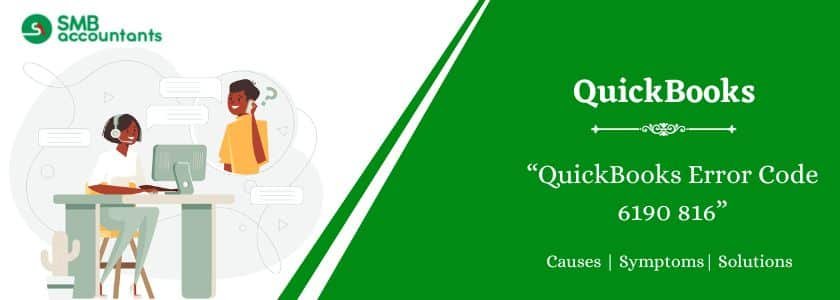QuickBooks Error 6190 and 816 is a common company file error that many users encounter while accessing their QuickBooks data files in multi-user mode. This error typically arises when there is a mismatch between the transaction log file (.tlg) and the company file (.qbw), or when another user is accessing the file in single-user mode.
In this guide, we’ll cover what QuickBooks Error 6190 and 816 is, its root causes, how it affects your workflow, and most importantly, the tested solutions to resolve it effectively.
Table of Contents
- 1 What is QuickBooks Error 6190 and 816?
- 2 Primary Causes of QuickBooks Error 6190 and 816
- 3 Signs and Symptoms of QuickBooks Error 6190 and 816
- 4 How to Fix QuickBooks Error 6190 and 816
- 4.1 Solution 1: Use QuickBooks Tool Hub to Repair Company File
- 4.2 Solution 2: Rename .TLG and .ND Files
- 4.3 Solution 3: Use QuickBooks Database Server Manager
- 4.4 Solution 4: Switch All Users to Single-User Mode
- 4.5 Solution 5: Move the Company File to a New Location
- 4.6 Solution 6: Check File Permissions on Network
- 4.7 Solution 7: Update the QuickBooks
- 4.8 Solution 8: Restart all of your computers and servers
- 4.9 Solution 9: Check and Change Hosting Settings
- 5 Final Words
- 6 Frequently Asked Questions
- 7 Adams Williams
What is QuickBooks Error 6190 and 816?
QuickBooks Error Code 6190 and 816 occurs when the company file is not accessible by QuickBooks due to a discrepancy between the .qbw and .tlg files. The error message usually appears like:
“QuickBooks was unable to open the company file on the host computer.”
This error typically prevents users from accessing or modifying company data, especially in a multi-user setup.
Get Expert Advice to Fix All Accounting & Bookkeeping Problems

Primary Causes of QuickBooks Error 6190 and 816
Understanding the cause helps in quick resolution. The most common triggers include:
- Mismatch between the transaction log (.tlg) file and company file (.qbw).
- Trying to access the file in single-user mode on another system.
- Damaged or corrupted company files.
- Network issues between host and workstation.
- Incomplete or failed QuickBooks update.
Signs and Symptoms of QuickBooks Error 6190 and 816
Look out for these signs to confirm you’re dealing with this error:
- QuickBooks crashes frequently while accessing the company file.
- The error code 6190 and 816 appears on the screen.
- You can’t switch to multi-user mode.
- Delay or freeze when opening the QuickBooks company file.
How to Fix QuickBooks Error 6190 and 816
Let’s walk through a series of troubleshooting steps to resolve the issue:
Solution 1: Use QuickBooks Tool Hub to Repair Company File
The QuickBooks Tool Hub is a reliable tool provided by Intuit to fix common errors.
Steps to use:
- Download the latest version of QuickBooks Tool Hub from the official Intuit website.
- Install and launch the Tool Hub.
- Click on Company File Issues.
- Select Quick Fix My File.
- Browse and select your company file.
- Click Continue and follow the on-screen instructions.
Solution 2: Rename .TLG and .ND Files
Renaming these files won’t harm your data but can resolve file access issues.
Steps to follow:
- Navigate to the company file folder.
- Locate the files with the same name as your company file but with extensions .ND and .TLG.
- Right-click and rename them to CompanyFile.qbw.nd.old and CompanyFile.qbw.tlg.old.
- Reopen QuickBooks and try accessing the company file again.
Solution 3: Use QuickBooks Database Server Manager
If you’re working in a multi-user setup, ensure that the database server manager is configured correctly.
- Open QuickBooks Tool Hub.
- Go to Network Issues > QuickBooks Database Server Manager.
- Scan the folder containing your company file.
- After the scan, restart your computer and try accessing the file.
Solution 4: Switch All Users to Single-User Mode
Ensure no one is accessing the file in single-user mode from another system.
- Ask all users to log out of QuickBooks.
- Open the file from the host system in single-user mode.
- Then switch to multi-user mode.
Solution 5: Move the Company File to a New Location
- Sometimes the issue lies in the location or path.
- Copy the .QBW file to another local folder or desktop.
- Open QuickBooks and browse to the new location.
- Check if the error persists.
Solution 6: Check File Permissions on Network
- Ensure you have full control permissions over the company file folder.
- Right-click on the folder.
- Go to Properties > Security tab.
- Grant Full Control to the current user or system.
Solution 7: Update the QuickBooks
- Open QuickBooks and go to the Help option.
- Click Update QuickBooks Desktop.
- The Update Now button should be highlighted.
- Click on Get Updates following the selection of the updates.
- To update, reboot QuickBooks.
Solution 8: Restart all of your computers and servers
- Log out of QuickBooks from all the workstations.
- Restart all the workstations.
- Copy the QuickBooks file to the local drive.
- Copy it to the original site now.
- Open the file with QuickBooks and run the software.
Solution 9: Check and Change Hosting Settings
Enable Host Multi-User Access only on the server hosting the company file. If enabled on a workstation, it may cause conflicts, leading to QuickBooks error -6190, -816.
To disable multi-user mode on workstations:
- Open QuickBooks on a workstation.
- Without opening the company file, go to File > Utilities.
- Click Stop Hosting Multi-User Access.
- Repeat this on all workstations.
If the error persists, check the server system:
- Open QuickBooks on the server.
- Go to File > Utilities.
- Select Host Multi-User Access.
Final Words
QuickBooks Error 6190 and 816 is frustrating but not unfixable. With the right tools and troubleshooting steps, you can resolve the issue and resume your financial operations smoothly. Follow each solution carefully. If you get stuck anywhere in the process, feel free to get in touch with the SMB QuickBooks Technical Support Team, which is available 24/7 on smbaccountants.com.
Frequently Asked Questions
Q 1: What do you understand about QuickBooks error code 6190?
Ans: It is a technical error that usually arises while opening the company file and suddenly an error message pops up on your screen that makes you unable to access the company file. It might also come up on your screen when another user is logged into the company file in a single-user mode.
Q 2: How can I get rid of QuickBooks error 6190?
Ans: There are several solutions that you can try to resolve this error. Here’s the list of the complete solution:
- You can make use of the QB File Doctor tool.
- Fix the Mismatch by renaming the .ND and . TLG files.
- Verify the single-user mode.
- You can also use the QuickBooks Refresher Tool.
- Update your Windows.
- End all the QuickBooks tasks from the Task Manager.
- Scan your company file location.
- You can download and run the QuickBooks Database Server Manager
Q 3: What are the other error codes that arise while accessing the company file?
Ans: A Few different types of QuickBooks 6000 series error codes you may come across while accessing the company file that is listed down:
- QB error code -6000, -80: It arises when one tries to access the company file
- QuickBooks error code 6000: It may be found both locally and on the network setup.
- QB error codes -6000 and -301: Users encountered this error code when they were not able to contact the database server while attempting to access the company file.
- QuickBooks error 6000 77: It occurs when users are attempting to access the company file.
- QB Error 6000 83: It can also happen when users attempt to access their company file.

Adams Williams
Adams Williams is a seasoned accounting professional with over 4 years of experience in bookkeeping, financial reporting, and business accounting solutions. Specializing in QuickBooks software, Adams combines technical expertise with clear, accessible content writing to help businesses streamline their financial processes. His insightful guides and how-to articles are crafted to assist both beginners and seasoned users in navigating accounting software with confidence.