QuickBooks error 6154 is a frequently experienced company file error that prevents users from using a particular folder. With the occurrence of error 6154 QuickBooks, access to certain folders is revoked, and the following message is displayed:
“QuickBooks Error 6154 occurred when QuickBooks company file not open or QuickBooks unable to open specified folder or file.”
QuickBooks error 6154 on startup disrupts business tasks and hinders user operations by denying access to company data. Consequently, updating or reviewing the company information becomes impossible.
Hence, to prevent workflow setbacks and data corruption, resolve this company file error 6154 QuickBooks as soon as possible. Only by using effective troubleshooting steps will users get access again and fix this company file issue.
This guide explores the solutions and causes for Error 6154 in QuickBooks to manage your finances successfully.
Table of Contents
- 1 What is the QuickBooks Error Code 6154?
- 2 How to Fix QuickBooks Error 6154 (Step-by-Step)
- 2.1 Solution 1: Log in as System Administrator
- 2.2 Solution 2: Sync files to the Hard Drive of the System
- 2.3 Solution 3: Reset the QuickBooks Sync Manager
- 2.4 Solution 4: Update QuickBooks and Validate the File Type
- 2.5 Solution 5: Repair and Uninstall QuickBooks
- 2.6 Solution 6: Run the QuickBooks Tool Hub
- 2.7 Solution 7: Use the QuickBooks File Doctor Tool
- 2.8 Solution 8: Clean Installation of QuickBooks Desktop
- 2.9 Step 3: Re-installation of the software
- 2.10 Solution 9: Review and Reconfigure File and Folder Permissions
- 3 What are the Main Causes of the QuickBooks Error 6154?
- 4 How to Identify the Occurrence of Error 6154 in QuickBooks?
- 5 What are the Preconditions for troubleshooting?
- 6 Final Words
- 7 Frequently Asked Questions
- 7.1 Q 1: How to avoid the future occurrence of error 6154 QuickBooks?
- 7.2 Q 2: What can be done when the data file is damaged?
- 7.3 Q 3: Does shifting company files cause QuickBooks error 6154?
- 7.4 Q 4: Can the QuickBooks company file error trigger data loss?
- 7.5 Q 5: Can data be retrieved from corrupted QuickBooks company files?
- 8 Adams Williams
What is the QuickBooks Error Code 6154?
In simple words, company file error 6154 QuickBooks is a technical setback that prohibits users from using company files. The inability of QuickBooks to create a strong link with the file location makes accessing certain company folders impossible.
Due to this, users fail to access or leverage the company data, adversely impacting file management. Not to mention, this leads to disruption of business operational activities.
Struggling With Accounting or Bookkeeping?
Talk to our experts in minutes — No wait time!
- Free Consultation
- Fast Response
- Trusted Experts

How to Fix QuickBooks Error 6154 (Step-by-Step)
Solution 1: Log in as System Administrator
The following steps succeed only when the issue is using the wrong Admin credentials. To use the company file, sign in as an Admin and get the needed permissions.
Here are the steps to sign in as Admin:
- Start your system again.
- Sign in with the help of your Windows Admin account.
- Find the folder with the company file.
- Locate the QuickBooks Company file and open the folder.
- Open the company file you need to get access.
- In case the issue persists, move on with the next solution.
Solution 2: Sync files to the Hard Drive of the System
This method helps to align the files properly to fix the issue. Here are the steps to sync your company files to the hard drive of the system:
- Restart the computer
- Sign in using the credentials for the Windows Admin account.
- To sync the folders or files placed in the C:\ drive of the system, use the Sync Now tab.
- Check if the issue still exists.
Solution 3: Reset the QuickBooks Sync Manager
A simple QuickBooks error 6154 fix includes resetting QuickBooks Sync Manager and fixing the corrupted files. Follow the steps below to reset the QuickBooks Sync Manager and fix any sync-related concerns:
- Use Admin credentials to sign into the system.
- Open QuickBooks and then go to the company file.
- Click the “Ctrl + X” or the “Ctrl + C” buttons.
- Go to the particular destination folder where you need to put the file.
- Click the “Ctrl +V” buttons to add the file to the destination folder.
- From your desktop, launch QuickBooks. Now you need to reset the QuickBooks Sync Manager.
- Choose the “Help” option from the menu.
- Select the option, “Manage Data Sync” and then click the option “Reset Sync Manager”.
- A screen appears that will request you to add the Login ID and Password.
- After adding the details, the initial sync will shut down.
Solution 4: Update QuickBooks and Validate the File Type
For an effective QuickBooks error 6154 fix, it is mandatory that the company file is not encrypted and the version is updated. To check if the company files can be accessed without any limitations, follow these steps:

- Navigate to the “Help” option in QuickBooks Desktop.
- Choose the option, “Update QuickBooks”.
- Select the option, “Update Now” and then click the option, “Get the Latest Update”.
- Implement the system-generated prompts to finish the update.
- Verify if the issues are resolved or not.
- Check if the company file is compressed or not, using these steps:
- Hit right-click on the company file option.
- Now choose the option, “Properties”.
- Click the “Advanced button”.
- Now deselect the boxes for Compress or Encrypt.
- Press the “OK” button.
Solution 5: Repair and Uninstall QuickBooks
Resolve QuickBooks error 6154 by uninstalling the QuickBooks software and fixing it:

- Open the Control Panel.
- Click the option, Programs and Features.
- In the programs list, locate QuickBooks and then choose to click it.
- Click the option, Repair/Uninstall. In case a notification is displayed to fix the program, click the “OK” button.
- On your system, the repair procedure will start and the system will start scanning for problems.
- Restart your computer after the repair is over. Do it to determine if the issue is resolved or not.
Solution 6: Run the QuickBooks Tool Hub
To identify and resolve several issues in the QuickBooks accounting software, use the QuickBooks Tool Hub. Follow the steps below to use the QuickBooks Tool Hub and access the company file:

- On the Intuit website, download the QuickBooks Tool Hub.
- In a preferred location, save the file.
- Go to the folder that has the downloaded file.
- Click twice the QuickBooksToolHub.exe file to begin the installation.
- Complete the on-screen guidelines, acknowledge the terms, and hit the Yes, Next, and Finish button.
- Open the QuickBooks Tool Hub.
- In the Program Problems section, choose the option Quick Fix My Program to determine and resolve the issue.
Solution 7: Use the QuickBooks File Doctor Tool
Use QuickBooks File Doctor to resolve company file issues, using these steps:

- Download the QuickBooks File Doctor and install it on the system.
- Launch the program and select either Company File Problems or Network Problems, depending on the issue.
- Follow the guidelines to find and choose the damaged company file.
- Diagnostic tests will determine the problem and any issue located will be fixed.
- Once the repair is finished, open QuickBooks and use the company file once more.
Note: Restore the company file backup if QuickBooks File Doctor fails to troubleshoot the issue.
Solution 8: Clean Installation of QuickBooks Desktop
You can perform a clean installation process of the QB. The process includes:
- Uninstalling of the QuickBooks Desktop
- Using QB Clean Install Tool for Windows
- Re-installation of the software
Step 1: Uninstalling of the QuickBooks Desktop
- To begin with, use the Windows + R keys on your computer to start the RUN command
- Then type Control panel into the search field followed by clicking the OK button
- Now go to Programs and Features tab and select Uninstall a Program from the drop-down menu
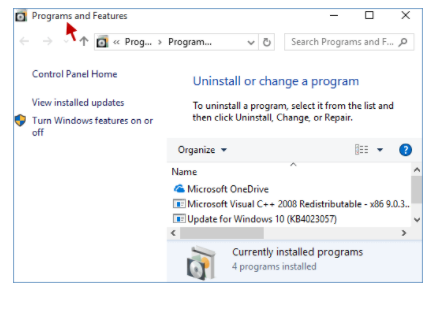
- In the end, from the list of all the Software, select QuickBooks Desktop and Select Uninstall, then follow the on-screen instructions to finish this step.

Step 2: Use the QuickBooks Clean Install Tool for Windows
You’ll need to rename the installation folders in this step which you can do quickly with the QuickBooks clean install tool. The following are the steps to be performed:
- To begin, go to Intuit’s official website and download QuickBooks Tools Hub

- After that, go to the file folder where the download was saved and follow the on-screen installation instructions to install the application
- Once done then click “I Accept” to finish the installation and then access the QuickBooks Tool Hub from the Desktop
- After selecting Installation Issues, go ahead and then click Clean Install Tool

- After that, select the QuickBooks Desktop Version that was previously installed and click Continue

- After some time, the message “Please install your copy of QuickBooks to the default location” will show on your screen; click OK to complete this stage
If you are unable to access QuickBooks while renaming the folders, the following actions should be followed:
- To go to the Task Manager, go to the Windows taskbar >>> Task Manager

- Select the Processes tab and then click the image name column heading
- Then click END after selecting exe, QBDBMgern.exe, qbw32.exe, and QBCFmonitorservice.exe.

- Finally, click “Yes” after receiving a confirmation message.
Step 3: Re-installation of the software
- Follow the onscreen instructions after inserting the QuickBooks Desktop CD
- After the software has been installed, it will prompt you for the product and licensing number

- Next step is enter the information exactly as it was given to you
- To finish the process, enter the above information and then follow the on-screen instructions
- Then press the Next button
- Select Next >>> install after selecting the installation type
- Finally, you are all set to run QuickBooks software.
Solution 9: Review and Reconfigure File and Folder Permissions
In case QuickBooks fails to find the company file or it is not synced with the hard drive of the system, follow the steps given below. These steps will help fix permission-related problems and make sure QuickBooks can use the company file in the right manner:
- Use Admin credentials to sign into the system once it is restarted.
- Align the files to the C drive with the help of the sync option present in the system.
What are the Main Causes of the QuickBooks Error 6154?
It is crucial to classify the causes of QuickBooks error 6154 on startup prior to implementing the solutions. Each of the reasons mentioned below stops QuickBooks from accessing the file. Hence, it is imperative to resolve these causes to fix the issue and regain access.
Here is the list of the causes that trigger this error:
- Incorrect QuickBooks Installation.
- The system has been impacted by viruses or malware.
- Damaged company file.
- Admin credentials are not used to sign in.
- The company folder is stored in the wrong location or is missing.
How to Identify the Occurrence of Error 6154 in QuickBooks?
Sometimes, error messages do not appear for Error 6154 QuickBooks, even though this issue is recognized by a system message. Identifying these symptoms early is crucial to avoid workflow interruption and resolve the problem swiftly.
Here are the symptoms of this company file error:
- While performing business operations, the system crashes.
- Permission issues from third-party applications trigger file access problems.
- Once QuickBooks is opened, the error message is displayed.
- Using the key features or opening the company file is not possible for QuickBooks.
What are the Preconditions for troubleshooting?
Here are the preconditions for QuickBooks Company file error 6154:
- Download Windows and QuickBooks latest updates and then install them.
- Try to open the company file from a different location.
- Use the latest version of Intuit Sync Manager.
- Use a reliable and decent antivirus to avoid disrupting the QuickBooks Company file.
- The QuickBooks company file should be updated.
Final Words
The QuickBooks 6154 is unable to open company files error restricts users from using company data or information. This can hinder business operations and productivity severely. QuickBooks File Doctor tools can be used to analyze and fix it. In case the issue still exists, take a backup of the company file.
After reading this article, if there is still a doubt about QuickBooks error 6154, get in touch with our experts. Our experts have proficiency in dealing with company file issues in the QuickBooks accounting software. Feel free to call us at xxx-xxx-xxx to resolve the issue at the earliest.
Frequently Asked Questions
Q 1: How to avoid the future occurrence of error 6154 QuickBooks?
Ans: In order to avoid the future occurrence of QuickBooks error 6154, maintain and update QuickBooks on a mandatory basis. Also, make sure the company file can be used from a reliable network and take the company file backup quite often to defend against data unavailability.
Q 2: What can be done when the data file is damaged?
Ans: Access the Verify and Rebuild tool when the company file is corrupted. Then use the QuickBooks File Doctor tool.
Q 3: Does shifting company files cause QuickBooks error 6154?
Ans: Yes, moving company files triggers QuickBooks error 6154, since it leads to service error codes such as 6000.
Q 4: Can the QuickBooks company file error trigger data loss?
Ans: Error 6154 QuickBooks can lead to loss of information when the company file is corrupted or damaged. Quick actions are needed to prevent data loss.
Q 5: Can data be retrieved from corrupted QuickBooks company files?
Ans: Restore data from the latest backup when the company file is corrupted.

Adams Williams
Adams Williams is a seasoned accounting professional with over 4 years of experience in bookkeeping, financial reporting, and business accounting solutions. Specializing in QuickBooks software, Adams combines technical expertise with clear, accessible content writing to help businesses streamline their financial processes. His insightful guides and how-to articles are crafted to assist both beginners and seasoned users in navigating accounting software with confidence.



