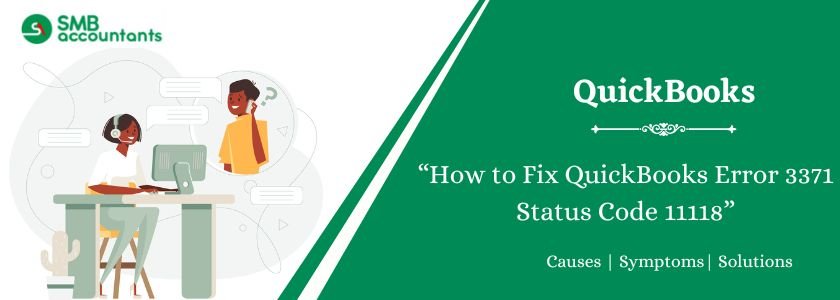Are you seeking ways to get rid of QuickBooks Error 3371 Status Code 11118? Nothing to worry about anymore, we have come up with this article in which all the facts are discussed associated with the installation error, and the most effective methods have also been arranged for your convenience.
Moreover, we’ve focused on various approaches for your problem fixing; make sure you read this post till the end for more information and to resolve the error 3371 status code 11118. However, it is one of the most common errors that often occurs when you try to activate your QuickBooks Desktop, giving an error notification that says it could not initialize license properties. This license issue can be frustrating because it prevents you from accessing your QB file. You may receive a variety of warning notifications that are discussed later in the section below. Stay Tuned!
Could not initialize license properties. Error 3371: QuickBooks could not load the license data. This may be caused by missing or damaged files.
Could not initialize license properties. [Error 3371, Status Code -11118]: QuickBooks could not load the license data. This may be caused by missing or damaged files.
Could not initialize license properties. [Error: 3371, Status Code -1]: QuickBooks could not load the license data. This may be caused by missing or damaged files.
Table of Contents
- 1 What is QuickBooks Error 3371 Status Code 11118?
- 2 Resolve QuickBooks Error 3371 Status Code 11118 With Quick and Simple Methods
- 2.1 Method 1: Updating your Windows Operating System
- 2.2 Method 2: Delete the ECML file and Rename Entitlement file
- 2.3 Method 3: Run Quick Fixes My Program with The Help of QuickBooks Tool Hub
- 2.4 Method 4: Run The QuickBooks Install Diagnostic Tool
- 2.5 Method 5: Perform A Clean Installation of Windows
- 2.6 Method 6: Shutting Down of All The Running Applications
- 2.7 Method 7: Change The Entitlement File Name
- 2.8 Method 8: Try to Run the 3371 Error Fix from QuickBooks Tools Hub
- 3 What are the Causes of QuickBooks error 3371 status code 11118
- 4 Signs and Symptoms of QuickBooks Error 3371 Status Code 11118
- 5 Frequently Asked Questions
- 5.1 Q 1: What exactly does error 3371 Status Code 11118 mean?
- 5.2 Q 2: Will I lose my company file/data when I get error 3371?
- 5.3 Q 3: My QuickBooks was working fine, then suddenly got error 3371. Why now?
- 5.4 Q 4: Which QuickBooks versions/environments are affected by error 3371?
- 5.5 Q 5: What are the first troubleshooting steps I should try?
- 6 Adams Williams
What is QuickBooks Error 3371 Status Code 11118?
It is the code assigned to a series of errors that indicates QuickBooks is unable to load the license data. The error mainly happens due to installation problems that might be running on your QB. Moreover, QuickBooks Error 3371 Status Code 11118 states in various message forms like Error 3371, Error 3371 Status Code -111118, and Error 3371 Status Code -1. All these issues occur when QuickBooks is unable to initialize licensing properties, with the most likely cause being the loss of data or corruption of files required to access the information.
Let’s know different QuickBooks Error 3371 Status Code 11118 error messages in detail:
When you activate or open your QuickBooks Desktop, you can see one of the following error messages:
Could not initialize license properties. [Error 3371, Status Code -11118] QuickBooks could not load the license data. This may be caused by missing or damaged files.
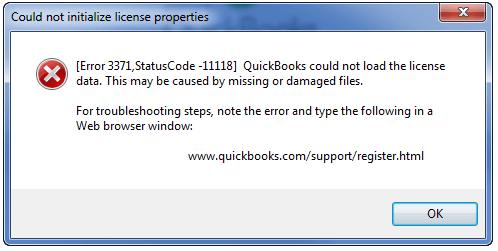
Error 3371, Status Code 11118 – QuickBooks could not load the license data
If you hit Ok, then it pops up another dialog box that shows “QuickBooks Fatal Error” as shown in the screenshot below:
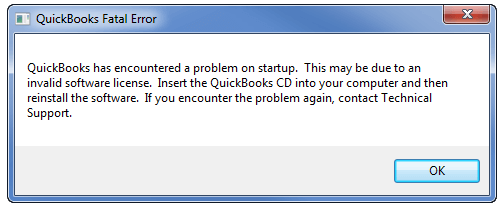
Now, if you again hit the OK button then the window will close simultaneously.
Struggling With Accounting or Bookkeeping?
Talk to our experts in minutes — No wait time!
- Free Consultation
- Fast Response
- Trusted Experts

Resolve QuickBooks Error 3371 Status Code 11118 With Quick and Simple Methods
The error can be amended using a few simple methods that are going to be discussed in the section below.
Let’s implement each of the methods one after one with complete attention:
Method 1: Updating your Windows Operating System
If your Windows is outdated, you will need to update it to the most recent version.
To update your windows operating system, you need to follow mentioned below steps:
- First, click on the Windows tab and look for the option “Check for updates”
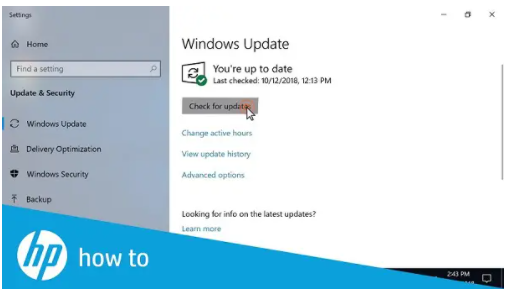
- Now, you have to carry out the reinstallation process of QuickBooks Desktop
- Finally, click on the Update QuickBooks Desktop.
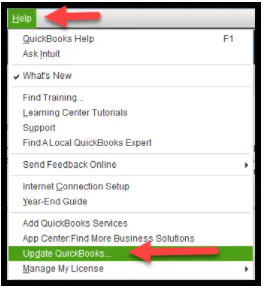
Method 2: Delete the ECML file and Rename Entitlement file
To remove the Ecml file, you need to follow the steps mentioned below:
- Press the Windows + R keys together from your keyboard
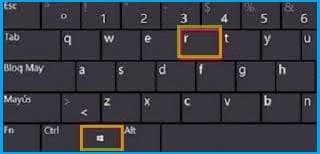
- Next, enter C:\ProgramData\Intuit\Entitlement Client\v8 or copy and paste it into the appearing run window
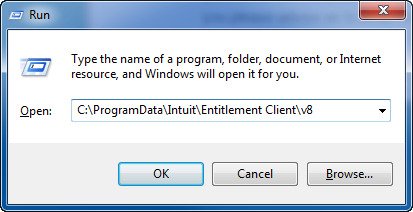
- Now, mark Windows Explorer as your next location
- After that, remove the Ecml file by making a right-click on it and then selecting the “Delete” button
- After done with that, then close your windows
- In the end, run QuickBooks, then try registering your product once again, and you’re all set to go.
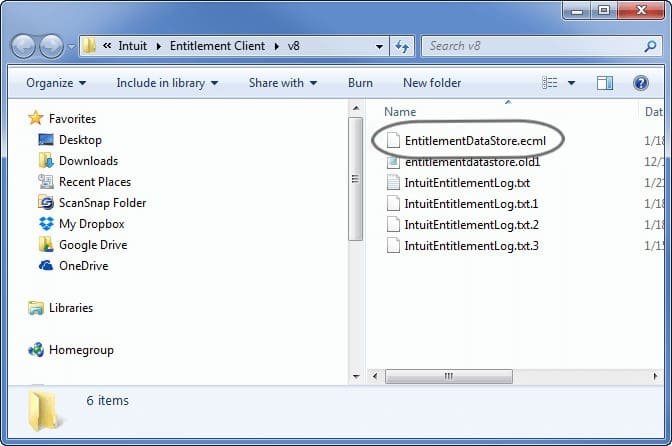
Method 3: Run Quick Fixes My Program with The Help of QuickBooks Tool Hub
To run quick fixes on my program through the QuickBooks tool hub, you need to follow the steps mentioned below:
- Initially, close your QuickBooks Desktop
- Next, you have to download the QB Tool Hub and save it on your system
- Now, run the QuickBooksToolHub.exe downloaded file
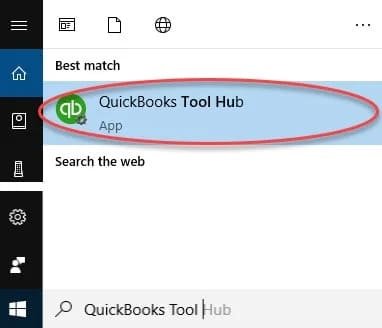
- After that, accept and agree to Intuit’s License Agreement
- When the tool hub is successfully installed on your system and then hit the “Finish” tab
- To open the QuickBooks tool hub, make a double hit on the same icon
- From the “Program Problems” tab, select the option “Quick Fix my program”
- Once done with that then click “Ok”
- Finally, you have to finish the process and try to open QuickBooks to open the data file.

Method 4: Run The QuickBooks Install Diagnostic Tool
To run the QuickBooks install diagnostic tool, you need to follow steps mentioned below:
- First, you need to download and then open it.
- In the next step, look for the installation issue option within the Tool hub.
- Once found, give a select on the same tab.
- Now, select the QuickBooks Install Diagnostic Tool and then try to run the same.
- Let the tool run till it detects the issue (Have patience because this process may take some time to find the issue).
- After the process is successfully done then end this process.
- And finally, reboot your PC.
Method 5: Perform A Clean Installation of Windows
To perform a clean Windows installation, you need to follow steps mentioned below:
- In the beginning, install the latest update of Windows version
- Next, go to the “All Programs” >>> Windows Update” tab
- The next step is to complete all Windows updates and prepare to install QuickBooks software
- Recreate the entitlementdatastore.ecml file that was damaged, then resolve the license and registration problems
- In the end, click “Reinstall” and then perform a clean installation.
Method 6: Shutting Down of All The Running Applications
To shut down all the running applications on your system, you need to follow steps mentioned below:
- In the beginning, close your QuickBooks software
- Along with that, you have close all running QuickBooks processes
- Next, open the Run window and type C:\ProgramData\Intuit\Entitlement Client\ v8(or v6) followed by clicking Ok
- Now, open the Task Manager and go to the Processes tab
- Look for the QBW32.EXE instances and select them
- After that, select the “End Task” option
- Moving forwards delete the EntitlementDataStore.ecml file
- In the end, try to open your QB company file and register the application.
Method 7: Change The Entitlement File Name
To change the Entitlement File Name, you need to follow the steps mentioned below carefully:
For Windows 7 Users:
- Go to the C:ProgramDataIntuitEntitlement Clientv*
- Change the name of Entitlement file
- Now, open the QuickBooks and it will automatically create a new file for you
- To unhide the application data folder, perform a few more procedures:
- Select Computer >> Select Organize >> Choose Folder >> Search Options from the drop-down menu
- After that, choose the option for Hidden files and folders
- Finally, open QuickBooks to verify whether the error still exists or is resolved.
For Windows XP Users:
- Users of Windows XP have to first select the Windows Start tab and then the Run box
- Move to the Documents and Settings AllUsersApplication DataIntuitEntitlemeny Clientv2 folder
- And then look for the “Entitlement DataStore.ecml file” in the open folder
- After that, you have to press the OK button
- Then rename the Entitlementdatastore.ecml file to something else.
Method 8: Try to Run the 3371 Error Fix from QuickBooks Tools Hub
If you already have the QuickBooks tool hub, you can use the 337 error fix program directly, or you can download the tool hub first and then follow the procedures below:
- In the very first step, you have to close your QuickBooks Desktop
- Next, you need to download the QB Tool Hub to the latest update version
- Along with that save the file somewhere you can easily access it
- After that, you’re supposed to open the downloaded file
- To successfully install and agree the terms and conditions, perform the instructions that appears on your screen
- Make double-click on the icon on your Windows desktop in order to open the tool hub
- Now, select the tab called “Installation Issues” within the Tools Hub
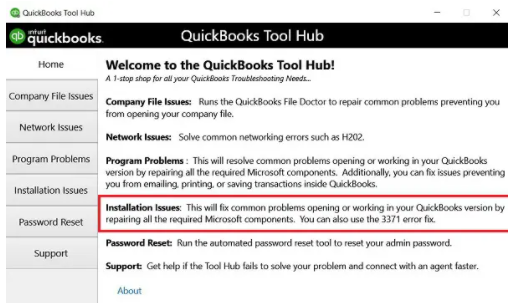
- After done with that then choose the “QuickBooks 3371 Error Fix”
- In the last step, hit “Ok” and restart your QuickBooks Desktop then retry to open the data file.
What are the Causes of QuickBooks error 3371 status code 11118
A variety of factors can cause QuickBooks error code 3371 status code 11118, some of which are listed below:
- A damaged or missing license-data file (EntitlementDataStore.ecml), which holds license properties.
- Improper shutdown of the PC while QuickBooks was running, which disrupts the sync process of the software.
- Outdated Windows operating system.
- Damaged or missing Microsoft components such as MSXML (used by QuickBooks to access the license file).
- Antivirus/firewall or security settings are interfering with QuickBooks Desktop files or Windows components.
- A component or file needed by QuickBooks to run is damaged or missing.
- Use of the wrong license number or product code during installation (for example after a subscription change or version upgrade) may cause the error.
- A special note: For customers using WebConnect with QuickBooks Enterprise (hosted on services like Right Networks), opening a file before saving may trigger this error.
Signs and Symptoms of QuickBooks Error 3371 Status Code 11118
By keeping the following signs and symptoms in mind, you can quickly recognise QuickBooks issue 3371 status code -11118:
- If the system hangs up in some way, or if you try to open QuickBooks, it may crash.
- Also, if you receive a notification for an unknown HTML file, this could indicate QuickBooks error 3371.
- One of the signs can be the inability of users to open the company file in QuickBooks.
- This issue can also be noticed while cloning from C:\ drive to a new hard drive.
3 Important pointers must be taken into consideration
- You should first make sure that Windows is up to date.
- If users of Right Networks and QuickBooks Enterprise with WebConnect open the file before saving it, they may encounter this problem. Users must first save the company file before importing the.QBO file in such scenarios.
- Furthermore, if the error persists, it could be the result of a corrupted Windows operating system.
Conclusion
However, in case you find any concern with the solution or you have any query with the QuickBooks software, you can contact the QuickBooks customer support team at smbaccountants.com and get assistance from the specialists in the domain. They are highly experienced QuickBooks professionals who are available 24/7 to assist you with the best-in-class software. Other related errors are Quickbooks error 3371, status code 11104.
Frequently Asked Questions
Q 1: What exactly does error 3371 Status Code 11118 mean?
Ans: It means QuickBooks Desktop failed to initialise its licensing properties; in other words, it could not load the software’s license data as required. The message usually appears as:
“Could not initialize license properties. Error 3371: QuickBooks could not load the license data. This may be caused by missing or damaged files.”
Q 2: Will I lose my company file/data when I get error 3371?
Ans: No — the error is with the program’s license or activation components, not your company data file. Your data remains intact; you just can’t open QuickBooks until the license issue is resolved. It’s still wise to back up your company file before major fixes.
Q 3: My QuickBooks was working fine, then suddenly got error 3371. Why now?
Ans: Several triggers can cause the sudden onset: a recent Windows update, system migration (e.g., new SSD/drive clone), antivirus update quarantining a file, QuickBooks version change, or missing Microsoft component updates. For example, one user reported after changing to an SSD clone:
“I keep getting a 3371 error… I’ve tried the Tool Hub fix, reinstalling… they said it was a Microsoft problem.”
Q 4: Which QuickBooks versions/environments are affected by error 3371?
Ans: It affects QuickBooks Desktop versions (Pro, Premier, Enterprise) on Windows. The error appears when activation/licensing fails, so any edition that uses license files can be affected. Also, specific hosting/WebConnect scenarios (e.g., opening QBO without saving) may trigger it.
Q 5: What are the first troubleshooting steps I should try?
Ans: Common initial fixes:
- Run the official Tool Hub and use the “3371 Error Fix” tool.
- Ensure Windows is updated (via Windows Update).
- Delete or rename the Entitlement file (e.g.,
EntitlementDataStore.ecml) so QuickBooks re-creates it.

Adams Williams
Adams Williams is a seasoned accounting professional with over 4 years of experience in bookkeeping, financial reporting, and business accounting solutions. Specializing in QuickBooks software, Adams combines technical expertise with clear, accessible content writing to help businesses streamline their financial processes. His insightful guides and how-to articles are crafted to assist both beginners and seasoned users in navigating accounting software with confidence.