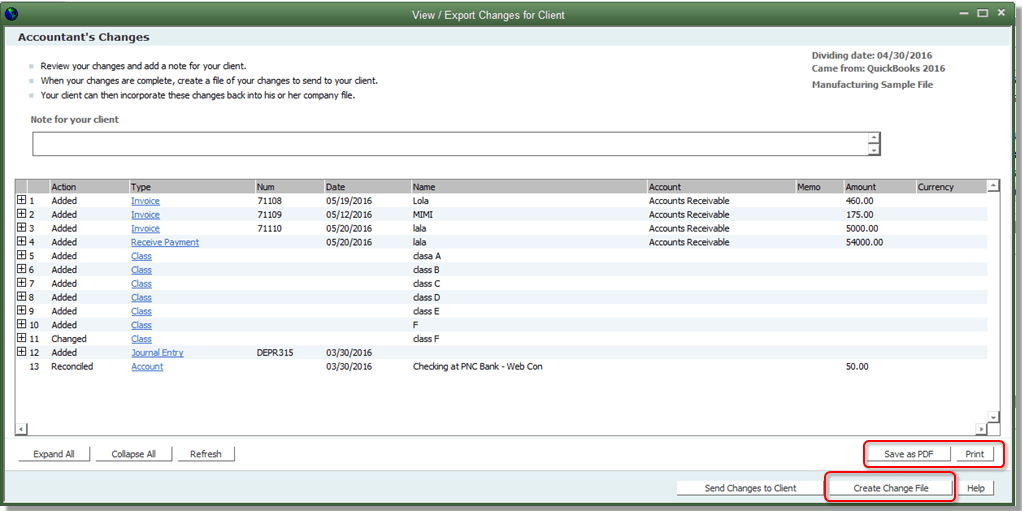A QBX file is considered to be an accountant’s transfer copy of a company file. It is not easy to open the QBX file in QuickBooks 2015 edition. You have to perform the right strategies step-by-step to avoid error issues.
When you come across a QBX format file from your client, you’ll need to convert it into a regular accountant’s copy file before you can use it. Once converted, you can also view the QBX file as a company file (QBW).
Table of Contents
- 1 What is the QBX file?
- 2 Why do You Need to Open a QBX File in QuickBooks?
- 3 How to Open a Qbx File in Quickbooks 2015?
- 4 Steps you need to take in order to Open a QBX File in QuickBooks
- 5 Hence, you need to convert QBX files to QuickBooks Before viewing them.
- 6 FAQs
- 6.1 Is it important to take the backup before converting the .qbx file to an editable format?
- 6.2 What are things after converting the QBX file?
- 6.3 What QBX file is meant to be in QuickBooks?
- 6.4 How would I be able to open a QBX file?
- 6.5 How to create a QBX file in QuickBooks?
- 6.6 What is a QBX file type?
- 6.7 How do I restore a QBX File in QuickBooks?
What is the QBX file?
The QBX file is the accountant’s transfer copy of your QuickBooks account. The file having the .qbx extension is not allowed to be modified. Before using this file you have to convert it and then use it easily. It will be converted into the .qba or extension. The QBA file format is the regular accountant’s copy format in which you can make changes.
At a fundamental level, QBX files are binary files designed to be operated by specific software, functioning like any other file that carries its unique software format extension.
Why do You Need to Open a QBX File in QuickBooks?
In simple words, a QBX file is nothing more than an accountant’s transfer copy of a particular QuickBooks file. However, a company file in this format cannot be adjusted, apart from adding notes. Any QBX file sent to you by a customer cannot be used unless it is converted into a QuickBooks company file or a normal accountant’s copy file.
Here, you get to know how to open a QBX file in QuickBooks 2015 or any other version also. You just have to follow the process and get it done without any issues.
How to Open a Qbx File in Quickbooks 2015?
QuickBooks file with the extension .qbx is also known as an accountant’s copy. If your data is damaged and you don’t have the backup available you can refer to your accountant copy also known as the .qbx file.
Steps you need to take in order to Open a QBX File in QuickBooks
To Open a Qbx File in Quickbooks 2015, You need to follow the below steps:
Total Time: 2 minutes
-
Step One
Login with your user name and Password for QuickBooks.
-
Step Two
You will have to click on File after that.
-
Step Three
Click on the Accountant copy and convert that to .qbw file.
-
Step Four
You will have to click on the particular accountant copy to convert window.
-
Step Five
You will have to enter the Name in the QuickBooks file you want to work on and save it the location and don’t forget to name it with .QBW file.
-
Step Six
Click Open and you are good to go.
Hence, you need to convert QBX files to QuickBooks Before viewing them.
In order to open a QBX file in QuickBooks, you need to follow two steps:
- Conversion of QBX File in QBA Format.
- Conversion of QBA File in QBW Working File.
Therefore, to proceed with both conversions, you must be familiar with the steps required for each method. The following section provides a guide on the steps involved in converting the QBX file to the QBA format and converting the QBA file into the QBW working file.
1. Conversion of QBX File in QBA Format :
- Click on “File” and then select “Accountant’s Copy.” After that, click on “Open & Convert Transfer File.”
- Go through the Accountant’s Copy overview and click “Next.”
- Read the provided information and select “Next.”
- Locate the QBX file by either finding the network location or browsing to the computer where it was saved. Choose the respective QBX file and click “Open.”
- If applicable, enter the password and tap “OK.”
- Review the information provided about the file and select “OK.”
- Choose a location to save the QBA file. If you want to change or rename the file, you can do so before clicking “Save.”
- Enter the required password for the file, which should be the same as the one associated with the company file’s administrator password.
- Tap “OK” if you wish to upgrade the file to the current version of QuickBooks you are using.
- Read the information and select “OK.”
2. Conversion of QBA File in QBW Working File :
- Click on “File” and then select “Accountant’s Copy.” After that, press “Convert Accountant’s Copy to Company File/QBW.”
- Choose the respective QBX file and enter a file name along with a specific location to save the company file. When entering the file name, ensure that you include ‘QBW’ to specify the file extension.
- Confirm the save to complete the process.
- In the original company file from which the QBX file was generated, remove the Accountant’s Copy restrictions.
Still, if you are facing any issues or have more queries then you can easily connect with the QuickBooks help desk team who is here to help you 365 days a year. The solution is directly given by the team for how to open a QBX file in your QuickBooks 2015 account. So, you can directly apply it and resolve your issue. Call Now smbaccountants.com.
FAQs
-
Is it important to take the backup before converting the .qbx file to an editable format?
Yes, it is important because while conversion if the file got corrupted, or after conversion, any damage or any other issue occurs then you must require that file again. So, always do take a backup before making any changes to your file.
-
What are things after converting the QBX file?
💠 Now, you are not able to do any import charges in the accountant’s copy of the .qby file
💠 You have to enter all the changes that you do in the original accountant file of QuickBooks 2015 after creating a copy of it.
-
What QBX file is meant to be in QuickBooks?
A QBX file is defined as an accountant’s transfer copy of your QuickBooks company file. If a customer/client/user has sent you a QBX file, you can’t utilize it until you either convert it to a regular accountant’s company file.
-
How would I be able to open a QBX file?
💠 To open the QBX file, hit your first click on the “File menu” and then choose the “Send Company File” option.
💠 Moving forward with on-screen guidelines and choose an “Accountant’s Copy”.
💠 From the available preferences, enter your click on the “Convert 💠 Accountant’s Copy to Company File/QBW” and press the OK button.
💠 Now, you have to select the location and save your converted QBW file. To finish the process, click on the OK button. -
How to create a QBX file in QuickBooks?
💠 To create a QBX file, go to the “File” menu and hit click on the “Send Company File”.
💠 After that, select the “Accountant’s Copy” and click on the “Client Activities” to process further.
💠 Then, you have to Save the File.
💠 Select a dividing date and click on the Next and click on the Save button. -
What is a QBX file type?
A QBX file can also serve as a landing page file created by BLOCKS, a web program used to generate static websites. It encompasses the essential components of a BLOCKS webpage, such as the header, content, and footer, as well as the styles and fonts that are displayed on the page. These components are stored in plain text within the QBX file.
-
How do I restore a QBX File in QuickBooks?
💠 Launch QuickBooks.
💠 Click on the “File” menu.
💠 Select “Open or Restore Company…”
💠 Choose “Open a company file,” and then click “Next.”
💠 Navigate to the appropriate folder where the company file is located.
💠 Select the company file you wish to open.