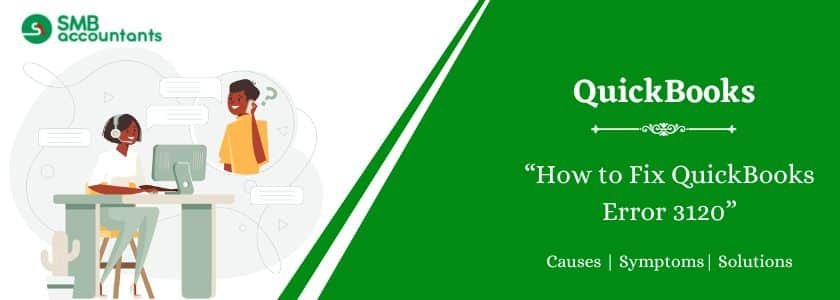QuickBooks Error 3120 usually occurs during data sync between QuickBooks and third-party apps like POS or web connectors. It happens when QuickBooks tries to access a deleted or missing object, such as a customer, item, or transaction. This guide explains the main causes of Error 3120 and offers step-by-step methods to fix it. Learn how to identify the source of the error, apply the right solution, and prevent future sync failures in QuickBooks.
Table of Contents
What is Error Code 3120 in QuickBooks
QuickBooks Error 3120 typically occurs while recording the transaction in your company records. It happens if the transaction that you’re trying to enter always exists. Resyncing the transaction in QuickBooks is the most effective way to get rid of the error. When the error occurs, it will notify you of an error message, press Ok to continue using QB.
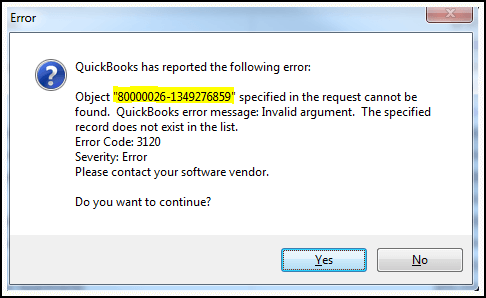
Error: QuickBooks Error code 3120
Error Message: Object: “800000-1349276859” specified in the request cannot be found. QuickBooks error message: Invalid argument. The specified record does not exist in the list.
Get Expert Advice to Fix All Accounting & Bookkeeping Problems

What Causes QuickBooks Error 3120?
Several common issues can trigger Error 3120 in QuickBooks:
- Syncing a deleted or non-existent object (customer, vendor, item).
- Incorrect mapping between a third-party app and QuickBooks.
- Corrupt or missing records in the company file.
- Incomplete or failed sync attempts.
- API permission denial from external applications.
- Using an outdated version of QuickBooks or the sync tool.
How to Fix QuickBooks Error 3120 (Step-by-Step)
Solution 1: Identify the Missing Object
- Check the transaction or object mentioned in the error message.
- Go to the list (Customers, Vendors, Items) in QuickBooks.
- If the object no longer exists, recreate it or update your sync tool settings.
Solution 2: Recheck the Third-Party Sync Settings
- Open the third-party application (e.g., QuickBooks POS or a custom app).
- Review its sync preferences and object mapping.
- Ensure that all fields match correctly with your QuickBooks data.
Solution 3: Rebuild the Data in QuickBooks
- Go to File > Utilities > Rebuild Data*in QuickBooks Desktop.
- Follow the prompts to back up and repair your file.
- Once completed, try syncing again.
Solution 4: Run QuickBooks File Doctor
- Download and install QuickBooks Tool Hub.
- Open the Tool Hub and go to Company File Issues.
- Launch File Doctor and scan your file for issues.
Solution 5: Update QuickBooks and the Sync Tool
- Make sure QuickBooks Desktop is up to date.
- Also update any third-party sync tool or plugin.
- Outdated tools can cause object mismatch errors.
Solution 6: Delete and Recreate the Problematic Transaction
If a specific invoice, payment, or item is causing the issue:
- Delete the transaction
- Recreate it with correct mapping or values
How to Prevent QuickBooks Error 3120 in the Future
- Avoid deleting customers, items, or vendors that are synced with other apps
- Regularly back up your QuickBooks file before syncing
- Keep QuickBooks and all connected tools up to date
- Verify sync settings after each software update
- Use recommended practices for third-party integrations.
Final Word!
QuickBooks Error 3120 is a sync failure that typically results from missing or deleted records, incorrect mapping, or outdated software. You can fix it by reviewing the sync setup, updating your software, and using tools like QuickBooks File Doctor. If you’re unable to resolve the error on your own, expert help is available to restore smooth data syncing.
Frequently Asked Questions
Q 1: What is QuickBooks Error 3120?
Ans: This is a sync error indicating QuickBooks is unable to find a referenced object (customer, invoice, etc.) during integration with another app.
Ans:Yes, QuickBooks POS often triggers this error when syncing data with QuickBooks Desktop.
Q 3: Can I fix Error 3120 without deleting data?
Ans:Yes, many times adjusting sync settings or recreating missing data resolves the issue.
Q 4: What if File Doctor doesn’t fix the issue?
Ans:Contact QuickBooks support or your integration provider for advanced help.

Adams Williams
Adams Williams is a seasoned accounting professional with over 4 years of experience in bookkeeping, financial reporting, and business accounting solutions. Specializing in QuickBooks software, Adams combines technical expertise with clear, accessible content writing to help businesses streamline their financial processes. His insightful guides and how-to articles are crafted to assist both beginners and seasoned users in navigating accounting software with confidence.