QuickBooks Error 12007 typically occurs when the software is unable to connect to the internet or update due to issues with your system’s connection settings. This can happen because of incorrect internet settings, firewall blocks, or outdated software. To resolve this error, you can try checking your internet connection, updating QuickBooks, or adjusting your firewall and security settings to allow QuickBooks access. If the issue persists, resetting your connection or reinstalling QuickBooks may help.
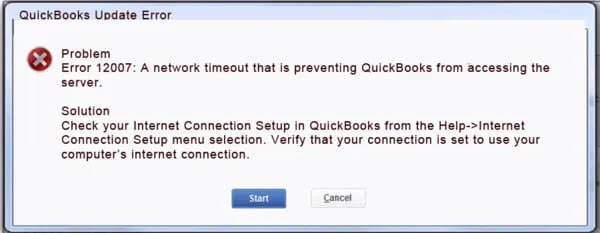
Table of Contents
- 1 What is Error 12007 in QuickBooks?
- 2 What are the Causes of QuickBooks Errors 12007
- 3 How to Fix QuickBooks Error 12007 Manually/
- 3.1 Solution 1: Assess Connectivity & Internet Settings
- 3.2 Solution 2: Choose Internet Explorer as Your Default Browser
- 3.3 Solution 3: Use the TLS 1.2 Utility
- 3.4 Solution 4: Access Websites outside QB Desktop
- 3.5 Solution 5: Verify the Internet Explorer Settings
- 3.6 Solution 6: Access the Security Settings
- 3.7 Solution 7: Run QuickBooks File Doctor
- 3.8 Solution 8: Set Firewall Port Exceptions for QuickBooks Manually
- 3.9 Solution 9: Create Windows Firewall Exceptions for All QuickBooks Programs
- 3.10 Solution 10: Verify Antivirus Settings & Permissions
- 3.11 Solution 11: Reboot Your System
- 3.12 Solution 12: Start Your PC in Safe Mode with Networking
- 3.13 Solution 13: Reset QuickBooks Desktop Update
- 3.14 Solution 14: Install QuickBooks Again in Selective Startup
- 3.15 Solution 15: Repair the QuickBooks Program
- 3.16 Solution 16: Upgrade QuickBooks
- 4 Conclusion
- 5 Frequently Asked Questions
- 6 Adams Williams
What is Error 12007 in QuickBooks?
QuickBooks Error 12007 displays a message stating that a network timeout is preventing QuickBooks from accessing the update server. The problem interrupts ongoing tasks, stops updates, and can create security risks if not resolved quickly.
Struggling With Accounting or Bookkeeping?
Talk to our experts in minutes — No wait time!
- Free Consultation
- Fast Response
- Trusted Experts

What are the Causes of QuickBooks Errors 12007
The causes of error 12007 are very specific, and you are advised to seek assistance from our expert technical support personnel. They are always available to guide you and take you through the process of resolving your issue.
Internet security or firewall issues restrict your internet connection.
- Internet Explorer- not being your default browser.
- QuickBooks unable to access internet explorer.
- Network timeout to approach the server.
- Improper SSL (secure sockets layer) settings.
There can be multiple causes of a particular error code. Knowing the exact cause will help you diagnose the error.
Quick Steps to Fix QuickBooks Error 12007
- Check the internet connection to make sure whether it is working or not.
- Internet Explorer should be configured as your default browser.
- If you are on the proxy network, you need to check whether your proxy settings are according to your software’s requirements or not.
- Sometimes it takes too long for the software to respond to the command. This can be due to the low memory available. Always mention that while downloading software and even while working on the software, there must be some free memory available to make a smooth functioning of your system.
- Off your QuickBooks accounting software completely and reboot your system completely.
- These are the certain remedies that can be taken when you face error 12007. For further technical assistance, feel free to hold a technical hand, who is always beside you to guide you against the error.
How to Fix QuickBooks Error 12007 Manually/
Below are the mentioned solutions to fix QuickBooks error 12007:
Solution 1: Assess Connectivity & Internet Settings
First, you should check the connection to the internet and make it stable.
- Open Internet Explorer (it is the default under which QuickBooks is configured) and visit a site you use often (e.g. google.com or a bank site). When IE is unable to access them it is a network issue and not a QuickBooks issue.
- Verify Packet loss or excessive latency in your network.
- It can be a temporary disable (or bypass) of any VPNs or proxy servers to test whether they are interfering.
- In case your network is not reliable, change to a more reliable connection or call your ISP.
- In case connectivity proves to be working, proceed.
Solution 2: Choose Internet Explorer as Your Default Browser
Although most of users choose edge, Chrome or Firefox, QuickBooks anticipates the use of IE as the default web browser in its internal web usage.
- Open Internet Explorer- gear icon- Internet options- programs tab.
- Click Make default in Default Web Browser.
- There is also an option of checking the box, Tell me if Internet Explorer is not the default browser.
- Click Apply, then OK
- Reboot your computer, and then again attempt updating QuickBooks.
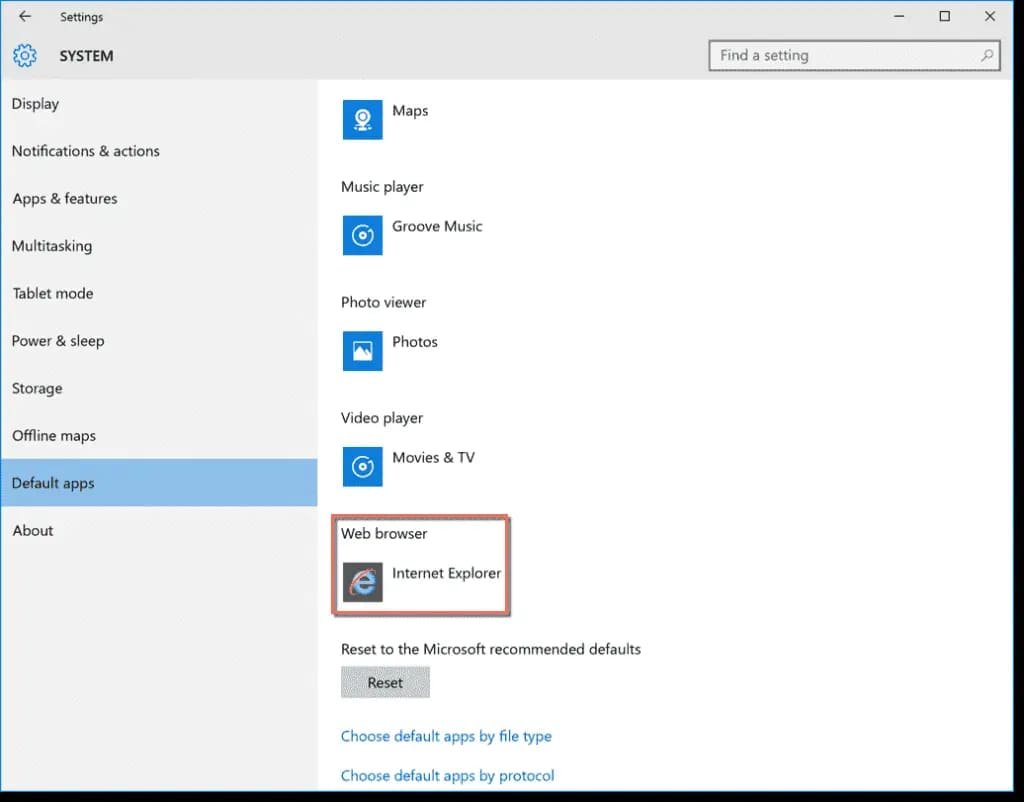
Solution 3: Use the TLS 1.2 Utility
Due to the common requirement of TLS 1.2 in the secure communications, ensure that your system is compliant with TLS 1.2.
- Add the Readiness Tool of TLS 1.2 (or download the utility in QuickBooks Tool Hub).
- Launch the utility; permit it to present required windows updates or registry changes.
- Once that is completed, restart your system.
- Test IE secure websites (HTTPS) access.
- Then attempt to update QuickBooks once more.

Solution 4: Access Websites outside QB Desktop
It is nothing but another connectivity test:
- Using your browser (IE), try to connect to the update servers of Intuit or to other secure URLs (such as https://updates.quickbooks.intuit.com).
- Unless you can, neither will QuickBooks. This is a sign of a network or security software problem.
Solution 5: Verify the Internet Explorer Settings
Then make sure that the access to the network is configured correctly in IE:
- In the Internet Explorer – gear icon – Internet Options.
- In Security tab – in the case of Internet zone (globe icon), set security to Medium-High (not restrictive)
- Under Connections tab – Click on LAN Settings.
- Mark Check “Automatically detect settings”
- Uncheck Use a proxy server to your LAN (unless you have it, you have to use the right address and the right port).
- Under Advanced tab – click Restore advanced settings
- Go to the Security section – make sure that Use TLS 1.2 is checked.
- Click apply – OK – restart IE – restart computer
- Next attempt an upgrade in QuickBooks.
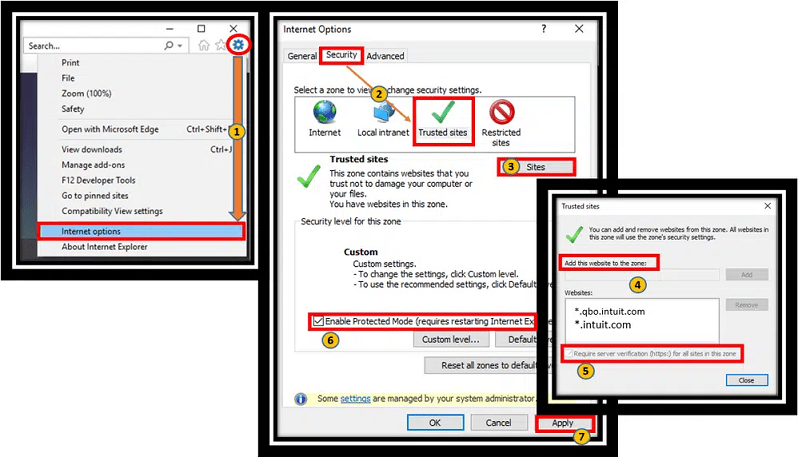
Solution 6: Access the Security Settings
Internet Explorer possesses other security settings:
- Again IE – Internet options – Advanced tab.
- Go to the Security field and ensure that Use SSL 2.0 /SSL 3.0 (where necessary) and TLS 1.2 are selected.
- Make sure that the option of “Warn about certificate address mismatch” is not turned off (i.e. do not turn off standard alerts)
- In case of any changes, make changes and restart.
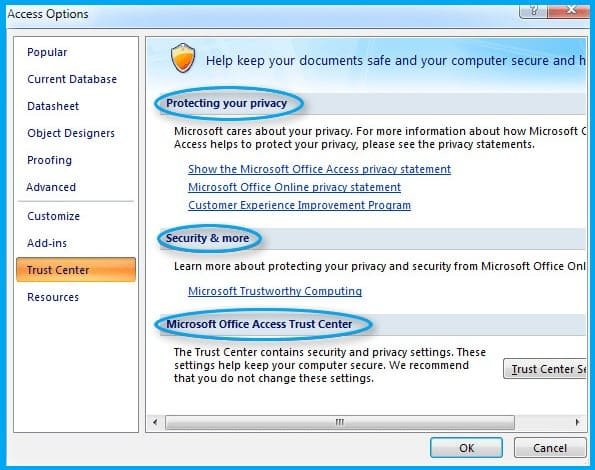
Solution 7: Run QuickBooks File Doctor
Problems with data files and network problems can be resolved by using QuickBooks File Doctor:
- Assuming you do not already have it, download and install QuickBooks Tool Hub from Intuit.
- In the Tool Hub, select Company File Issues – run QuickBooks file doctor.
- Allow File Doctor to scan and make auto repair.
- Once done, try updating again.

Note: Sometimes, even File Doctor can display error 12007 (“Error #12007 for File Doctor) when the connection problems have not been resolved.
Solution 8: Set Firewall Port Exceptions for QuickBooks Manually
Ensure that Windows Firewall (or any other firewall software) permits QuickBooks access:
- Open Windows with Advanced Security Firewall.
- Establish outbound and inbound rules to permit the traffic on QuickBooks ports (which are usually 80, 443 and also particular ports on QuickBooks).
- For example:
- Inbound Rule: permit TCP 443 (HTTPS) port.
- Outbound Rule: allow TCP port 443
- In addition, permitting qbupdate.exe (QuickBooks Update utility) and qbwebpatch.exe are also allowed.
- In case you are in a network (multi-user) environment, make sure that both server and clients have firewall rules.

Intuit has a list of ports in various versions of QuickBooks; they must be allowed.
Solution 9: Create Windows Firewall Exceptions for All QuickBooks Programs
Outside ports, make sure that the executables of QuickBooks program are exempt:
- Allow application or feature in Windows defender firewall.
- Click Change settings
- Locate and activate QuickBooks,QuickBooksDBMgr, qbupdate, qbwebpatch etc.
- Otherwise, you have to list them by clicking the Allow another app button and going to their.exe files (typically located in C: Program Files (x86)IntuitQuickBooks).
- Apply changes.
Solution 10: Verify Antivirus Settings & Permissions
QuickBooks background communication is frequently blocked by antivirus software (or Internet Security suites):
- Deactivate real-time scanning or the firewall element of your antivirus temporarily.
- Add QuickBooks folders (installation folder, update folder) to the list of exclusions/exceptions.
- Other AVs will quarantine qbupdate.exe or qbwebpatch.exe – reboot those after being quarantined.
- Attempt to update QuickBooks once more.
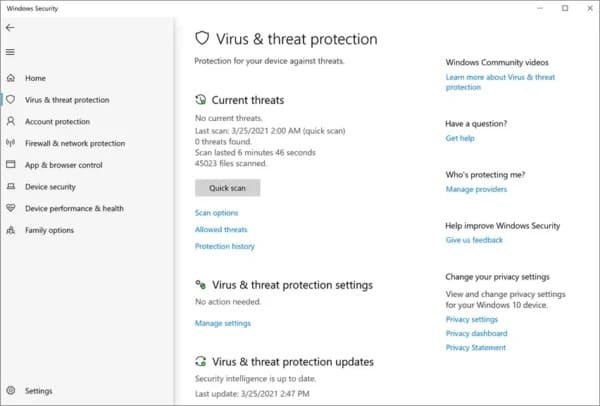
In case the error is gone, then re-enable AV and make proper exceptions to prevent future updates from being blocked.
Solution 11: Reboot Your System
Always reboot your computer after performing any changes to the network, browsers, firewalls, and antivirus software. This makes sure that all settings are made effective, and then they can test the update again.

Solution 12: Start Your PC in Safe Mode with Networking
This would isolate the interference of other applications or services:
- Restart windows and press F8 (or any other relevant key) to access Advanced Boot Options.
- Select Safe Mode networking.
- After windows are loaded, open QuickBooks and try to update.
- In the case it works in Safe Mode, there is probably a background application (e.g., firewall, security software) that is interfering in normal mode.

Finally, reboot normally follows testing.
Solution 13: Reset QuickBooks Desktop Update
You may force QuickBooks to reconfigure its update preferences:
- Open QuickBooks – Help menu – QuickBooks Desktop Update.
- Click on options tab – mark all – save.
- Under Tab Update Now – check Reset Update.
- Click Get Updates
- Once update download is complete, close QuickBooks and reopen it.
- In case of being prompted to install the update, accept and obey prompts.
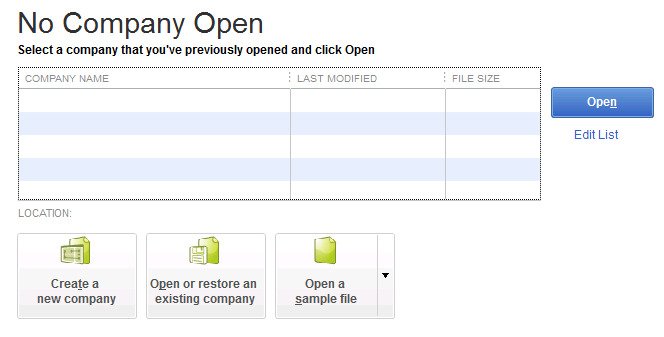
This normally corrects unresponsive update settings.
Solution 14: Install QuickBooks Again in Selective Startup
Sometimes, there is interference of conflicting processes or services (third-party apps). Selective startup is to be installed to minimize interference.
Step 1: Turn to Selective Startup
- Win + R, msconfig, Enter.
- Under System configuration – under general tab – choose selective startup.
- Check load service and load start-up item.
- Open Services tab – select Hide all Microsoft services – and then disable all.
- Keep Windows Installer on.
- Click Apply – OK – restart.
Step 2: Uninstall QuickBooks Desktop
- Under Control panel -programs and features.
- Select QuickBooks Desktop – click Uninstall/Change.
- Complete the uninstall wizard.
Step 3: Install QuickBooks Desktop
- Get the version of your license at the Intuit site.
- When prompted to select a new directory, select a new directory during installation.
- Insert license and product key.
- Complete installation.
Step 4: Return to Normal Mode
- Run msconfig again – in the general section, use the option of normal start up.
- Apply changes – reboot system.
Install QuickBooks, try again to update, check whether error 12007 has disappeared.
Solution 15: Repair the QuickBooks Program
In case installation was not destroyed but certain parts are damaged:
- Click on Control panel – programs and features.
- Locate QuickBooks Desktop, and then Uninstall / Change.
- Choose Repair in the wizard.
- Let the repair operation be completed, restart your system.
- Then again try the update.
Instead, use repair options of QuickBooks Tool Hub:
- Open QuickBooks Tool Hub.
- Click on Installation Problems – start QuickBooks Diagnostic Tool.
- Program Issues also use Quick Fix My Program.
- Test following repair.
Solution 16: Upgrade QuickBooks
When using an older version of QuickBooks, it may lose full support in the update servers of Intuit or newer TLS.
- Close QuickBooks
- Visit your license provider or the site of Intuit.
- There is new version that is compatible and matches your subscription, you have to download it.
- Install the upgrade
- Once the upgrade is complete, restart the upgrade.
Newer versions often have solutions to these problems in the form of fixes and compatibility changes.
Conclusion
QuickBooks Update Error 12007 is an intermittent yet a solvable issue that has its root cause in network communication errors. Following the systematic approach to the troubleshooting method, through browser and security settings first, then firewall and antivirus exceptions, then the integrity of the programs and a selective restart install, enables individuals to successfully identify and remove the source of the error. The keys to an accounting system that is stable and able to get updates are maintaining appropriate security protocol settings (particularly TLS 1.2), and establishing clear communication channels through which the QuickBooks application can be used. Fixing this mistake is the way to keep your financial information in a compliant and secure state and prepared to the next important update.
Frequently Asked Questions
Q 1: What is Windows 10 error 12007 in QuickBooks?
Ans: Windows error 12007 is an unexpected input-output error that might be encountered by you while updating your QuickBooks software. If the damaged, corrupted, outdated, incomplete, or missing drivers are installed on your computer then this type of error is flashed on your system screen. Error code 12007 is a driver’s problem. It is a clear indicator that there is something with the driver to the wrong device.
Q 2: What are the reasons that cause Windows 10 error 12007?
Ans: The main causes due to which error code 12007 in QuickBooks appears are as given below:
- A network time limiting the connection of the server to the QuickBooks.
- Internet security or firewall settings that prevent the connection
- Unstable internet connection
- Incorrect SSL settings
- You might have not set Internet Explorer as your default browser
Q 3: How can we get rid of Windows 10 error 12007 in QuickBooks?
Ans: You can easily resolve this error using 5 simple steps:
- Make sure that Internet Explorer is your Default Browser
- Verify your Internet Explorer Settings
- Update QuickBooks software to the latest release version
- Check out the Security software
- Uninstall the QuickBooks using Clean Tool.

Adams Williams
Adams Williams is a seasoned accounting professional with over 4 years of experience in bookkeeping, financial reporting, and business accounting solutions. Specializing in QuickBooks software, Adams combines technical expertise with clear, accessible content writing to help businesses streamline their financial processes. His insightful guides and how-to articles are crafted to assist both beginners and seasoned users in navigating accounting software with confidence.



