To access your QuickBooks company file, an Admin password is required to protect sensitive business data. A strong password is essential for security, but losing it can lock you out of your information. If you or another user is facing an Admin password issue, this guide offers steps to reset or recover your QuickBooks Desktop password.
QuickBooks creates an Admin user during setup and allows others to create additional usernames and passwords. It requires a password each time a company file is accessed. Sometimes, security updates may trigger a password reset.
This article covers how to recover or reset your QuickBooks Admin or user password, ensuring continued access to your data.
Table of Contents
- 1 Why Is Your QuickBooks Desktop Password Important?
- 2 Common Scenarios Where Password Recovery Is Needed
- 3 How to Reset QuickBooks Desktop Password
- 4 What You Need to Know About Resetting QuickBooks Desktop Administrator Passwords
- 5 How to Reset Password for QuickBooks Desktop Admin and Other Users
- 6 Final Word
- 7 Frequently Asked Questions
- 7.1 What are the password requirements for QuickBooks?
- 7.2 How can I reset my admin password in QuickBooks Desktop?
- 7.3 What should I do if I forget my Intuit password?
- 7.4 What steps should I take to remember my QuickBooks Time password?
- 7.5 What is the recommended action if no passwords are set?
- 7.6 Should a QuickBooks password contain spaces?
Why Is Your QuickBooks Desktop Password Important?
The password for QuickBooks Desktop isn’t just a login—it’s a layer of protection for sensitive financial data. Especially for Admin users, the password protects:
- Company financial records
- Payroll data
- Tax information
- Multi-user permissions
Losing access to it can slow down operations or expose your business to data risks
Common Scenarios Where Password Recovery Is Needed
You might need to recover or reset your QuickBooks Desktop password in the following cases:
- You forgot your Admin password.
- You recently acquired the file but don’t know the credentials.
- Your QuickBooks Desktop password expired.
- You suspect unauthorized changes to login credentials.
- You’ve migrated your company file to a new system and the password is not working.
How to Reset QuickBooks Desktop Password
Essential Information for Resetting QuickBooks Desktop Passwords
Before initiating the process to reset the admin or user password in QuickBooks Desktop, specific precautions are implemented by the QuickBooks accounting software to verify identity. The entire procedure necessitates certain information and account details, outlined below:
- QuickBooks 15-Digit License Number
- The specific contact’s email address associated with the account.
- The zip code registered with QuickBooks.
- The registered or business contact numbers linked to the account must be available.
- Full Name of Authorized Contact that matches the details on the Intuit account.
It is critical to input these details as they appear on the Intuit account. Once you have gathered the information mentioned, you will change the password.
What You Need to Know About Resetting QuickBooks Desktop Administrator Passwords
When you log in to the QuickBooks accounting software, the system automatically generates the Admin user account. However, you might be using other login credentials set up by the Admin. Security updates and unforeseen circumstances may necessitate resetting your password. Follow these steps:
- Go to the Company file, select the company, and then navigate to “Set-up Users and Password.”
- Enter your current password.
- Click the OK button to Input your new password in the “Confirm New Password” box.
If you forget or lose your password, try the following tips to reset it in QuickBooks:
Resetting Admin Password:
Reset the admin password if:
- You don’t need to enter a username; you only enter a password during sign-in.
- Your username is “Admin” or another admin username you created.
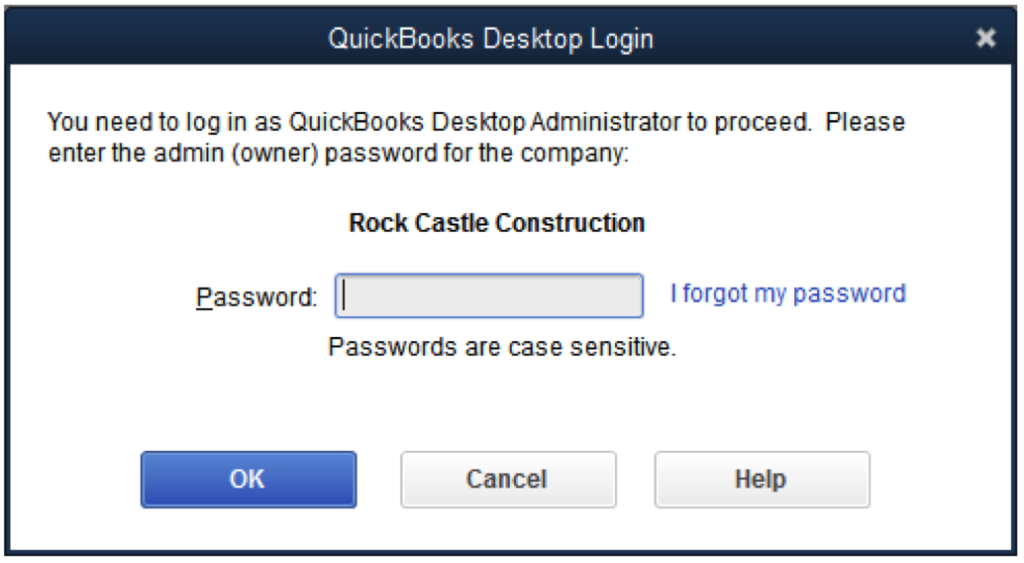
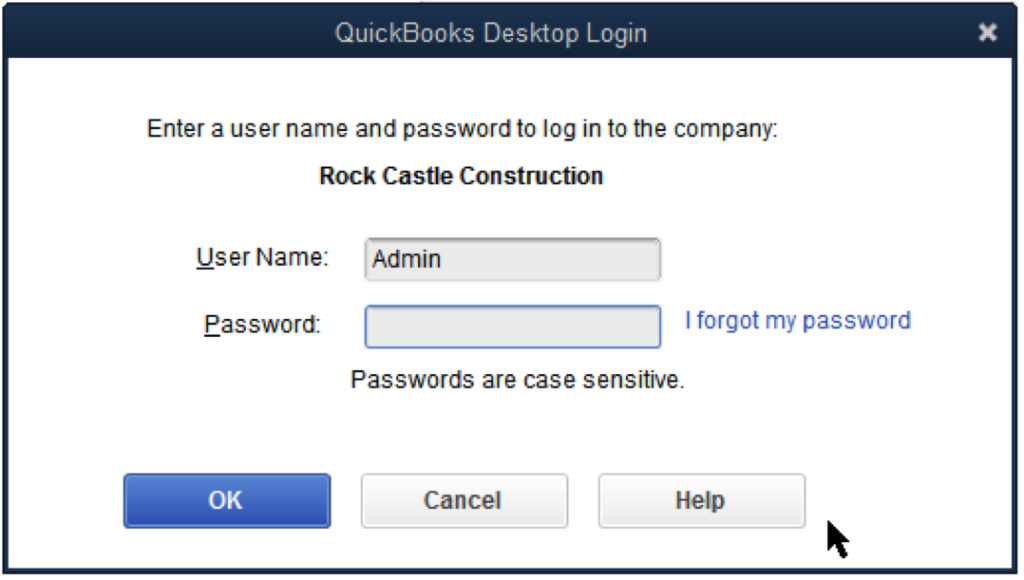
Resetting User Password:
If you’re not an admin user, your QuickBooks admin can reset your password. Contact your Admin and follow the “Reset a User Password” steps below.
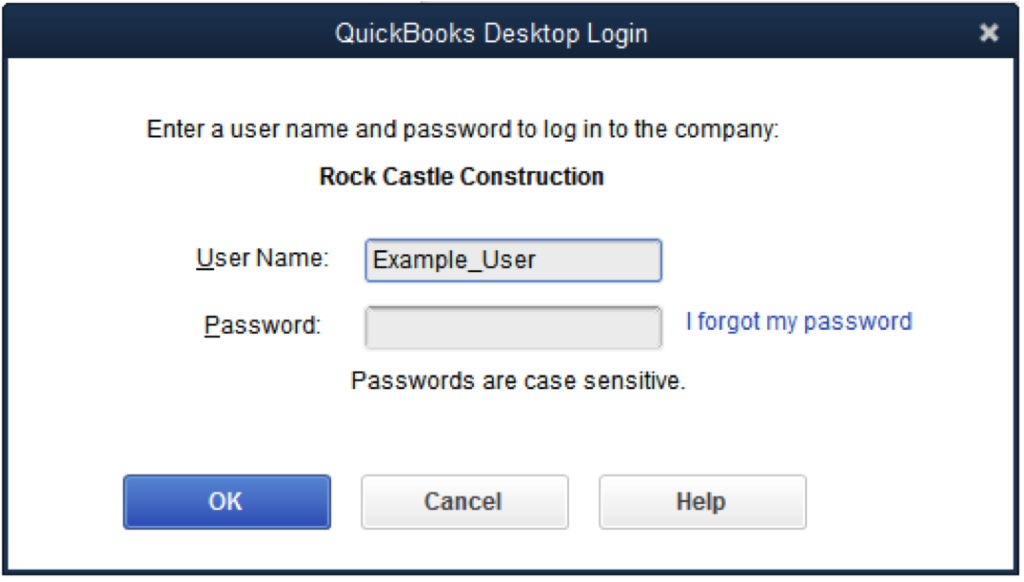
Use Challenge Question to Reset Password:
- Choose “I forgot my password” on the login screen.
- Respond to the security question and click the OK button.
- Close the window when the message states your company file is no longer password-protected.
- Reopen the window, create a new password, and select and answer your challenge question.
- Press OK, and your file will open.
How to Reset Password for QuickBooks Desktop Admin and Other Users
To reset the QuickBooks admin password, follow these steps:
- Confirm the latest version of QuickBooks on your operating system.
- Open the Intuit support page, click the QuickBooks automated password reset tool tab, and select your accounting software version.
- Follow the instructions on the page. Windows users fill out an online form, while Mac users receive individual help from technical support.
- Intuit will provide instructions or software to reset your QuickBooks password, allowing you to enter a new one.
Case 1: Changing Admin Password for QuickBooks 2020
- If you are a QuickBooks 2020 user, choose “I forgot my password” on the company login window.
- Select your email ID from the drop-down list and click Next. An email containing a token to reset the password will be sent. If your email address is not visible, choose the “Don’t see your email in the list above?” option and follow the on-screen instructions.
- Enter the token received via email to reset the password successfully.
Case 2: Resetting Password for QuickBooks 2019 (Admin)
- Select “I forgot my password” from the login window.
- Click on the link and provide the required information, including license number, name, email address, ZIP code, and phone number.
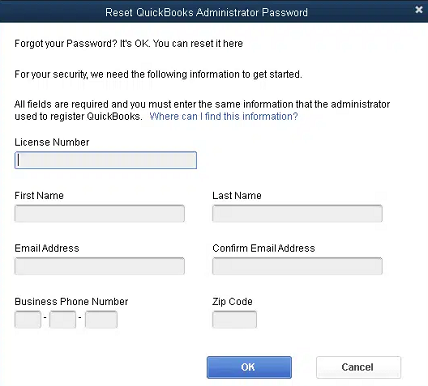
- Click OK, and a code will be sent to your registered email.
- Follow on-screen instructions to create a new password.
Case 3: Changing Password While Knowing It (For Other Versions of QuickBooks)
- Open the company file and proceed to the next step.
- Choose the company tab and select “Set up Users and Passwords,” then “Change Your Password.”
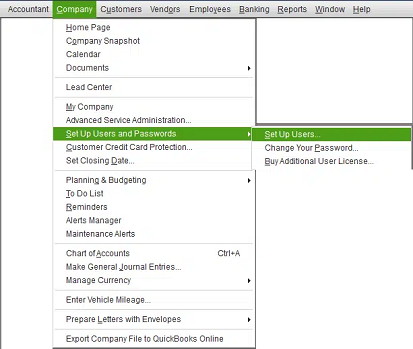
- Enter the current password in the respective field.
- Input the new password in the new password field and confirm it in the confirm new password field.
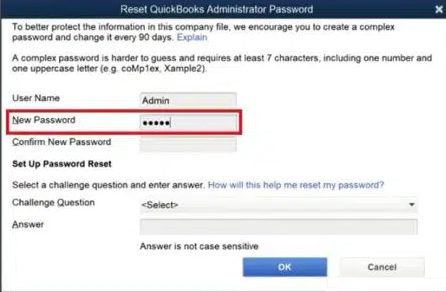
- Complete the process by clicking the OK tab.
Case 4: Forgotten or Lost Password (Other Versions of QuickBooks)
In this scenario, you have two options for recovering the lost password, outlined below.
Option 1: Reset Admin Password with Security Question
- Select “I forgot my password” from the QuickBooks desktop login screen.
- Answer the security question and click OK.
- After the message stating the removal of the password and challenge details, click Close.
- In the Change QuickBooks Password window, click “Enter a new password” and provide a new challenge question.
- Click OK to open the file.
Option 2: Change Password Using Reset Code (Admin Only)
- Click on the tool based on your current QuickBooks version.
- From the QuickBooks version list, choose the appropriate version.
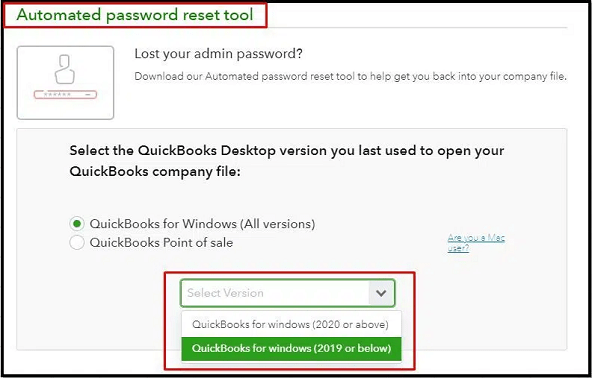
- Fill in the QuickBooks license number and other required information, then click Submit.
- Accept the license agreement and click Download.
- Click Download Now on the next screen.
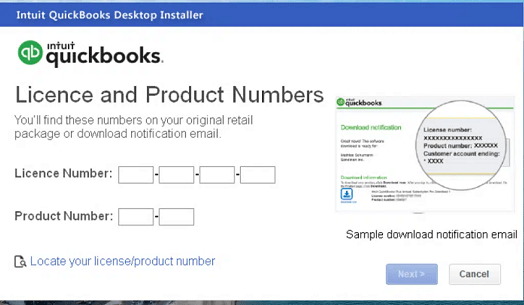
- Enter the token number received on the registered email.
- Choose the QuickBooks version and browse for the company file.
- Enter the new password, and click “Reset Password” to complete the process.
Changing User Password
Having learned how to change the admin password, now discover the process to reset a user password:
- Sign in as an admin user.
- Navigate to the Company option and select “Set up Users and Passwords.”
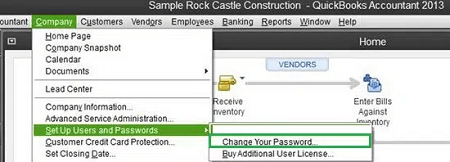
- Choose “Set Up Users.”
- Enter the admin password if prompted.
- In the user list, select the user for whom you want to change the password, then click “Edit User.”
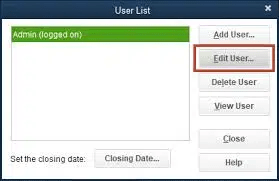
- Enter the new password and proceed through the steps, concluding by selecting Finish.
Final Word
The process of changing both user and admin passwords encompasses the steps outlined in today’s article. The information provided above proves helpful in simplifying the password change procedure. However, should you encounter difficulties resetting the password despite reviewing the entire article, seeking guidance from a certified professional is strongly advised, given the sensitivity of password-related matters.
Frequently Asked Questions
-
What are the password requirements for QuickBooks?
For a secure QuickBooks Online password, ensure it has a minimum of 8 characters, a mix of upper and lowercase letters, numbers, and special symbols. Avoid including personal information, such as your name or address, in your password.
-
How can I reset my admin password in QuickBooks Desktop?
Resetting Password as an Administrator:
Once you have your license number saved, open your QuickBooks file. When prompted for your password, click “I forgot my password.” This action will take you to a password reset screen where you must provide the saved license number. -
What should I do if I forget my Intuit password?
If you need to remember your Intuit password or user ID:
1. Go to the sign-in help page.
2. Enter your phone number, email address, or user ID. You’ll receive a verification code via text or email if a phone number or email address is provided.
3. If using a user ID, choose your preferred verification method. -
What steps should I take to remember my QuickBooks Time password?
If you’ve forgotten your QuickBooks Time password, go to the QuickBooks Time login page and click ‘Forgot Password.’ Follow the provided prompts to receive a password reset link in your email. Generate a new password following the given instructions and use it to log in to your account.
-
What is the recommended action if no passwords are set?
If a user has not set any passwords, selecting “OK” on the login screen without entering any password is advisable. This ensures access without password input in such instances.
-
Should a QuickBooks password contain spaces?
It’s important to note that a QuickBooks password should not contain spaces, as they are not accepted during the password creation process. Follow the correct rules to generate a secure password for safeguarding your crucial data.



