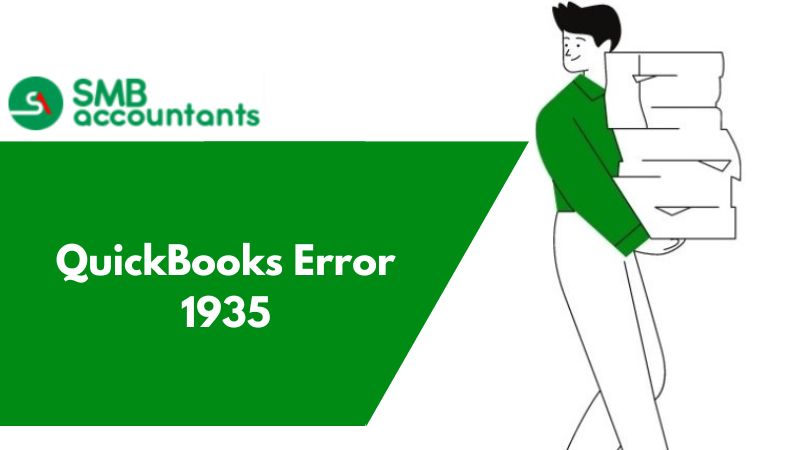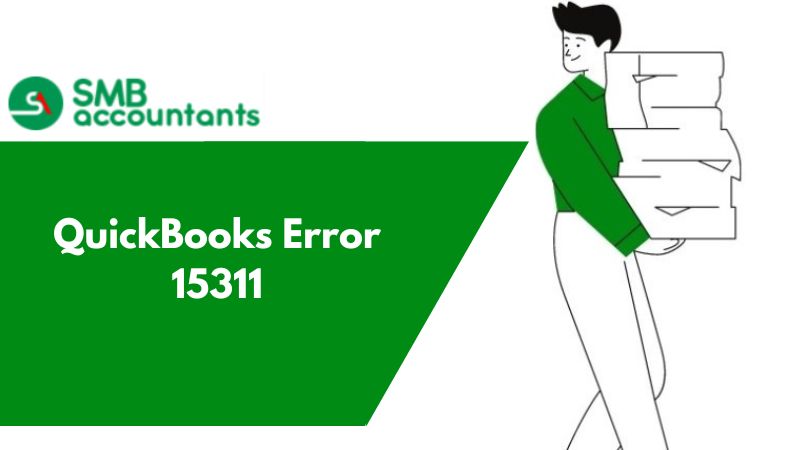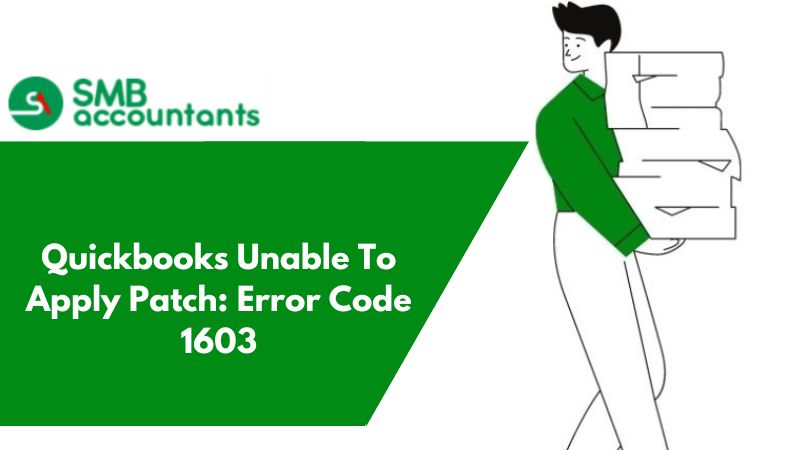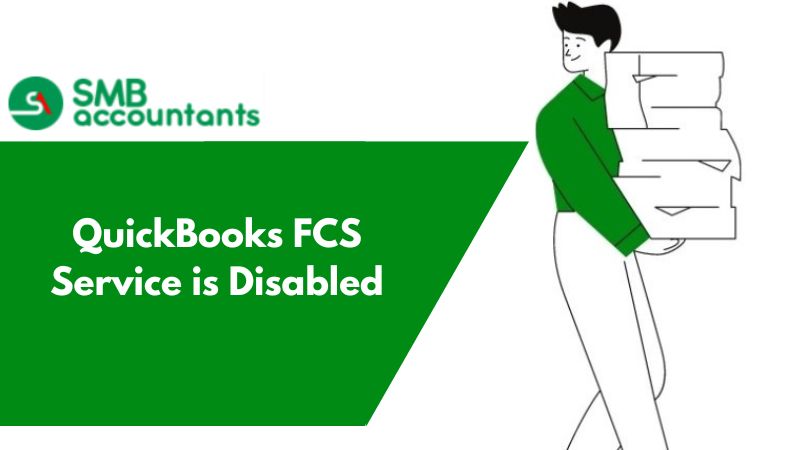What is QuickBooks Error 1935 & How to Fix It?
QuickBooks error 1935 is a common error which pops up when you are installing the software assembly. The setup for the software requires .NET framework which in turn should not be damaged or corrupt. In case the framework is not working correctly then the error 1935 persists.
The error appears when you are running a program and installing the QuickBooks software. This could have been initiated while shutting down or restarting windows. In this piece we will explain you the causes and the solutions for QuickBooks Error 1935.
Causes of QuickBooks Error 1935
- There is some installation going on in the system which is using the Microsoft .NET framework files
- The antivirus in the system is not allowing the installation of QuickBooks file
- The .NET framework in the system is either corrupt or damaged and it does not allow the installation
- There could be some program in the system which does not allow the file installation
Fixing The QuickBooks Error 1935
- Reboot your workstation and then retry to install QuickBooks software
- In case your antivirus is enabled, disable the antivirus and try installing the software
- In case the software installs perfectly, enable the antivirus and start using the software
- In case the problem is not resolved use Clean up QuickBooks and then reinstall the software
- This would now enable the software to work correctly
- Select Microsoft .NET framework from the website
- Download the network installer
- Follow the ongoing instructions on the screen and install the new .NET framework
- Reboot your software and the system and start using the software
- Download the QuickBooks Diagnostic Tool
(Note: QuickBooks Diagnostic Tool is a component which is designed by Intuit to fix the framework issues in the software)
- Download the tool from the file menu in QuickBooks
- Install the software by following the instructions and then run it
- The component will automatically start and resolve the issues pertaining to the .NET software
Other Methods to Resolve QuickBooks Error 1935
Solution 1: Follow the below-mentioned troubleshooting steps to resolve this issue:
- Initially, you have to press the CTRL + R to open the Run command
- Then, you have to write misconfig and click on the OK button
- Hit the next click on the Startup button
- Then, open the General tabs
- Choose the Load system services and then click on the “Load Startup items”
- After this, click on the “Hide All Microsoft Services” and then choose the Disable option
- The next thing you have to do is unmark the Unmark Hide All Microsoft services checkbox
- Now, you get access to view the list of services and make sure that the window installer checkbox is marked. In any case, if it is not marked then first make sure to mark
- Click on the OK button and then choose the “Restart in the System Configuration window” option
- Then, you have to restart the system
- Once you are done with your system has restarted then run the clean installation of your QuickBooks.
- After this, press the CTRL + R to view the Run command
- Then, write the “misconfig” and hit the click on the OK button
- Select the Normal Setup and then click on the General tab
- Go to the system configuration window and restart your system
Solution 2: There is another way to resolve this issue
- The initial step is to press the window + R together to view the Run window
- Now, you have to go to the Control Panel and click on the Ok option
- After this, you have to choose an uninstall option from the drop-menu options
- Hit the click on the “Turn window features ON or OFF” option
Presently check .NET Framework 4.5 is empowered. If it isn't empowered, turn it on. Moreover, you need to close the Windows Feature window and afterward Reboot the Computer. Press OK to fix the .NET Framework by unchecking the container and rebooting the PC. If you see that the .NET Framework 4.5 is now empowered then 'Re-empower .NET Framework and afterward reboot. Likewise, as the above advances, check .NET Framework 3.5 SP1 is empowered. You can do this by clicking the crate. Assuming it isn't empowered, click OK and Reboot the PC Additionally, you can fix the .NET Framework by getting out the case and rebooting the PC.
Solution 3: The easiest way to resolve this issue is listed below:
- The first step is to restart the system
- Then, you have to restart an installation program
- Check and make sure that you disable the Anti-virus or Anti-spyware software while software installation
- Once the program is complete then you get access to enable Anti-virus and Anti-spyware software
Point to be Noted: The user also has the choice to install the QuickBooks in the selective startup as well.
Solution 4:
- Hit the first click on the Start button
- Then, you have to enter Update in the search box
- Press the Enter Key
- Then, a window update dialog box will appear on your screen
- Now, you can view, then click on the “Install Updates” option from the available updates
- Follow on-screen guidelines until the program is not finished
Solution 5: You can also resolve this issue by restarting the system and then performing the installation processing.
Follow the below-mentioned steps:
- Firstly, you have to stop or disable an Antivirus while installation
- Then, you have to install a QuickBooks and .Net Framework
- Now, you have to restart the Anti-virus program once your QuickBooks or .Net framework is installed successfully
Solution 6: To fix this error, you need to update the Microsoft Net Framework with the following steps:
- First of all, you have to open the Net Structure site
- Then, download the web installer
- After this, perform on-screen guidelines
- Then, install the Net structure and then wait until the program is not finished
Solution 7: If all the above solution fails to resolve this error issue then, you need to perform the below troubleshooting steps:
- Firstly, you have to start the system
- Then, log into the system
- The next thing you have to check and ensure the correct internet settings
- Then, you have to download the QuickBooks Install Diagnostic Tool
- After this, the user is required to save the file to your system
- Hit the right-click on the QuickBooks Install tool
- Now, close all open programs that are processing in the background
- Once the system diagnostic is completed then you need to reboot the system
- Then, install the QuickBooks latest version and you will all resolve this error
QuickBooks is an accounting software which is responsible for all the analysis in the business. In case the software is not working or you are unable to utilize the software to its full strength you could Troubleshoot Quickbooks Error, it becomes frustrating. For QuickBooks error 1935 you can follow the above procedure.
In case you are unable to handle the concern, you can speak to our customer support team smb_accountants and they will assist you with best-in-class service. They are QuickBooks professionals who are available 24/7 via call or live chat.
Frequently Asked Questions
What exactly does QuickBooks error 1935 define?
When you attempt to install the Microsoft .Net Framework or QuickBooks Desktop on Windows, this QuickBooks Error 1935 message will appear on your screen. This usually appears due to corrupted or damaged window system files.
How can I avoid the QuickBooks Error 1935?
To avoid or to get rid of this error, you have to check and ensure the .Net Framework system files. Before installation, if you disable your antivirus software, there are very few chances of interruption of this error.
How do I fix the QuickBooks Error 1935 instantly?
To fix this error instantly, run the QuickBooks Diagnostics tool and agree with a displayed guideline to detect and correct the error. Download and install the diagnostic tool from Intuit's official website. Once you install the latest version then restart your system and you are all set to fix this error.