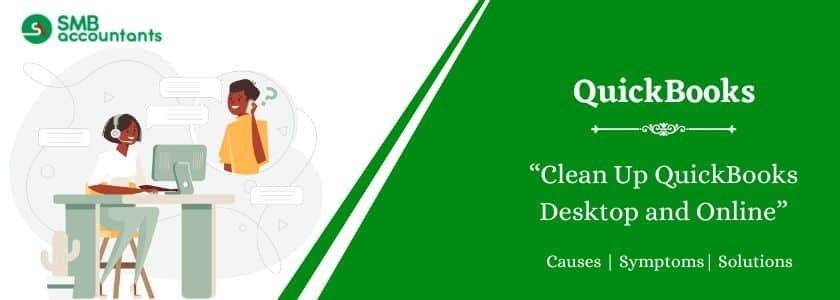QuickBooks Cleanup Services are designed to help businesses identify, correct, and organize inaccuracies in their QuickBooks Desktop or Online accounts. Over time, company files can become cluttered with duplicate entries, unreconciled transactions, chart of accounts issues, or outdated vendor/customer records. These services help streamline your financial data, ensuring that your books are accurate and compliant. Whether you’re preparing for tax season, an audit, or simply want clean financial reports, cleanup services offer expert assistance to get your QuickBooks file back on track. Both QuickBooks Desktop and Online users can benefit from this thorough data review and correction process.
Table of Contents
- 1 What are QuickBooks Cleanup Services?
- 2 How Our QuickBooks Clean Up Service Works
- 3 Common Reasons For a QuickBooks Clean Up
- 4 Before Beginning The QuickBooks Cleanup Procedure
- 5 How to Clean Up QuickBooks Desktop?
- 6 How to Clean up QuickBooks Online?
- 7 Clean up QuickBooks at the Year-end
- 8 Checklist for QuickBooks Clean Up
- 9 How to Clean up Chart of Accounts in QuickBooks
- 10 Company Data Utility used for clean up
- 11 Final Word!
- 12 Frequently Asked Questions
- 12.1 Q 1: What is the best way to clean up QuickBooks?
- 12.2 Q 2: Is QuickBooks Online better than the QuickBooks Desktop?
- 12.3 Q 3: What are the disadvantages of QuickBooks Online?
- 12.4 Q 4: What Is QuickBooks Cleanup Service?
- 12.5 Q 5: How much does a QuickBooks cleanup cost?
- 12.6 Q 6: Why Do I Need QuickBooks Cleanup Services?
- 12.7 Q 7: How do I clean up QuickBooks and start over?
- 12.8 Q 8: How do I free up space on QuickBooks desktop?
- 12.9 Q 9: What Does It Mean to Clean up QuickBooks?
What are QuickBooks Cleanup Services?
Certified QuickBooks ProAdvisors provide specialized QuickBooks cleaning services, assisting businesses in ensuring their financial records are accurate and current. These services are essential for companies using QuickBooks for their accounting requirements, yet encountering difficulties in maintaining well-organized and clean financial books.
QuickBooks cleanup services encompass a range of activities, including the reclassification of transactions, resolution of error messages, rectification of unapplied customer and vendor payments, tidying up undeposited funds accounts, adjusting payroll liability balances, eliminating old invoices, restructuring income statements and balance sheets.
How Our QuickBooks Clean Up Service Works
Whether you are currently utilizing QuickBooks Pro, Premier, Enterprise, or QuickBooks Online, our comprehensive QuickBooks cleanup service ensures you have a robust and optimized QuickBooks file. We thoroughly examine the data file, balance sheets, income statements, and assess the most efficient workflows and feature utilization. We focus on the various list items you employ and how you use them, as well as the different transaction types and their application. Our objective is to provide recommendations aligned with industry and accounting standards, enabling you to enhance the efficiency of your QuickBooks file. Upon completion, we will schedule a one-hour consultation with you to discuss the outcomes and create a project plan that guides you from your current state to an ideal setup.
Common Reasons For a QuickBooks Clean Up
If you’re having trouble maintaining your QuickBooks files and don’t have time to clean them up on a regular basis, here are five common reasons why you might want to consider doing a QuickBooks cleanup:
- You’re doing too many transactions.
- You’re having trouble reconciling your bank and QuickBooks accounts.
- You’ve been using QuickBooks for years but your system is still cluttered.
- You’re not keeping track of what’s in your file and you can’t find any old reports.
- Your file is growing steadily larger but you don’t know how to stop the growth.
QuickBooks Clean up Tool to Repair Transactions and List Damage in QuickBooks Desktop
Clean up Company Data Utility or QuickBooks Clean up tool is a tool that helps in resolving issues resulting from damaged data. It performs the following functions:
- Make QuickBooks Desktop’s file size smaller by compressing the data.
- Data file to run effectively.
- Repair the list damages in Point of Sale.
- Repair transactions in QuickBooks by cleaning up the program.
Before Beginning The QuickBooks Cleanup Procedure
1. Create a Backup Duplicate of your organization record
It is likely that you have to reestablish your organization record to the state it was in before you commence up your information, utilize the backup duplicate to do as such.
In case you have to see information that was expelled from your organization document amid the cleanup procedure, utilize the record duplicate.
2. QuickBooks Verify Your Company Records
Once the process is complete, QuickBooks will automatically clean up your system.
3. Compress The Database
Selecting this option will assist you in fixing any file list damage.
4. Keep running qbpos.exe at all times:
If the cleanup data utility is canceled, your data may become irreparably damaged, however, if this happens accidentally, call the QB Pro advisor for assistance.
Follow these steps to run the clean up company data utility for QuickBooks
- Select Utilities from the File tab in QuickBooks Desktop.
- Then select Clean Up Company Data, check the option Compress data, and click OK when prompted.
- Non-history documents can be deleted by selecting the list you wish to remove
- Choose the data to be removed and the date, then click Next. (The steps above are optional.)
- Wait until the cleanup is complete before selecting Cleanup from the Proceed with Cleanup menu.
- You can go ahead with second cleanup QuickBooks Desktop if an error occurs.
How to Clean Up QuickBooks Desktop?
To clean up the QuickBooks, you need to follow mentioned below steps carefully:
Total Time: 8 minutes
-
Step One
Go to the File menu, pick Utilities, and after that select Clean Up Company Data.
-
Step Two
Pick a cleanup choice. You can evacuate all exchanges starting at a particular date or you can expel all exchanges.
-
Step Three
Proceed through the wizard screens picking items to be deleted.
-
Step Four
Select Begin Cleanup when you are sure you need to continue.
QuickBooks shows a message expressing that it will influence a reinforcement to document before it evacuates the exchanges. The reinforcement document guarantees that you will in any case have a record of the points of interest of any exchanges that QuickBooks erases from your organization document.
Change The Name & Area of the Reinforcement Record
You can change the name and area of the reinforcement record (QuickBooks recommends the name of your organization document with a .qbb augmentation).
- Select OK to clear the message and open the Back Up Company File window.
- Select Create Back Up.
How to Clean up QuickBooks Online?
The procedure for cleaning up QuickBooks Online enables the user to create a new company file in QBO. In most circumstances, canceling the membership and then opening a new account is the best course of action. Otherwise, you can choose to purge your account if it is less than 60 days old. Below are the given both ways to clean up QuickBooks Online. when you want to start fresh QBO then you need to follow both ways to clean up.
Steps to Clean up QuickBooks Online
If you have an account that is less than days old, you may want to consider cleaning up your QuickBooks online data. This process can help to optimize your financial data and make it easier to understand.
To clean up your QuickBooks online data, follow these steps:
- Log in to your QuickBooks account.
- Click the “File” tab and then click “Data Management”.
- On the Data Management page, click the “Clean Up Data” button.
- On the Clean Up Data page, enter the dates of the transactions you want to clean up and click the “OK” button.
- The transactions will be cleaned up and you will be able to see a summary of the cleaned-up data on the Clean Up Data page.
Clean up QuickBooks at the Year-end
The process of cleaning up QuickBooks at the end of the fiscal year aids in bringing the financial year to a close and preparing for the next. Additionally, it guarantees that your finances are in order. We have a QuickBooks Clean-up checklist that will be useful to you at year’s end to assist you with the same. Now that the year has begun, you must be aware of how to clean up QuickBooks.
Checklist for QuickBooks Clean Up
General
- All bank and credit card accounts are to be reconciled. The uncleared transactions older than six months should be confirmed that they are genuine transactions and not duplicates.
- Loan balances should reconcile to match your bank’s year-end balance.
- Review accounts payable for unapplied credits.
- Review receivables for unapplied credits. Write off outstanding receivables that are viewed as non-collectible.
- Review sales and use tax records to plan for yearly filings, if applicable.
- Put together a list of equipment, vehicles, or installations gained or discarded during the year for your bookkeeper. Cross-really takes a look at that the significant buys (more than $2,500) are posted as fixed resources and not discounted.
- Review 1099 merchants: Check that the data is right
Payroll
- Recheck that social security numbers and addresses are correct when you review the employee records.
- Plan year-end returns.
- Reconcile all four quarters for form 941 to form W-3.
- Process the W-2 and W-3 forms.
Other
- Before processing your first payroll in the new year:
- Update your tax tables by running the Payroll Update.
- Update joblessness rate changes.
- Set an end date so QuickBooks makes you aware of any exchanges being posted in the prior year.
- Make all essential journal entry adjustments, for example, deterioration costs and new fixed assets.
How to Clean up Chart of Accounts in QuickBooks
A ton of times, the Chart of Accounts in QuickBooks can be messy and confusing. COA puts forward different accounts that are set up in the QuickBooks File and helps you track the transactions done every day. These account types incorporate your income and expense accounts that appear in your Profit and Loss, as well as the asset and liability accounts that are on your Balance Sheet. The Chart of Accounts lists the following accounts from the QuickBooks file:
- Bank
- Income
- Expenses
- Other Income/Other Expenses
- Cost of Goods Sold
- Liabilities (Accounts Payable, Long Term Liabilities, Current Liabilities)
- Equity
- Assets (Fixed Assets, Current Assets, Accounts Receivable)
- Credit Cards
To start up with Clean up of COA in QuickBooks, the initial step is to merge the duplicated accounts. (Two accounts can be merged provided that they are of a similar type.) To complete the blending process, go through the steps listed below:
- Right-click the account name that is outdated and chooses Edit.
- Change the Account name to coordinate it with the one you are merging it with.
- Click on Save and Close lastly confirm the merge.
Company Data Utility used for clean up
The Clean Up Company Data utility repairs all of your transactions and creates a list of all the damage done to your company file. You may need to run the Cleanup Data Utility to resolve all these problems:
- Your data is missing after applying to update.
- Ended up with a data error message while running verify the data.
- Taking a longer time to open any file or program.
- Any report or form has to be displayed incorrectly.
The Clean up utility helps:
- Compress your data and make the file size very small.
- To make your data file run much faster
- Repair various inventory damages in POS.
- Whichever removes old history and no history files and allows the big files to run smoothly.
Important:
When you start the QuickBooks cleaning process, it will take some time depending on the size of your file. During the process, your computer or QuickBooks desktop point of sale looks no response or If your mouse is moving, the clean-up process is still running.
Cleanup company data utility, follow these guidelines before running the:
- Create a backup copy of your data file: Although clean up data create a backup. Here it is recommended to avoid permanent loss of your data.
- Select the option to compress the database: The option to compress the database repairs any corrupted lists on your file.
- Never cancel the Cleanup Data utility: Never close or stop Qbpos.exe to avoid data loss beyond repair.
Run the clean up company data in Point of Sale, follow all these step to clean up your QuickBooks Pos Data.
- First of all, you have to select Utilities from the File menu, then select Clean Up Company Data.
- Then you have to put a checkmark on the Compress data box and select OK after the warning message.
- (Optional) In the Non-History Documents window, select the list you want to remove from your file, then click Next.
- (Optional) In the History Documents and Other windows, select the data you want to delete and select a date, then click Next.
- In the proceed with the Clean Up window, choose Clean Up and wait for the clean up to complete.
- If you get any error, then check the compress data option and run another cleanup.
Final Word!
QuickBooks alongside many features also automatically cleans up your company files and other vendors’ data after all the possible verification. However, there are chances when the procedure is stuck and becomes complex. To resolve such cases you can get in touch with our customer support team of experts who are QuickBooks experts. They are available 24*7 on smbaccountants.com to answer your concerns. Feel free to ask them your queries and get an instant fix.
Frequently Asked Questions
Q 1: What is the best way to clean up QuickBooks?
Ans: Select the Utilities menu, then choose Clean Up Company Data. Check the Compress data box and select OK after the warning message appears. (Optional) In the Non-history documents window, select the list you want to remove.
Q 2: Is QuickBooks Online better than the QuickBooks Desktop?
Ans: When compared to QuickBooks Desktop, QuickBooks Online offers more features and is more affordable. If you do not require the advanced features of the Desktop version, the Online version is a better choice.
Q 3: What are the disadvantages of QuickBooks Online?
Ans: Cons of QuickBooks:
1. Lack of industry and business-specific features (such as lot tracking, e-commerce, and barcode scanning)
2. Lack of key reports outside of accounting.
3. Instability/system crashes.
4. Lack of direct professional support.
5. File-size issues/limitations on several transactions.
6. Limitations on the number of users.
Q 4: What Is QuickBooks Cleanup Service?
Ans: Experts in QuickBooks cleanup provide services to assist in organizing your QuickBooks files. These professionals conduct a comprehensive review of your data files, scrutinizing income statements, balance sheets, and other relevant details. Subsequently, they address and rectify any identified errors to ensure the accuracy and integrity of your financial records.
Q 5: How much does a QuickBooks cleanup cost?
Ans: To initiate the process of book cleanup, a one-time fee of $500 is applicable. This fee covers the cost of bringing your books up to date. Subsequently, ongoing service charges range between $200 and $400 per month, with specific pricing dependent on your average monthly account activity.
Q 6: Why Do I Need QuickBooks Cleanup Services?
Ans: A company might require QuickBooks cleanup services when its QuickBooks version experiences sluggish performance or behaves unusually. The need for cleanup arises when the program operates unreliably, exhibits numerous data errors, or shows signs of generating inaccurate data.
The purpose of a QuickBooks cleanup is to pinpoint discrepancies or inconsistencies in the financial data of a business. This service optimizes the QuickBooks version by configuring it with the most effective features and settings, resulting in improved operational smoothness. In cases where the file is corrupted, a cleanup service is instrumental in repairing and restoring it to a functional state.
Q 7: How do I clean up QuickBooks and start over?
Ans: Log in to your QuickBooks Online account. Note: You must sign in as an administrator. To verify your intent to erase your company data, enter “Yes,” and then click “OK.” Choose your industry from the dropdown menu. Opt for creating accounts tailored to your industry. Click on “Wipe data.”
Q 8: How do I free up space on QuickBooks desktop?
Ans: If you want QuickBooks to run optimally, you should have at least 2.5 GB available.
1. Clean up your disk.
2. Clear your Temp folder.
3. Remove programs you don’t use.
4. Clean up your photos and documents.
5. Refresh your install file.
Q 9: What Does It Mean to Clean up QuickBooks?
Ans: Cleaning up QuickBooks involves tasks such as reconciling accounts, accurately categorizing transactions, and ensuring the accuracy of all financial records. The cleanup process can reveal corrupt data, improper use of features, or opportunities to leverage additional features to enhance your QuickBooks experience.